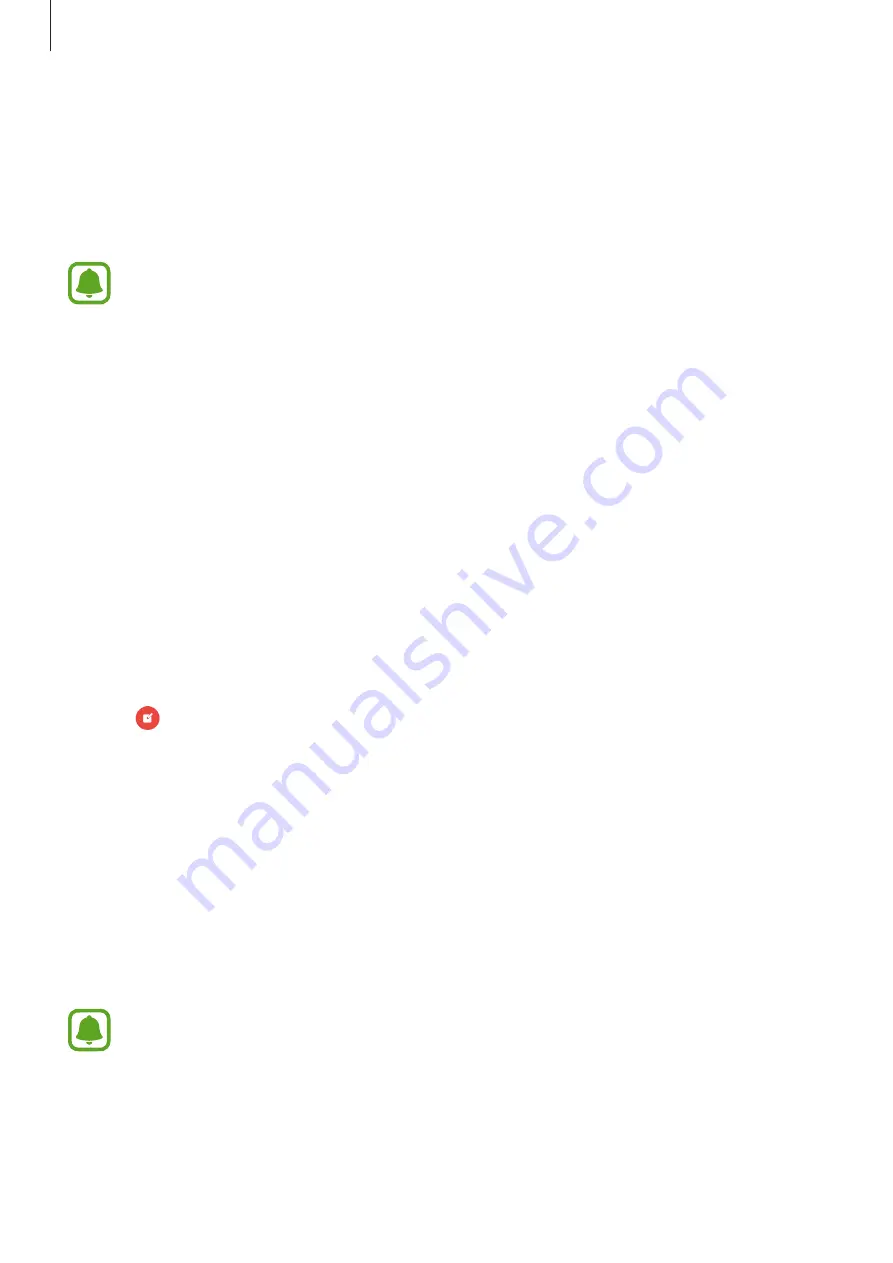
Applications
56
Setting up email accounts
Set up an email account when opening
for the first time.
This app may appear on the Apps screen depending on the region or service provider.
1
Tap
Samsung
→
on the Apps screen.
2
Enter the email address and password, and then tap
SIGN IN
.
To manually register a company email account, tap
MANUAL SETUP
.
3
Follow the on-screen instructions to complete the setup.
To set up another email account, tap
MORE
→
Settings
→
Add account
.
If you have more than one email account, you can set one as the default account. Tap
MORE
→
Settings
→
MORE
→
Set default account
.
Sending emails
1
Tap to compose an email.
2
Add recipients and enter an email text.
3
Tap
SEND
to send the mail.
Reading emails
When
is open, the device will automatically retrieve new emails. To manually retrieve
emails, swipe downwards on the screen.
Tap an email on the screen to read it.
If email syncing is disabled, new emails cannot be retrieved. To enable email syncing,
tap
MORE
→
Settings
→
your account name, and then tap the
Sync account
switch
to activate it.






























