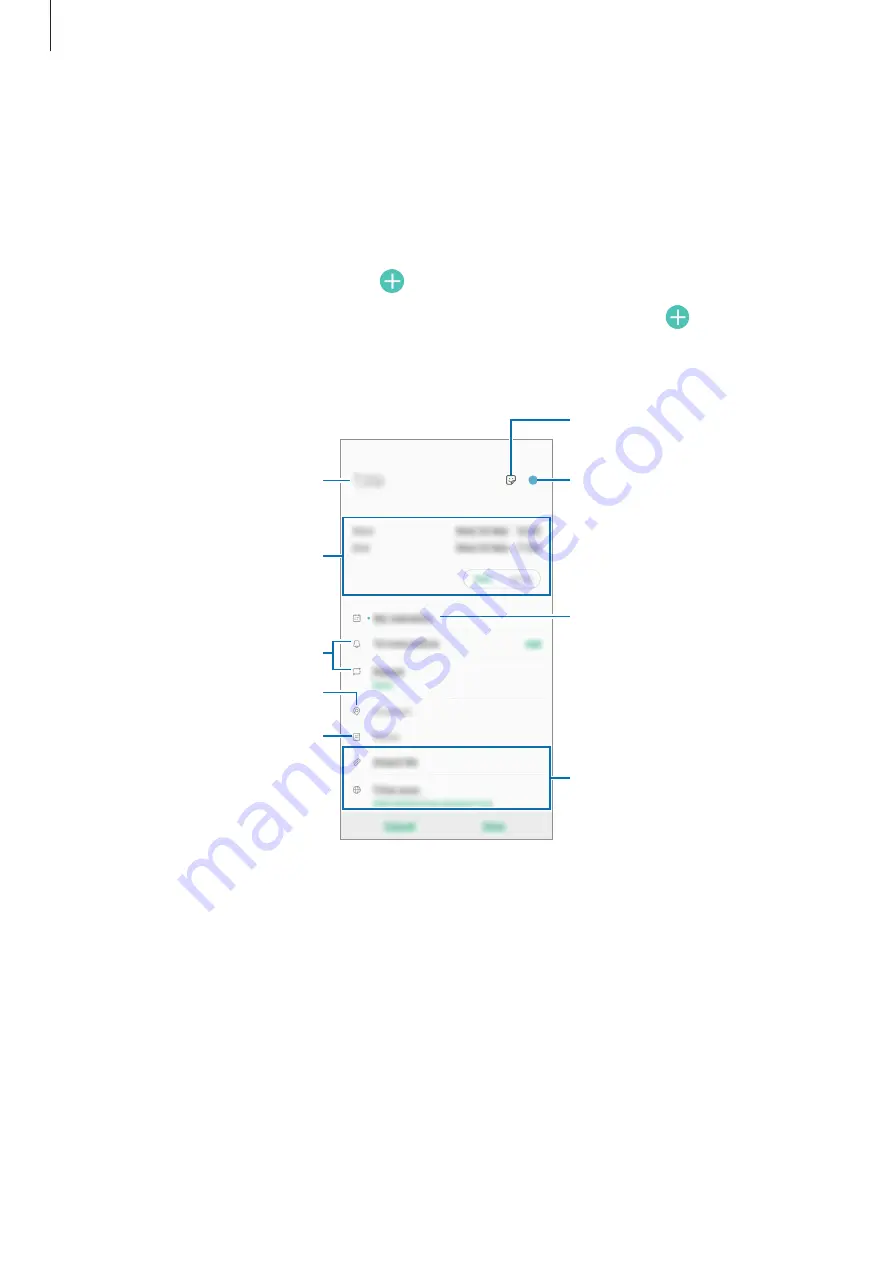
Apps and features
94
Calendar
Manage your schedule by entering upcoming events or tasks in your planner.
Creating events
1
Launch the
Calendar
app and tap or double-tap a date.
If the date already has saved events or tasks in it, tap the date and tap .
2
Enter event details.
Select a calendar to save the
event to.
Enter the location.
Add a note.
Set an alarm.
Enter a title.
Select a sticker to display with
the event.
Set the duration.
Add more details.
Change the event's colour.
3
Tap
Save
to save the event.






























