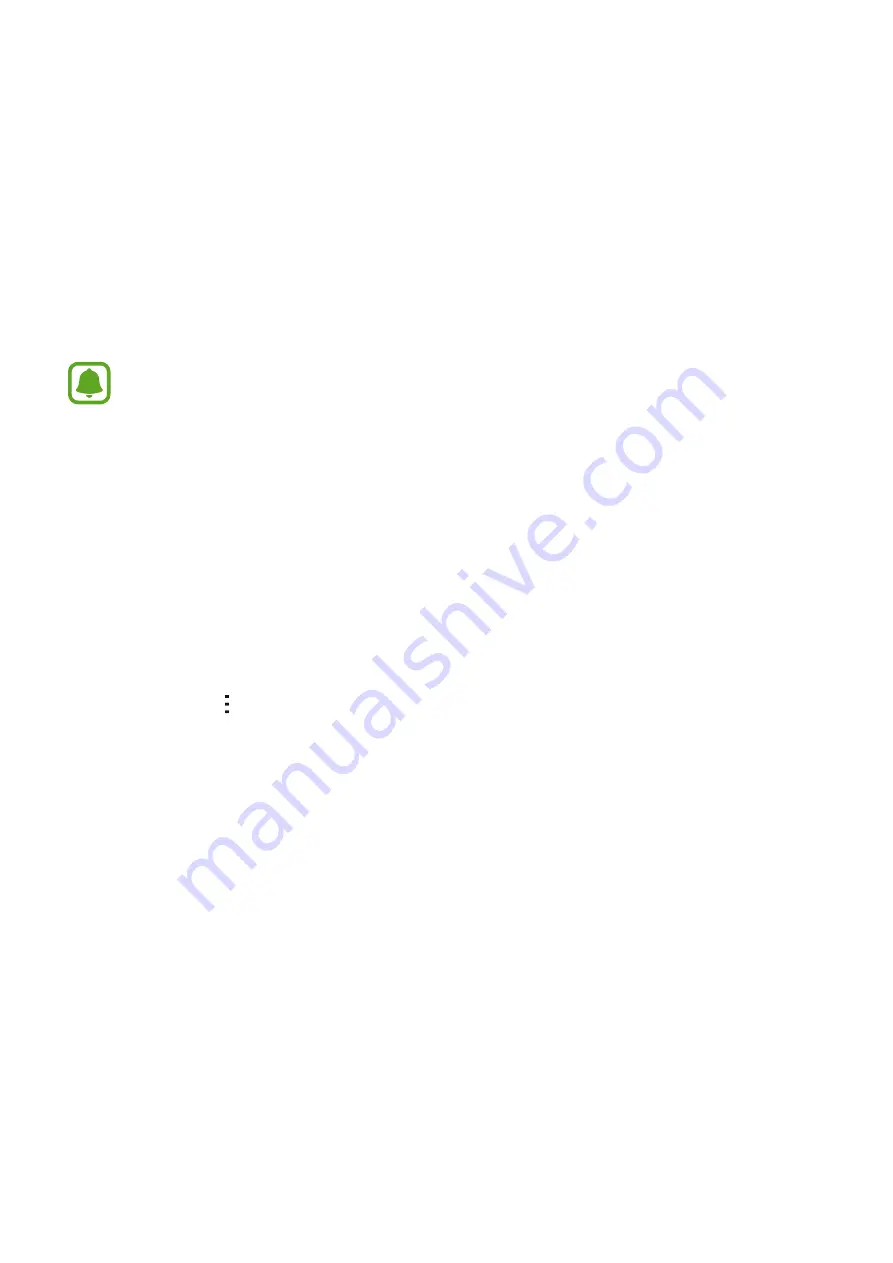
77
Settings
About Settings
Use this app to configure the device, set app options, and add accounts.
Tap
Settings
on the Apps screen.
Supported features may differ or be labeled differently depending on whether your
device is a single or dual SIM model.
CONNECTIONS
Wi-Fi
Activate the Wi-Fi feature to connect to a Wi-Fi network and access the Internet or other
network devices.
On the Settings screen, tap
Wi-Fi
, and then tap the
Wi-Fi
switch to activate it.
To use options, tap .
•
Scan
: Search for available networks.
•
Wi-Fi Direct
: Activate Wi-Fi Direct and connect devices directly via Wi-Fi to share files.
•
Advanced
: Customize Wi-Fi settings.
•
WPS push button
: Connect to a secured Wi-Fi network with a WPS button.
•
WPS PIN entry
: Connect to a secured Wi-Fi network with a WPS PIN.






























