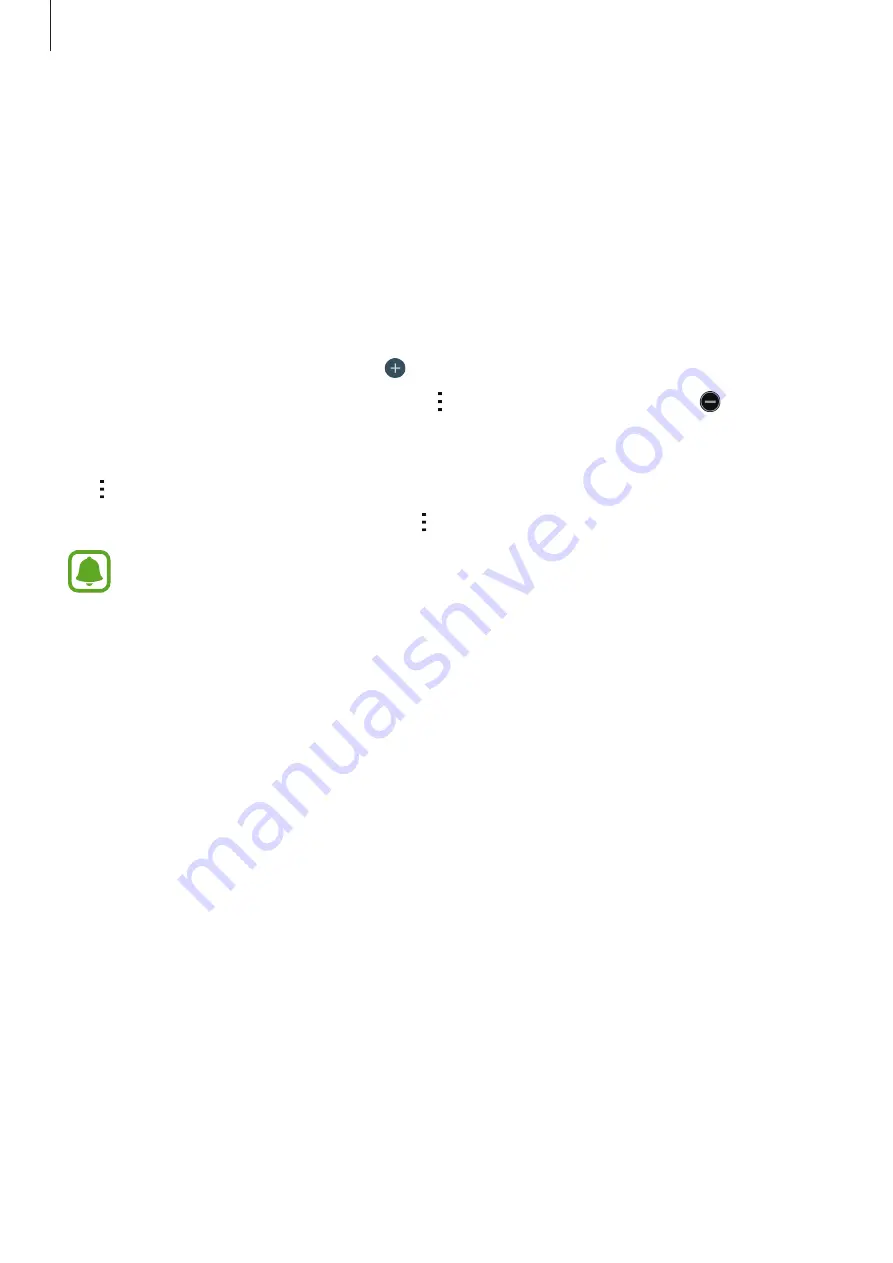
Basics
33
Ultra power saving mode
Use this mode to extend the device’s battery power. In ultra power saving mode, the device
performs the following:
•
Restricts the available apps to essential and selected apps only.
•
Deactivates the mobile data connection when the screen turns off.
•
Deactivates the Wi-Fi and Bluetooth features.
Open the notifications panel and tap
U. power saving
to activate it.
To add an app to the Home screen, tap and select an app.
To remove an app from the Home screen, tap
→
Remove
, select an app with , and then
tap
OK
.
To change the settings for ultra power saving mode, such as network connectivity or sound,
tap
→
Settings
.
To deactivate ultra power saving mode, tap
→
Turn off Ultra power saving mode
.
The estimated maximum standby time shows the time remaining before the battery
power runs out if the device is not used. Standby time may vary depending on your
device settings and operating conditions.
















































