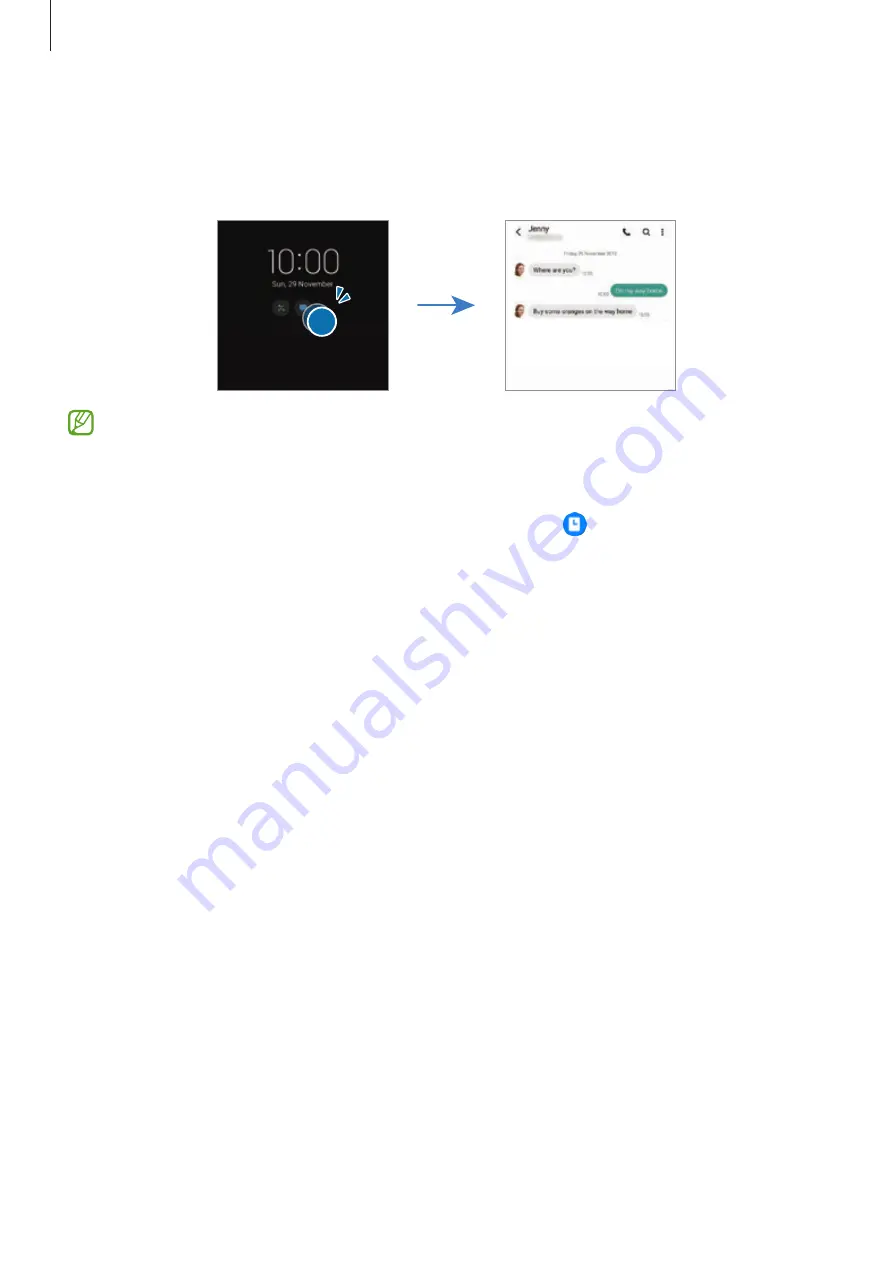
Settings
126
Opening notifications on the Always On Display
When you receive message, missed call, or app notifications, notification icons will appear on
the Always On Display. Double-tap a notification icon to view the associated notification.
If the screen is locked, you must unlock it to view notifications.
Deactivating the Always On Display feature
Open the notification panel, swipe downwards, and then tap (
Always On Display
) to
deactivate it. Alternatively, on the Settings screen, tap
Lock screen
, and then tap the
Always
On Display
switch to deactivate it.
Biometrics and security
Options
Change the settings for securing the device.
On the Settings screen, tap
Biometrics and security
.
•
Face recognition
: Set the device to unlock the screen by recognizing your face. Refer to
for more information.
•
Fingerprints
: Register your fingerprints to unlock the screen. Refer to
for more information.
•
More biometrics settings
: Change the settings for biometric data. You can also view the
version of the biometrics security patch and check for updates.
•
Google Play Protect
: Set the device to check for harmful apps and behaviour, warn about
potential harm, and remove them.
•
Security update
: View the version of your device’s software and check for updates.
















































