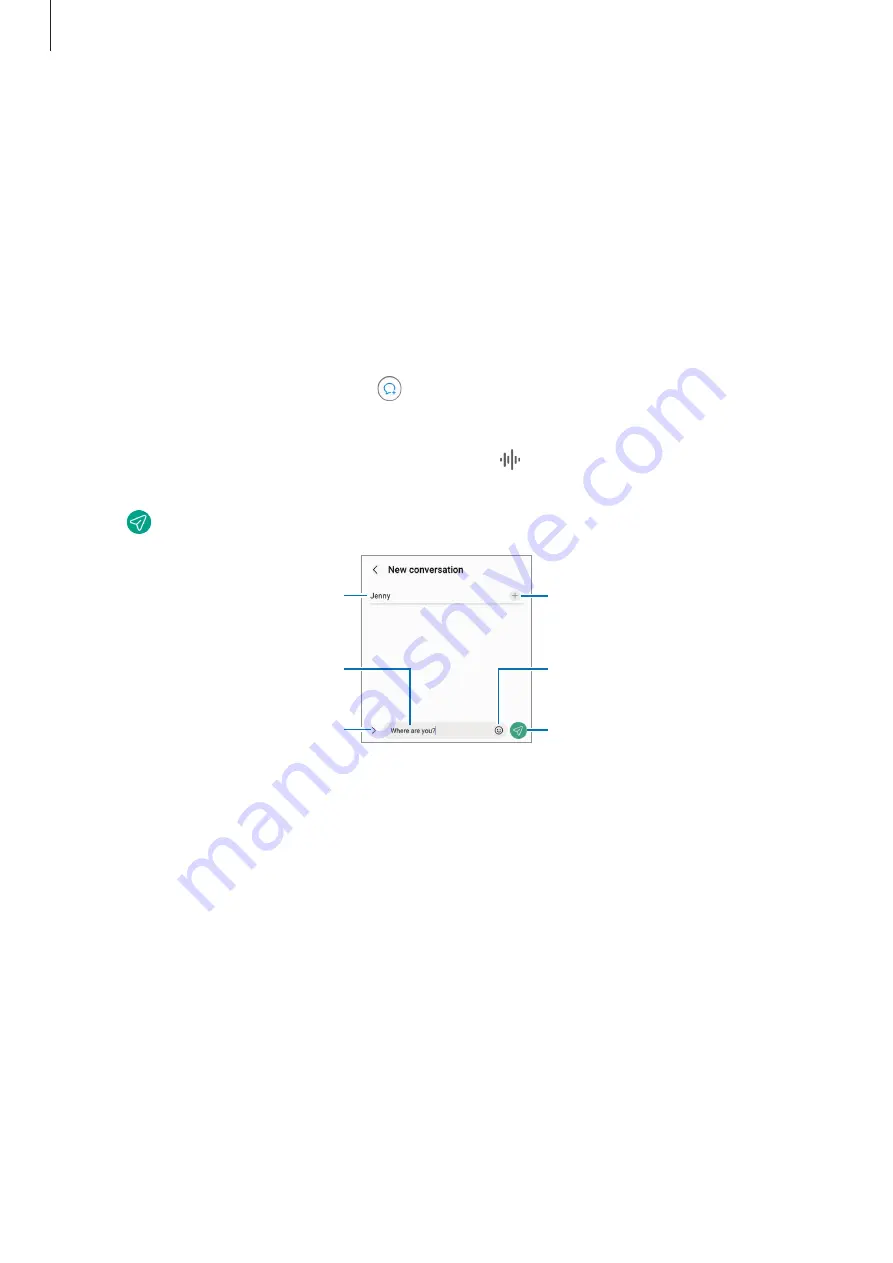
Apps and features
37
Messages
Introduction
Send and view messages by conversation.
You may incur additional charges for sending or receiving messages when you are roaming.
Sending messages
1
Launch the
Messages
app and tap .
2
Add recipients and enter a message.
To record and send a voice message, tap and hold , say your message, and then release
your finger. The recording icon appears only while the message input field is empty.
3
Tap to send the message.
Enter recipients.
Enter a message.
Enter emojis or stickers.
Attach files.
Recipient
Send the message.
Summary of Contents for SM-G990E
Page 1: ...www samsung com USER MANUAL English LTN 10 2022 Rev 1 0 SM G990E SM G990E DS SM G990U1...
Page 5: ...5 Getting started...
Page 142: ...142 Usage notices...
Page 151: ...151 Appendix...






























