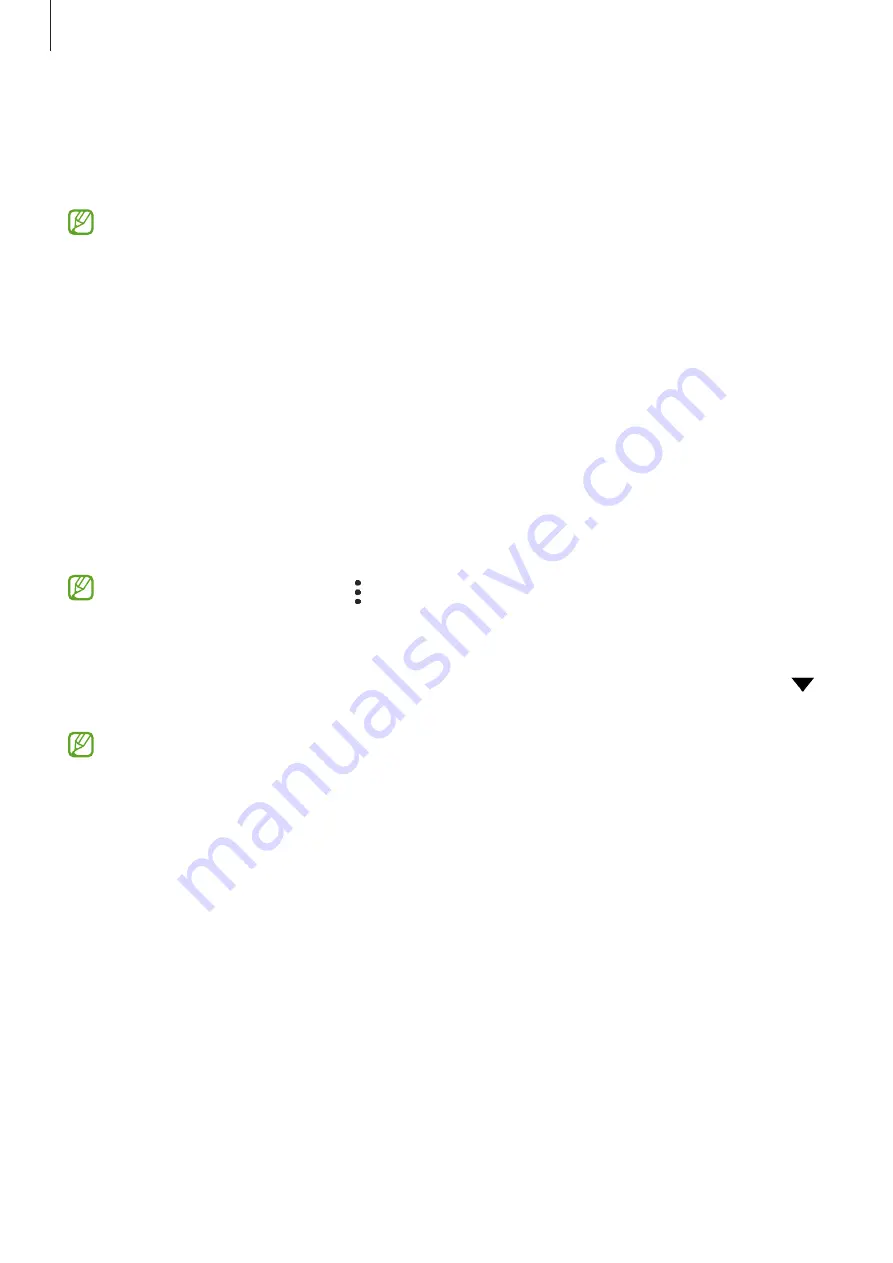
Settings
133
Printing
Configure settings for printer plug-ins installed on the device. You can connect the device to a
printer via Wi-Fi or Wi-Fi Direct, and print images or documents.
Some printers may not be compatible with the device.
Adding printer plug-ins
Add printer plug-ins for printers you want to connect the device to.
1
On the Settings screen, tap
Connections
→
More connection settings
→
Printing
→
Download plugin
.
2
Select a printer plug-in and install it.
3
Select the installed printer plug-in.
The device will automatically search for printers that are connected to the same Wi-Fi
network as your device.
4
Select a printer to add.
To add printers manually, tap
→
Add printer
.
Printing content
While viewing content, such as images or documents, access the options list, tap
→
→
All printers...
, and then select a printer.
Printing methods may vary depending on the content type.
















































