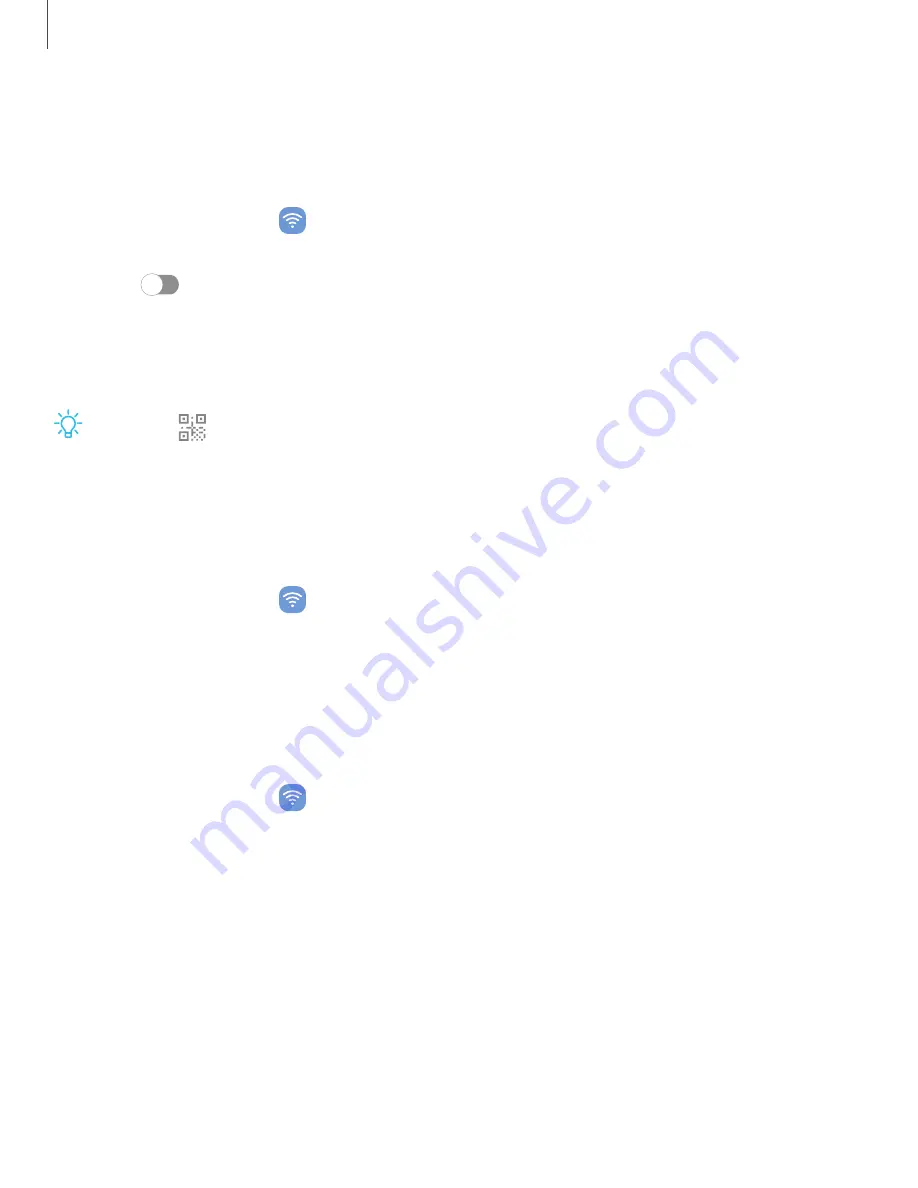
Mobile hotspot
Mobile hotspot uses your data plan to create a Wi-Fi network that can be used by
multiple devices.
1. From Settings, tap
Connections
>
Mobile hotspot and tethering
>
Mobile hotspot
.
2. Tap
to turn on Mobile hotspot.
3. On the devices you want to connect, activate Wi-Fi and select your device’s
Mobile hotspot. Enter the Mobile hotspot password to connect.
•
Connected devices are listed under the heading
Connected devices
.
TIP
Tap
QR code
to connect another device to your Mobile hotspot by
scanning a QR code instead of entering a password.
Change the Mobile hotspot password
You can customize your Mobile hotspot password to make it easier to remember.
1. From Settings, tap
Connections
>
Mobile hotspot and tethering
>
Mobile hotspot
.
2. Tap
Configure
, tap the password, enter a new password, and then tap
Save
.
Configure mobile hotspot settings
You can customize your mobile hotspot's security and connection settings.
1. From Settings, tap
Connections
>
Mobile hotspot and tethering
>
Mobile hotspot
.
2. Tap
Configure
for the following settings:
•
Network name
: View and change the name of your Mobile hotspot.
•
Security
: Choose the security level for your Mobile hotspot.
•
Password
: If you choose a security level that uses a password, you can view or
change it.
•
Band
: Select one of the available bandwidth options.
•
Advanced
: Configure additional Mobile hotspot settings like Wi-Fi sharing
and timeout settings.
124
Settings
Summary of Contents for SM-G970U
Page 1: ...User manual ...






























