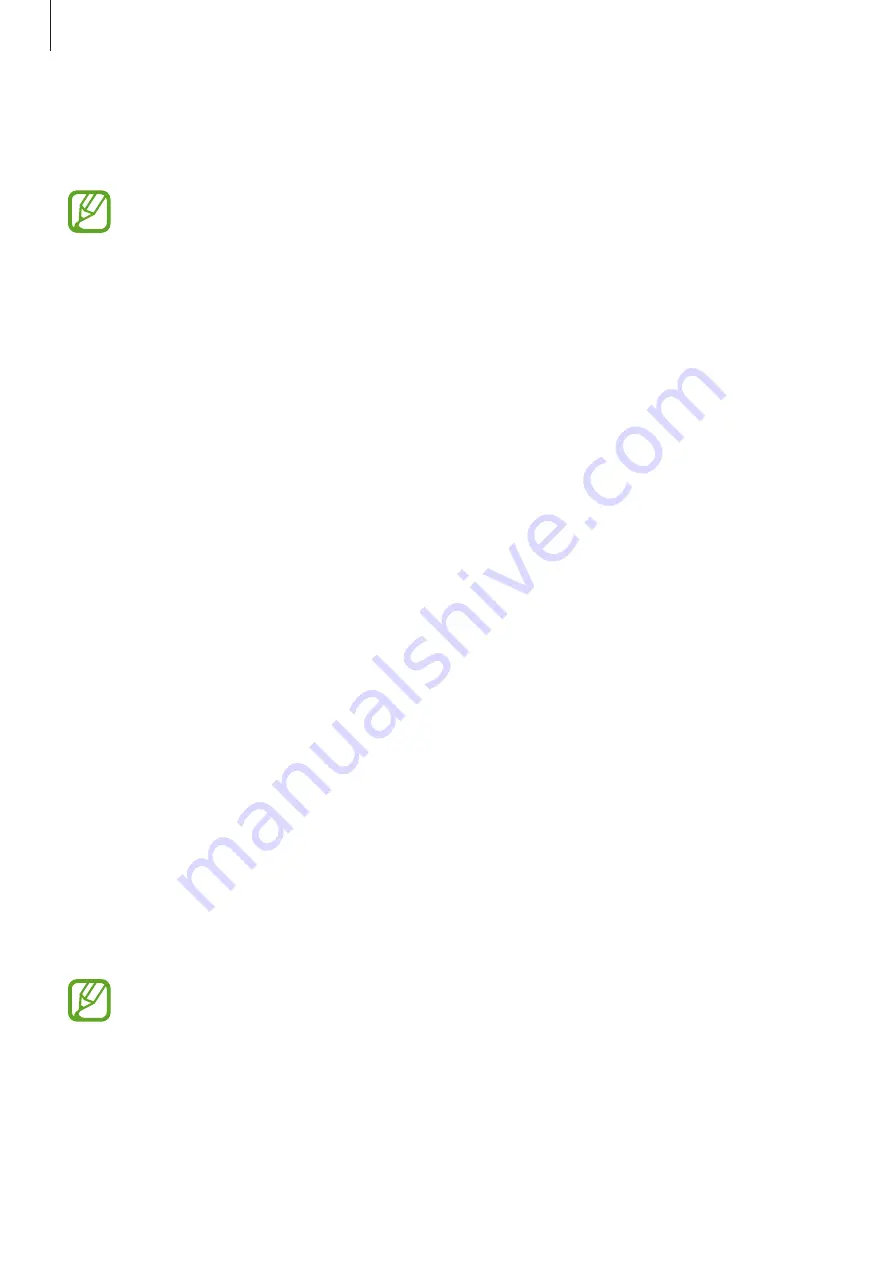
Settings
203
Blue light filter
Reduce eye strain by limiting the amount of blue light emitted by the screen.
While you are watching HDR videos from HDR-exclusive video services, the blue light
filter may not be applied.
1
On the Settings screen, tap
Display
→
Blue light filter
, and then tap the
Turn on now
switch to activate it.
2
Drag the adjustment bar to adjust the filter’s opacity.
3
To set the schedule to apply the blue light filter to the screen, tap the
Turn on as
scheduled
switch to activate it and select an option.
•
Sunset to sunrise
: Set the device to apply the blue light filter at night and turn it off in
the morning based on your current location.
•
Custom schedule
: Set a specific time to apply the blue light filter.
Changing the screen mode or adjusting the display color
Select a screen mode suitable for viewing movies or images, or adjust the display color to
your preference. If you select the
Adaptive display
mode, you can adjust the display color
balance by color value.
Changing the screen mode
On the Settings screen, tap
Display
→
Screen mode
and select a mode you want.
•
Adaptive display
: This optimizes the color range, saturation, and sharpness of your
display. You can also adjust the display color balance by color value.
•
AMOLED cinema
: This is suitable for watching videos.
•
AMOLED photo
: This is suitable for viewing images.
•
Basic
: This is set as default and is suitable for general use.
•
You can adjust the display color only in
Adaptive display
mode.
•
Adaptive display
mode may not be compatible with third-party apps.
•
You cannot change the screen mode while applying the blue light filter.






























