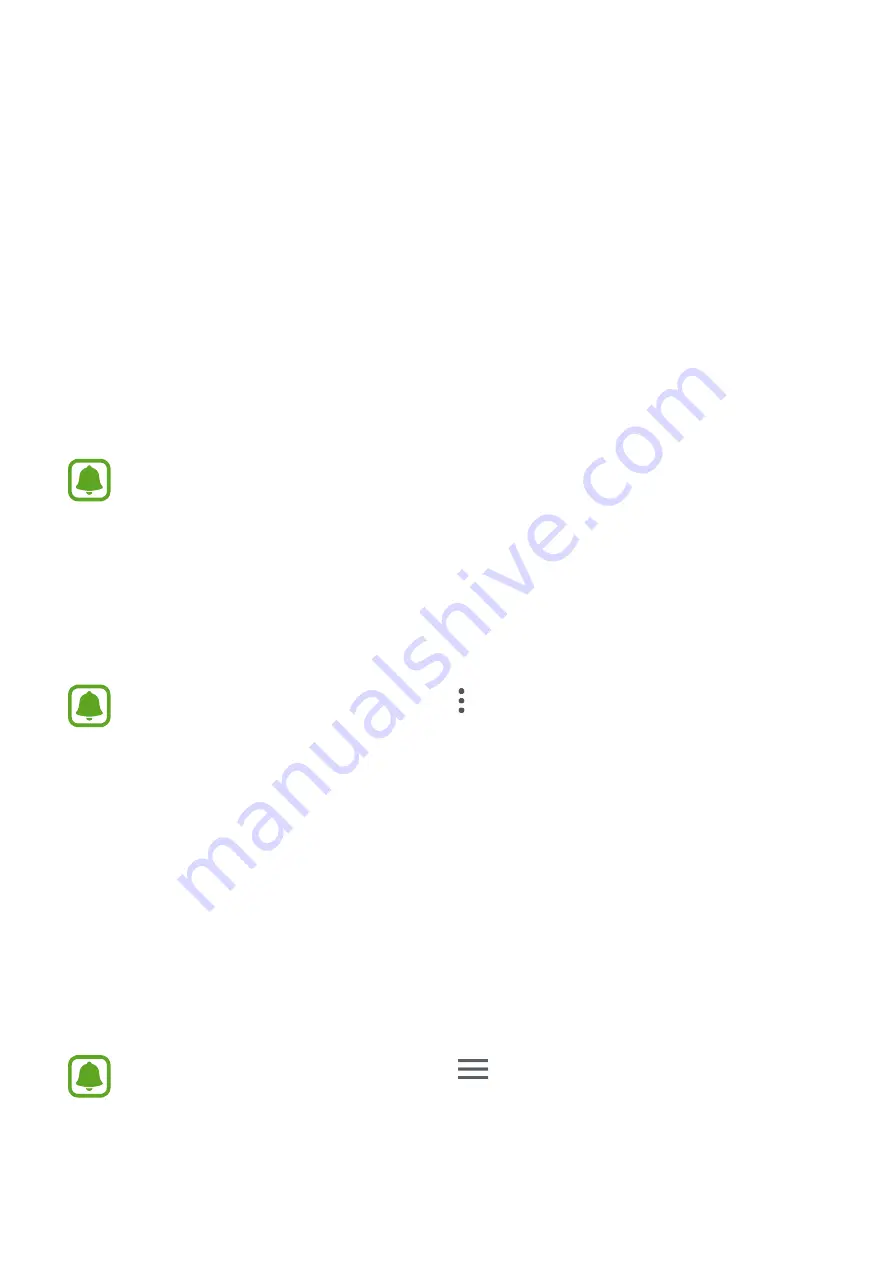
59
Applications
Installing or uninstalling apps
Galaxy Apps
Purchase and download apps. You can download apps that are specialised for Samsung
Galaxy devices.
Tap
Galaxy Apps
on the Apps screen.
This app may not be available depending on the region or service provider.
Installing apps
Browse apps by category or tap the search field to search for a keyword.
Select an app to view information about it. To download free apps, tap
INSTALL
. To purchase
and download apps where charges apply, tap the price and follow the on-screen instructions.
To change the auto update settings, tap
→
Settings
→
Auto update apps
, and
then select an option.
Play Store
Purchase and download apps.
Tap
Play Store
on the Apps screen.
Installing apps
Browse apps by category or search for apps by keyword.
Select an app to view information about it. To download free apps, tap
INSTALL
. To purchase
and download apps where charges apply, tap the price and follow the on-screen instructions.
To change the auto update settings, tap
→
Settings
→
Auto-update apps
, and
then select an option.






























