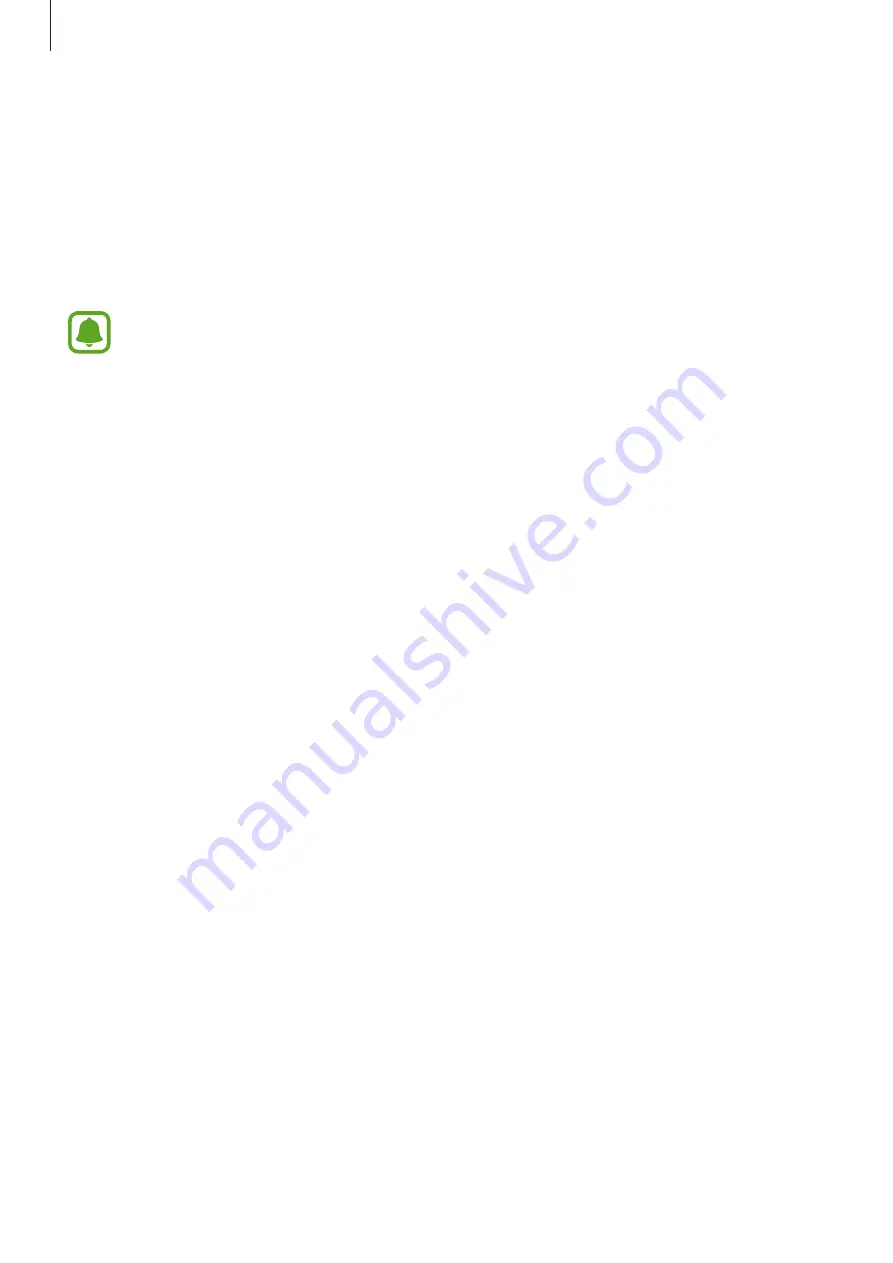
Applications
74
Changing the recording mode
Select a mode from the top of the voice recorder screen.
•
STANDARD
: This is the normal recording mode.
•
VOICE MEMO
: The device records your voice and simultaneously converts it to on-screen
text. For best results, keep the device near your mouth and speak loudly and clearly in a
quiet place.
If the voice memo system language does not match the language you are speaking,
the device will not recognize your voice. Before using this feature, tap the current
language to set the voice memo system language.
My Files
Access and manage various files stored in the device or in other locations, such as cloud
storage services.
On the Apps screen, tap
Tools
→
My Files
.
View files by category, or view files stored in the device or a cloud storage service.
To check the status of used and available memory capacity, tap
STORAGE USAGE
.
To search for files or folders, tap
SEARCH
.






























