Reviews:
No comments
Related manuals for SM-G9008W

X60
Brand: Panasonic Pages: 140

EB-3901
Brand: Panasonic Pages: 32

alcatel Pixi4-7 4G BELL
Brand: TCL Pages: 41

MM823
Brand: Maxcom Pages: 109

66403
Brand: MAXTEK Pages: 12

SL750H PRO
Brand: Gigaset Pages: 2

Canlan
Brand: Cansec Pages: 31

Fanvil XU Series
Brand: dais Technology Partners Pages: 6

MN01-LTE-M
Brand: M2M Pages: 2

ZIP 33i
Brand: Telecom Pages: 2

Z6530M
Brand: Zte Pages: 25

Z557BL
Brand: Zte Pages: 172

Roamer
Brand: Zte Pages: 93

SPARK NEX1
Brand: Lava Pages: 44

my405X
Brand: Sagem Pages: 64

Gigaset A510 IP
Brand: Siemens Pages: 9

Gigaset C670
Brand: Siemens Pages: 26
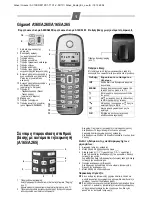
Gigaset A160
Brand: Siemens Pages: 24

















