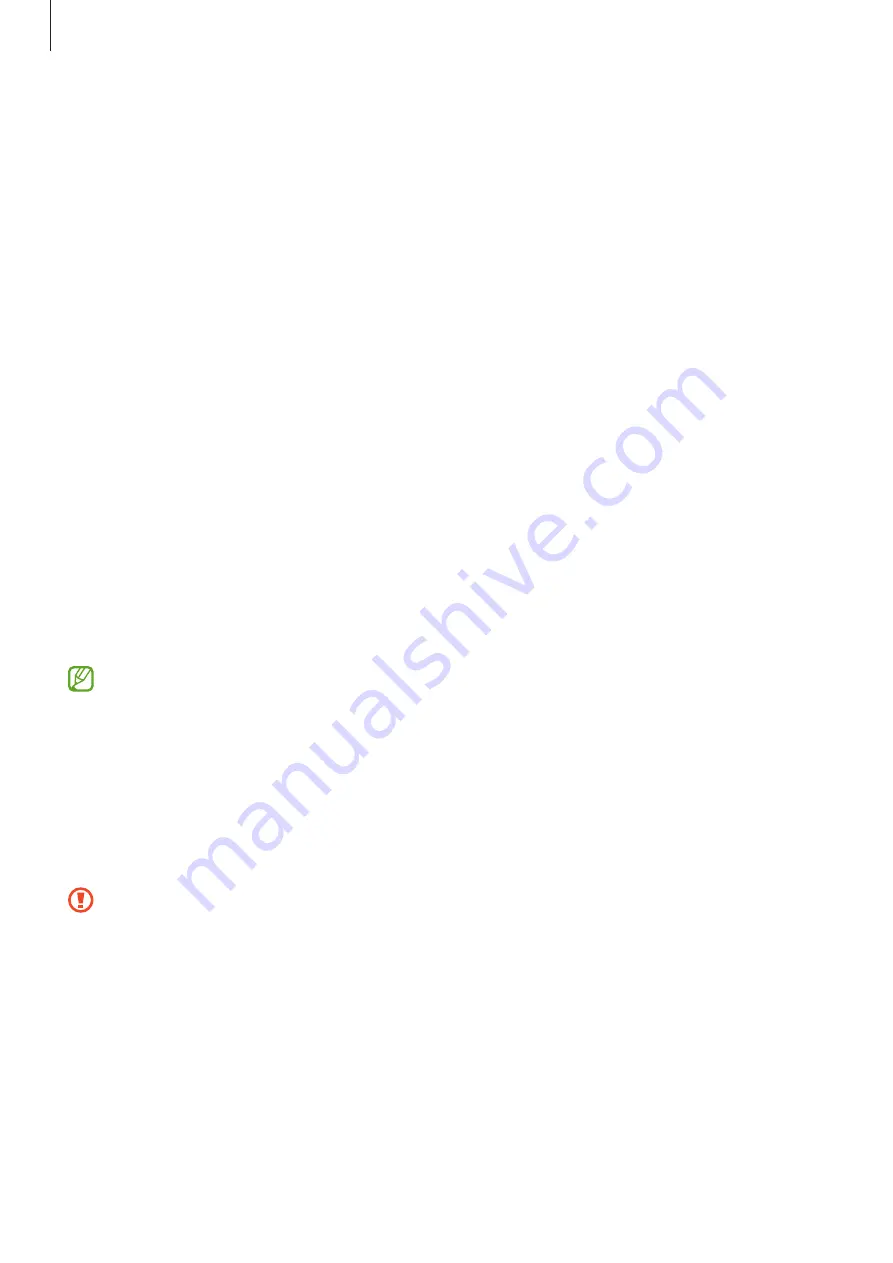
Basics
27
Changing the fingerprint recognition icon setting
Set the device to show or hide the fingerprint recognition icon when you tap the screen while
the screen is turned off.
1
Launch the
Settings
app and tap
Biometrics and security
→
Fingerprints
.
2
Unlock the screen using the preset screen lock method.
3
Tap
Show icon when screen is off
and select an option.
Deleting registered fingerprints
You can delete registered fingerprints.
1
Launch the
Settings
app and tap
Biometrics and security
→
Fingerprints
.
2
Unlock the screen using the preset screen lock method.
3
Select a fingerprint to delete and tap
Remove
.
Face recognition
You can set the device to unlock the screen by recognising your face.
•
If you use your face as a screen lock method, your face cannot be used to unlock
the screen for the first time after turning on the device. To use the device, you must
unlock the screen using the pattern, PIN, or password you set when registering the
face. Be careful not to forget your pattern, PIN, or password.
•
If you change the screen lock method to
Swipe
or
None
, which are not secure, all of
your biometric data will be deleted. If you want to use your biometric data in apps or
features, you must register your biometric data again.
Precautions for using face recognition
Before using the face recognition to unlock your device, keep the following precautions in
mind.
•
Your device could be unlocked by someone or something that looks like your image.
•
Face recognition is less secure than Pattern, PIN, or Password.
Summary of Contents for SM-G780F/DSM
Page 4: ...4 Basics ...
Page 148: ...148 Appendix ...
















































