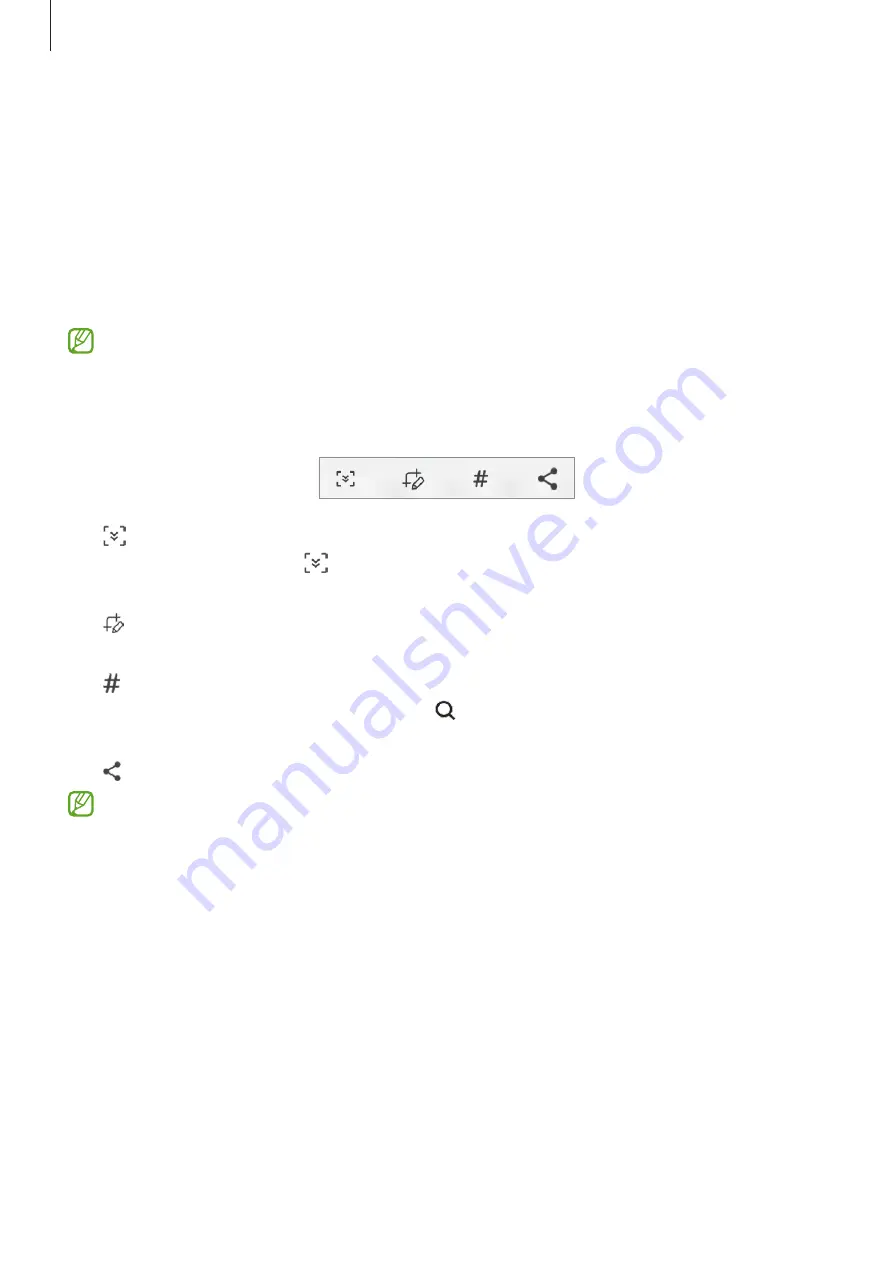
Apps and features
95
Screen capture and screen record
Screen capture
Capture a screenshot while using the device.
Press the Side key and the Volume Down key simultaneously. You can view the captured
screenshots in
Gallery
.
It is not possible to capture a screenshot while using some apps and features.
After capturing a screenshot, use the following options on the toolbar at the bottom of the
screen:
•
: Capture the current content and the hidden content on an elongated page, such as a
webpage. When you tap , the screen will automatically scroll down and more content
will be captured.
•
: Write or draw on the screenshot or crop a portion from the screenshot. You can view
the cropped area in
Gallery
.
•
: Add tags to the screenshot. To search for screenshots by tag, tap
Search
at the top of
the Apps screen and tap
Screenshots
→
. You can view the tags list and easily search
for the screenshot you want.
•
: Share the screenshot with others.
If the options are not visible on the captured screen, launch the
Settings
app, tap
Advanced features
→
Screenshots and screen recorder
, and then tap the
Show
toolbar after capturing
switch to activate it.
Summary of Contents for SM-G736W
Page 1: ...www samsung com ca USER MANUAL English CA 01 2023 Rev 1 0 SM G736W ...
Page 4: ...4 Getting started ...
Page 139: ...139 Usage notices ...
Page 147: ...147 Appendix ...
















































