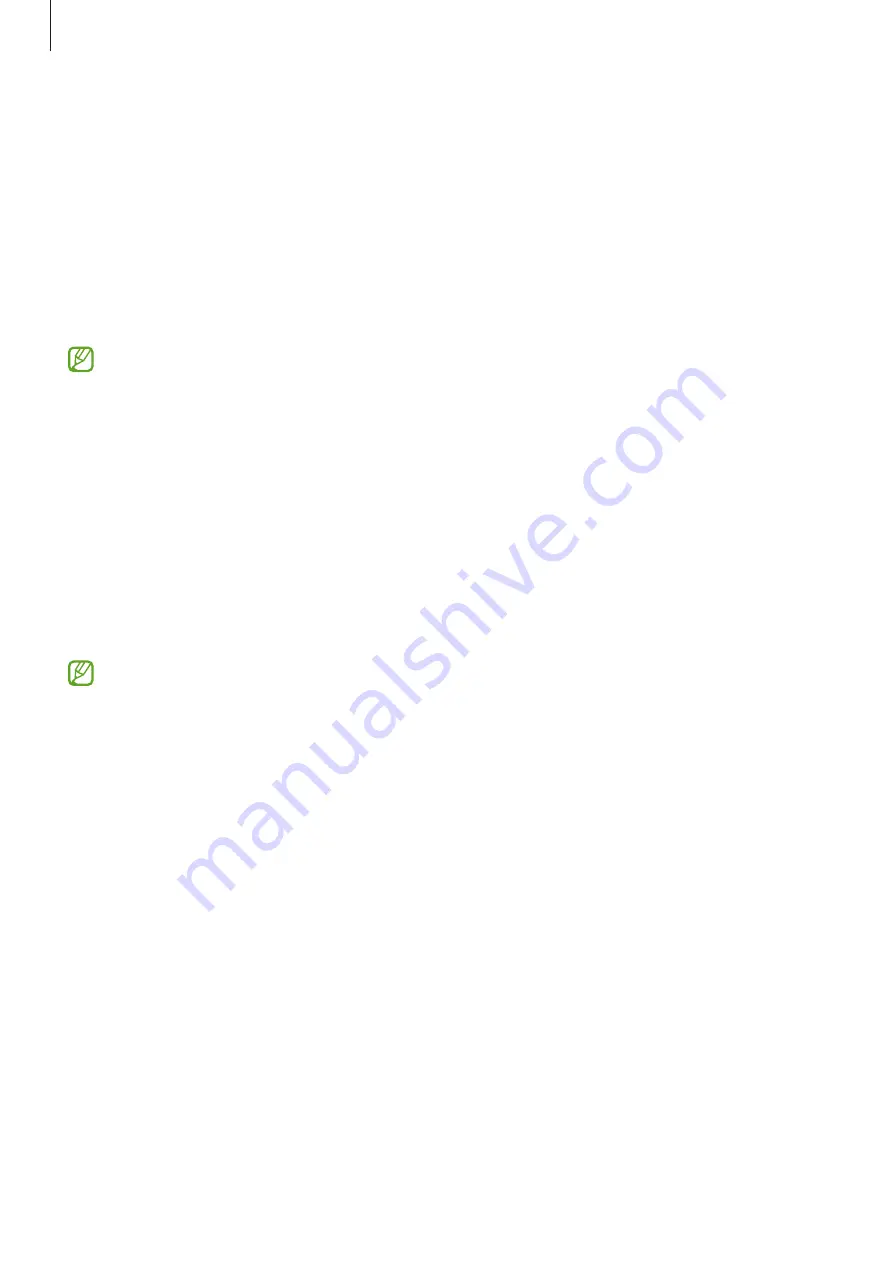
Settings
134
Battery
Check the remaining battery power and time to use the device. For devices with low battery
levels, conserve battery power by activating power saving features.
On the Settings screen, tap
Battery and device care
→
Battery
.
•
Power saving
: Activate power saving mode to extend the battery’s usage time.
•
Background usage limits
: Limit battery usage for apps that you do not use often.
•
More battery settings
: Configure advanced settings for the battery.
•
The usage time left shows the time remaining before the battery power runs
out. Usage time left may vary depending on your device settings and operating
conditions.
•
You may not receive notifications from some apps that use power saving mode.
Storage
Check the status of the used and available storage space.
On the Settings screen, tap
Battery and device care
→
Storage
. To delete files or uninstall
apps that you do not use anymore, select a category. Then, tap and hold, or select, an item
and tap
Delete
or
Uninstall
.
•
The actual available capacity of the internal storage is less than the specified capacity
because the operating system and default apps occupy part of the space. The
available capacity may change when you update the device.
•
You can view the available capacity of the internal storage in the Specification
section for your device on the Samsung website.
Memory
On the Settings screen, tap
Battery and device care
→
Memory
.
To speed up your device by stopping apps running in the background, tick apps from the
apps list, and tap
Clean now
.
Device protection
Check the device’s security status. This feature scans your device for malware.
On the Settings screen, tap
Battery and device care
→
Device protection
→
Scan phone
.
Summary of Contents for SM-G736W
Page 1: ...www samsung com ca USER MANUAL English CA 01 2023 Rev 1 0 SM G736W ...
Page 4: ...4 Getting started ...
Page 139: ...139 Usage notices ...
Page 147: ...147 Appendix ...
















































