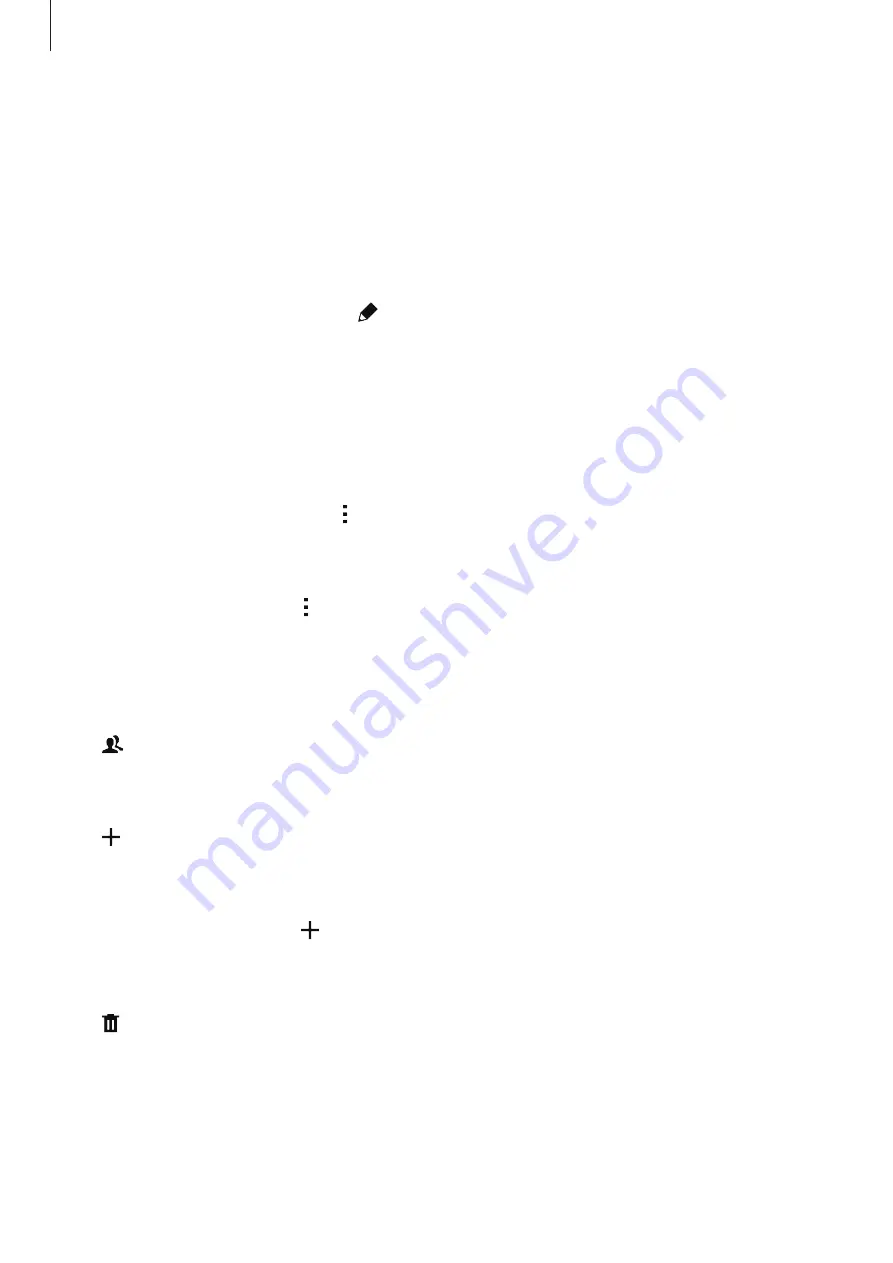
Contacts
53
Managing contacts
Editing a contact
1
On the Apps screen, tap
Contacts
→
Contacts
.
2
Select a contact to edit and tap .
3
Edit the contact information or tap
Add another field
to add more contact information.
4
Tap
Save
.
Deleting a contact
Select a contact to delete and tap
→
Delete
.
Sharing a contact
Select a contact to share, tap
→
Share name card
, and then select a sharing method.
Managing groups
On the Apps screen, tap
Contacts
→
Contacts
.
Tap .
Creating a new group
Tap , enter a group name, and then tap
Save
.
Adding contacts to a group
Select a group, and then tap . Select contacts to add, and then tap
Done
.
Deleting a group
Tap , select user-added groups, and then tap
Done
.






























