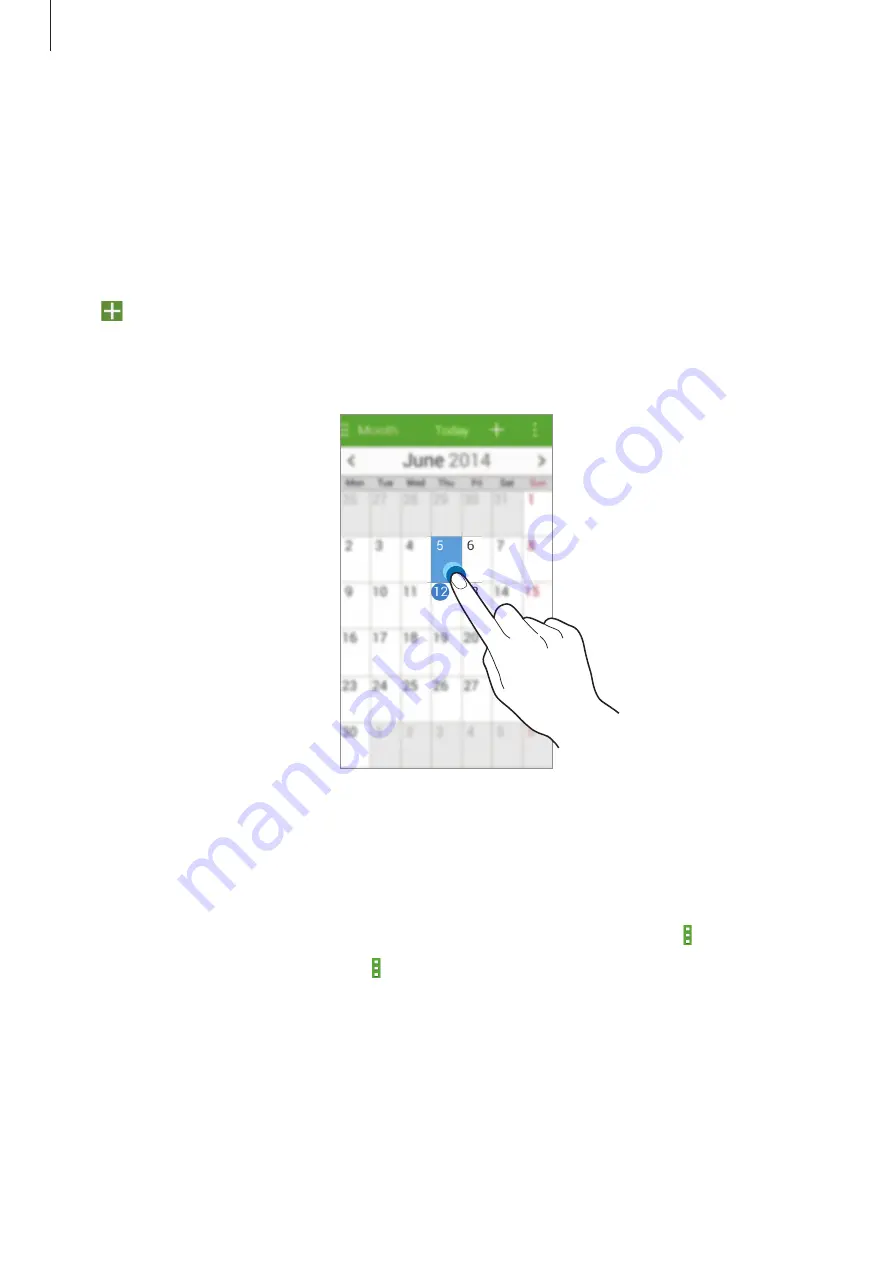
Utilities
71
S Planner
Use this application to manage events and tasks.
Tap
S Planner
on the Applications screen.
Creating events or tasks
Tap , and then use one of the following methods:
•
Add event
: Enter an event with an optional repeat setting.
•
Add task
: Enter a task with an optional priority setting.
Syncing with Google Calendar
On the Applications screen, tap
Settings
→
under
ACCOUNTS
→
a Google account,
tick
Calendar
.
To manually sync for updating, on the Applications screen, tap
S Planner
→
→
Sync
.
To display synced events or tasks, tap
→
Calendars
→
Display
, select the Google account,
and then tap
Done
.






























