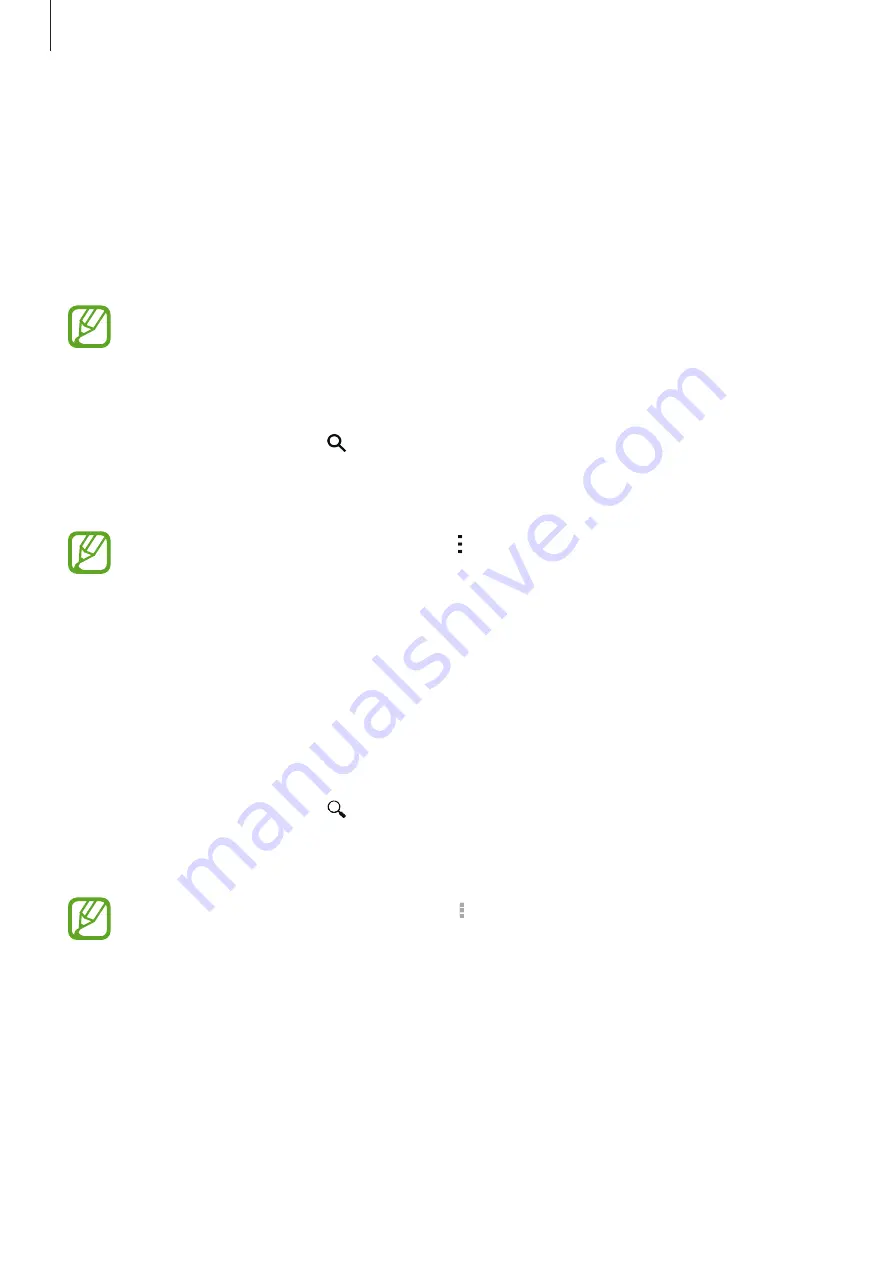
Basics
29
Installing or uninstalling apps
Samsung Apps
Use this app to purchase and download apps.
Tap
Samsung Apps
on the Apps screen.
This app may not be available depending on the region or service provider.
Installing apps
Browse apps by category or tap to search for a keyword.
Select an app to view information about it. To download free apps, tap
Free
. To purchase and
download apps where charges apply, tap the button that shows the app’s price.
To change the auto update settings, tap
→
Settings
→
Auto update apps
, and then
select an option.
Play Store
Use this app to purchase and download apps.
Tap
Play Store
on the Apps screen.
Installing apps
Browse apps by category or tap to search for a keyword.
Select an app to view information about it. To download free apps, tap
INSTALL
. To purchase
and download apps where charges apply, tap the price and follow the on-screen instructions.
To change the auto update settings, tap
→
Settings
→
Auto-update apps
, and
then select an option.
















































