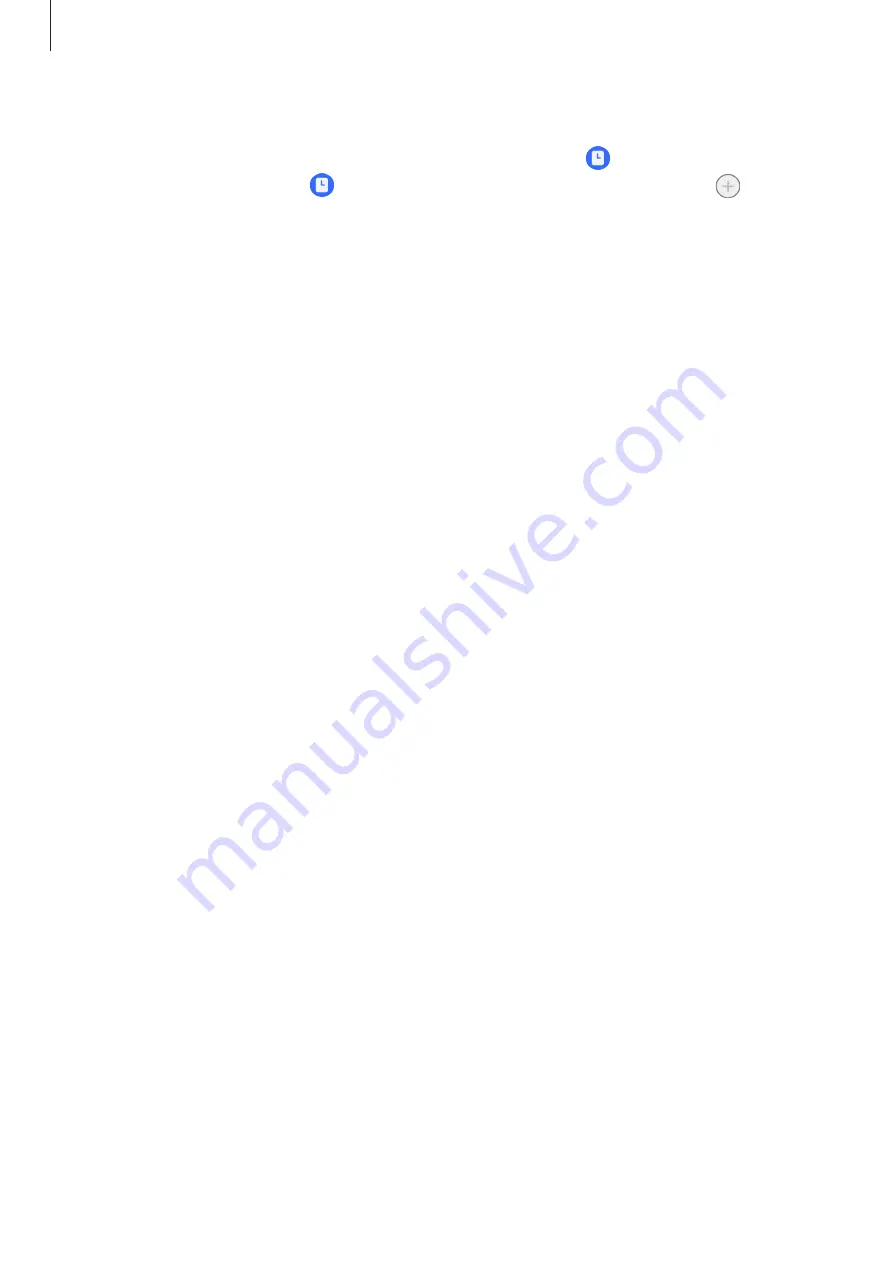
Settings
131
Turning off the Always On Display feature
Open the notification panel, swipe downwards, and then tap (
Always On Display
) to
turn it off. If you cannot find (
Always On Display
) on the quick panel, tap and drag
the button over to add it.
Alternatively, on the Settings screen, tap
Lock screen
, and then tap the
Always On
Display
switch to turn it off.
Security and privacy
Options
Check the device’s security and privacy status and change the settings.
On the Settings screen, tap
Security and privacy
.
•
Lock screen
: Change the settings for the locked screen.
•
Accounts
: Change the settings for your accounts.
•
Find My Mobile
: Turn the Find My Mobile feature on or off. Access
to track and control your lost or stolen phone. You
can also check the location of the wearable devices connected to this phone.
•
App security
: Scan apps and keep your device safe from malicious software.
•
Updates
: Check the version of your device’s software and check for updates.
•
Privacy
: Change the settings for privacy.
•
Biometrics
: Change the settings for biometric data. Refer to
and
for more information.
•
Samsung Pass
: Verify your identity through your biometric data. Refer to
•
Secure Folder
: Create a secure folder to protect your private content and apps from
others. Refer to
for more information.
•
Secure Wi-Fi
: Set the device to protect your data while using unsecured Wi-Fi
networks. Refer to






























