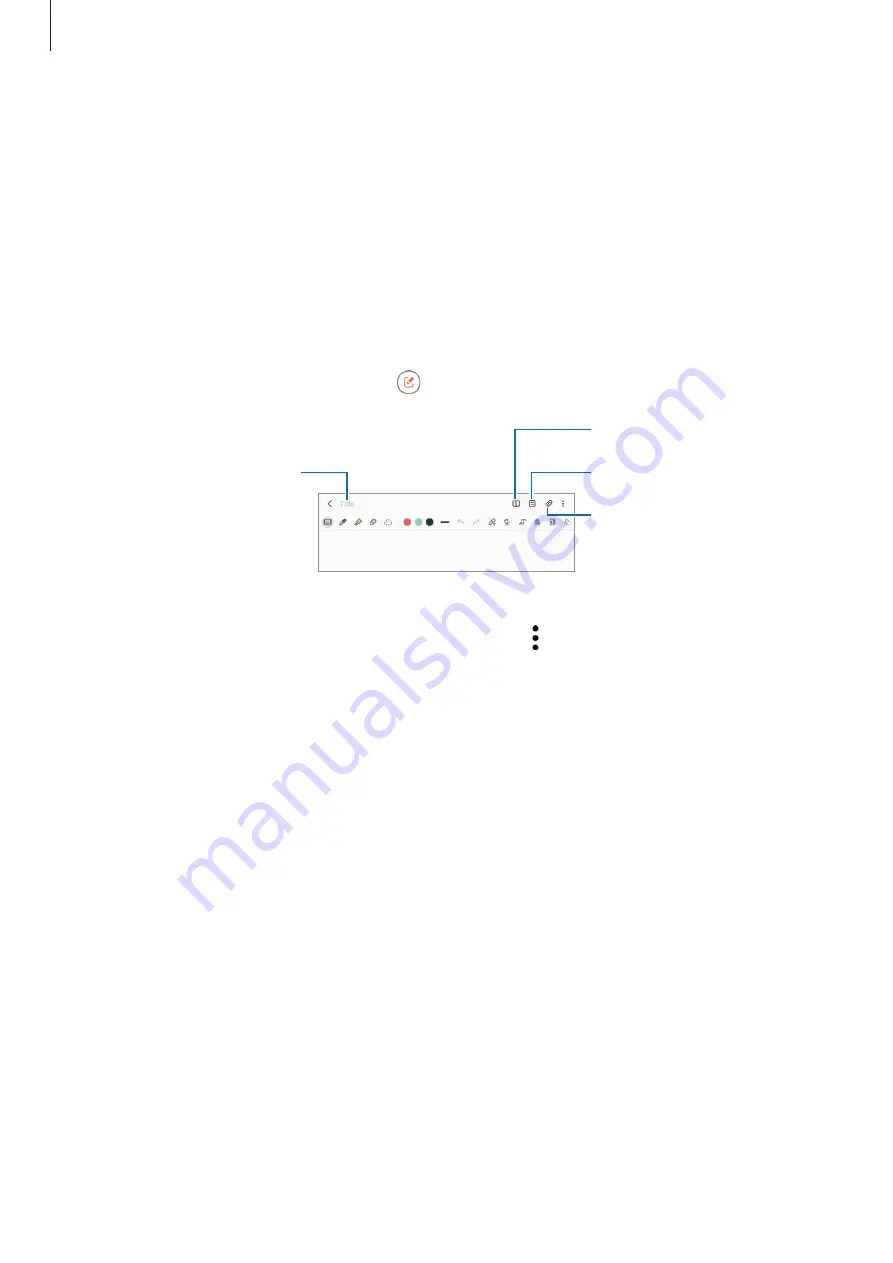
Apps and features
75
Samsung Notes
Introduction
Create notes by entering text from the keyboard or by handwriting or drawing on the screen.
You can also insert images or voice recordings into your notes.
Creating notes
1
Launch the
Samsung Notes
app, tap , and then create a note.
Enter a title.
Insert files.
Manage pages.
Reading mode
2
When you are finished composing the note, tap the Back button to save it.
If you want to save the note in another file format, tap
→
Save as file
.
Deleting notes
Tap and hold a note to delete and tap
Delete
.
Summary of Contents for SM-F936W
Page 1: ...www samsung com ca USER MANUAL English CA 11 2022 Rev 1 0 SM F936W...
Page 5: ...5 Getting started...
Page 160: ...160 Usage notices...
Page 168: ...168 Appendix...






























