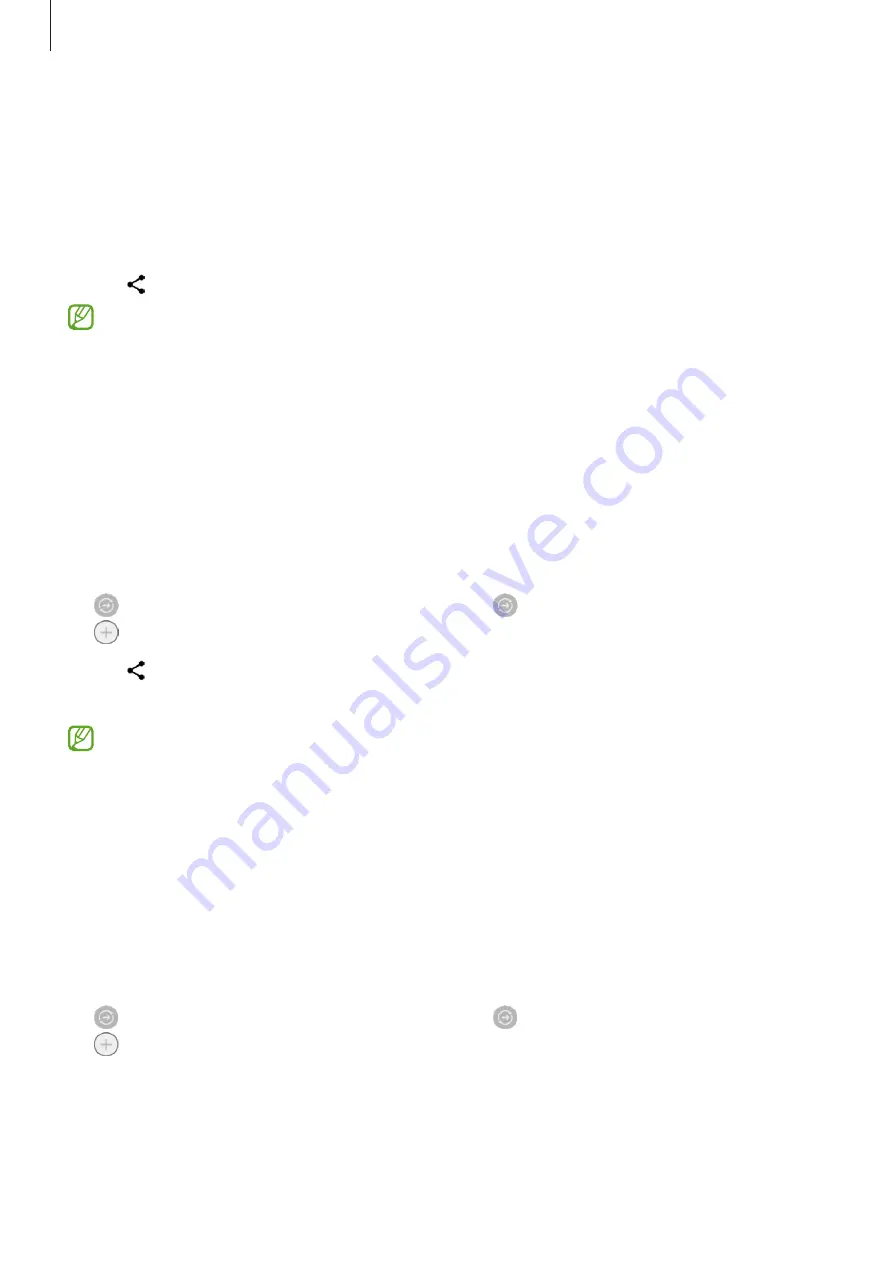
Apps and features
111
Sharing content
Share content by using various sharing options. The following actions are an example of
sharing images.
1
Launch the
Gallery
app and select an image.
2
Tap and select a sharing method you want.
You may incur additional charges when sharing files via the mobile network.
Quick Share
Sharing content with nearby devices
Share content with nearby devices via Wi-Fi Direct or Bluetooth, or with some SmartThings
supported devices.
1
Launch the
Gallery
app and select an image.
2
On the other device, open the notification panel, swipe downwards, and then tap
(
Quick Share
) to activate it. If you cannot find (
Quick Share
) on the quick panel, tap
and drag the button over to add it.
3
Tap
→
Quick Share
and select a device to receive the image.
4
Accept the file transfer request on the other device.
This feature does not support sharing videos with TVs or SmartThings supported
devices. To watch videos on TV, use the Smart View feature.
Pointing to share
Share content by pointing the device among the nearby devices.
This feature is available only on Galaxy devices that support the Ultra-Wideband (UWB)
feature. Also, the screen of the other device receiving files must be turned on.
1
Launch the
Gallery
app and select an image.
2
On the other device, open the notification panel, swipe downwards, and then tap
(
Quick Share
) to activate it. If you cannot find (
Quick Share
) on the quick panel, tap
and drag the button over to add it.
Summary of Contents for SM-F936W
Page 1: ...www samsung com ca USER MANUAL English CA 11 2022 Rev 1 0 SM F936W...
Page 5: ...5 Getting started...
Page 160: ...160 Usage notices...
Page 168: ...168 Appendix...






























