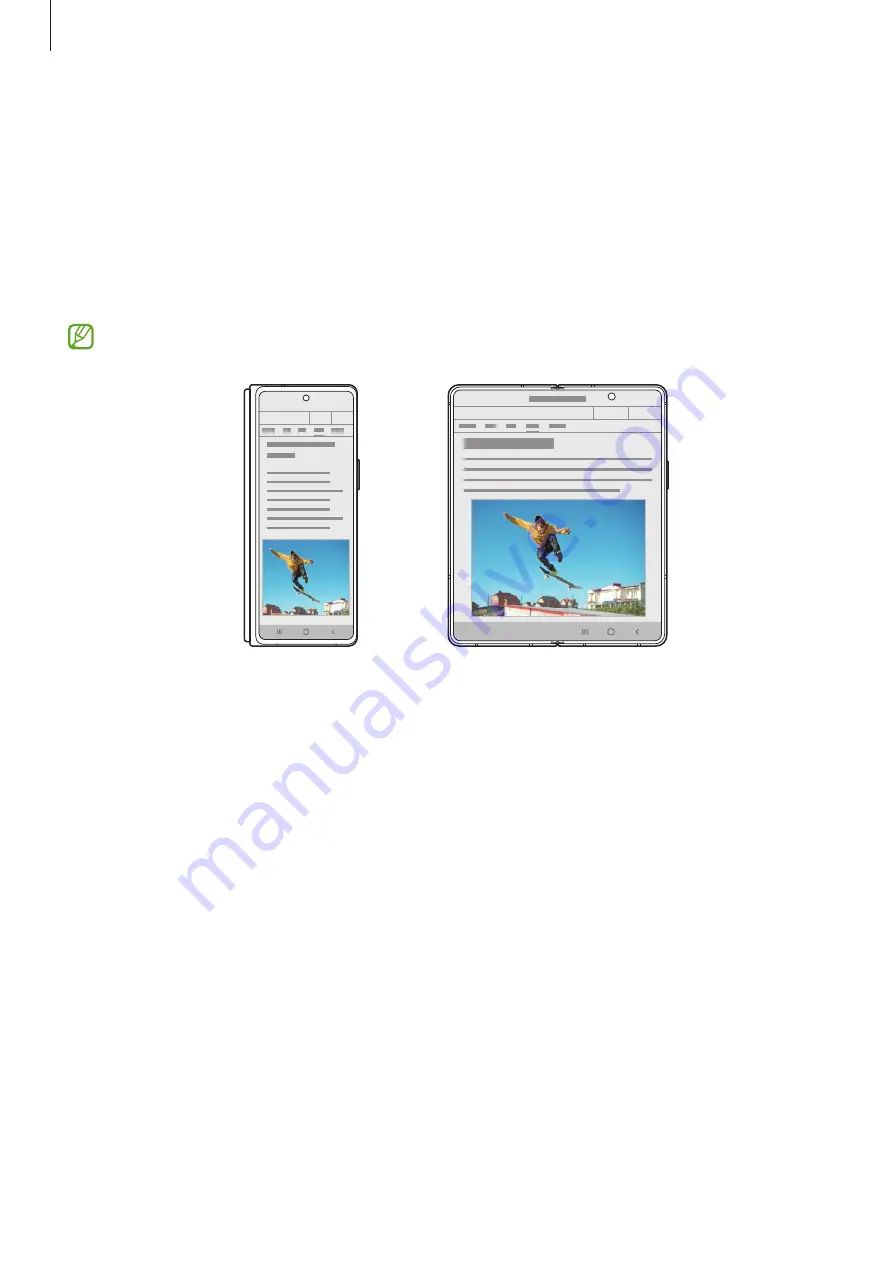
Basics
28
Understanding the screen
Cover screen and Main screen
You can use two screens by folding or unfolding your device. To use the device conveniently
with one hand, use the Cover screen by folding the device. To view content on the large
screen, switch to the Main screen by unfolding the device.
The window size of some apps may not be adjusted when switching to the Main screen.
Cover screen
Main screen
















































