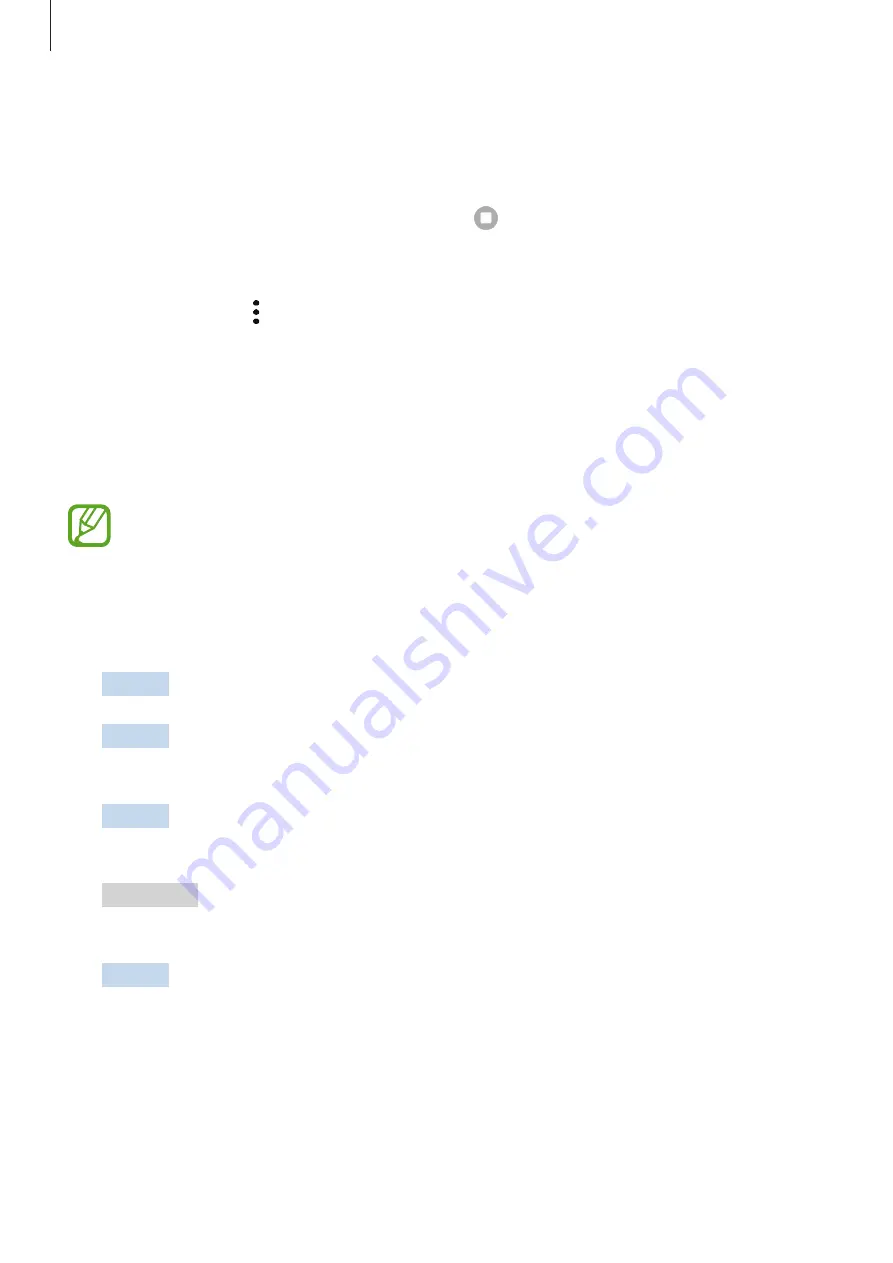
Settings
197
Managing routines
On the Settings screen, tap
Advanced features
→
Bixby Routines
→
My routines
. Your
routines will appear.
To deactivate a routine, tap the routine’s switch or .
To edit a routine, select a routine and tap
Edit
. Alternatively, tap the condition or action you
want to edit.
To delete routines, tap
→
Delete
, tick routines to delete, and then tap
Delete
.
Link to Windows
You can connect your device to a Windows PC to instantly access your device’s data, such as
photos or messages, on the computer.
When calls or messages come in, you can receive them on the computer.
•
This feature is only available on Windows 10 version 1803 or higher, and it is
recommended to use the latest version to fully use this feature.
•
A Microsoft account is required to use this feature. When you create a Microsoft
account, you can sign in to all Microsoft devices and services, such as Microsoft
Office programs and Windows 10.
1
Device
On the Settings screen, tap
Advanced features
→
Link to Windows
.
2
Device
Tap
Sign in with Microsoft
, sign in to your Microsoft account, and then tap
Continue
.
3
Device
Tap
Show me
to view the computer setup procedures and tap
Continue
to
complete the setup.
4
Computer
Launch the
Microsoft Store
app, search and download the
Your Phone
app,
and then launch it.
5
Device
Accept the connection request.
Your device and the computer will be connected.






























