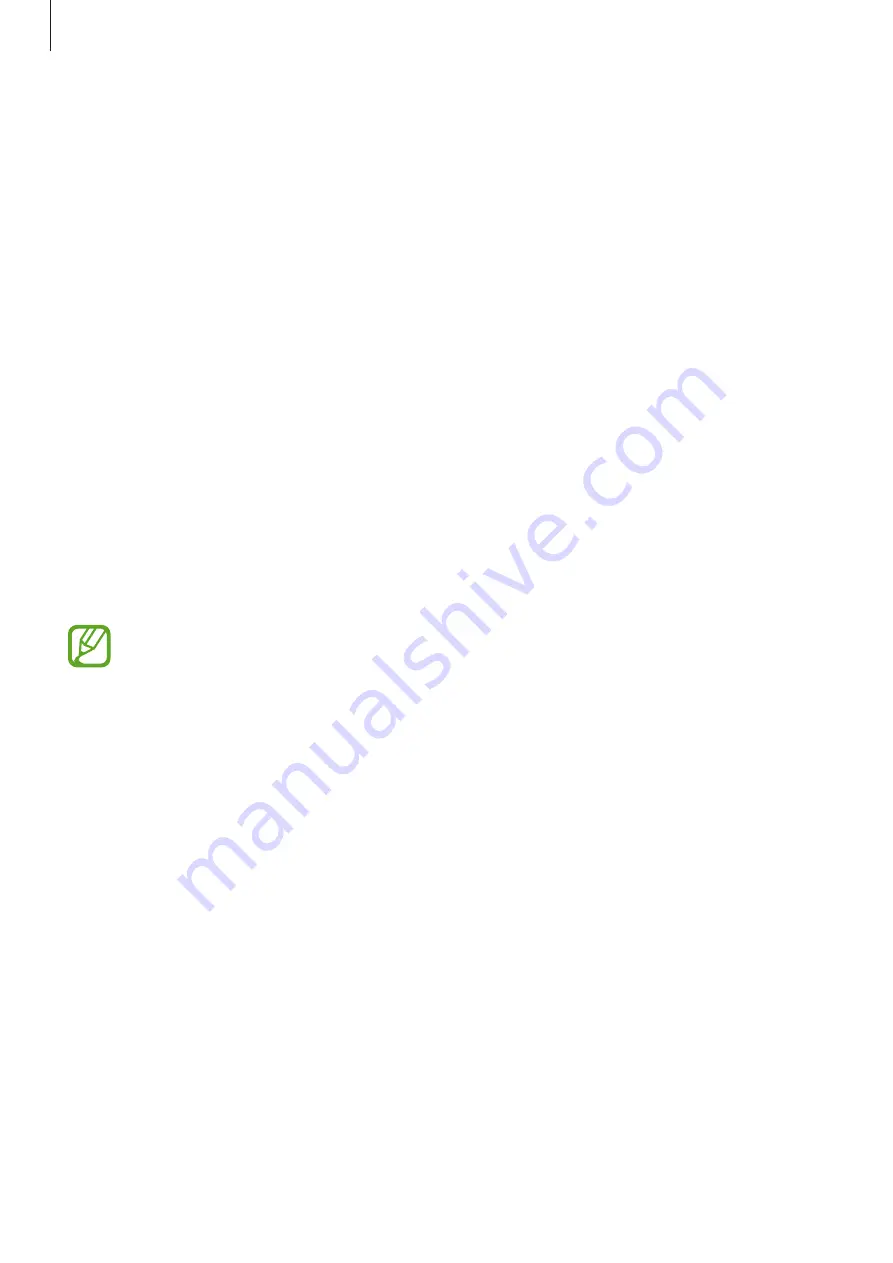
Apps and features
143
Galaxy Wearable
Galaxy Wearable is an app that allows you to manage your wearable devices. When you
connect your device to the wearable device, you can customise the wearable device’s settings
and apps.
Launch the
Galaxy Wearable
app.
Tap
Get started
to connect your device to the wearable device. Follow the on-screen
instructions to finish the setup. Refer to the wearable device’s user manual for more
information about how to connect and use the wearable device with your device.
Samsung Members
Samsung Members
offers support services to customers, such as device problem diagnosis,
and lets users submit questions and error reports. You can also share information with others
in the Galaxy users’ community or view the latest Galaxy news and tips.
Samsung Members
can help you solve any problems you might encounter while using your device.
Launch the
Samsung Members
app.
•
This app’s availability and supported features may vary depending on the region or
service provider.
•
To submit your feedback or post your comments, you must sign in to your
Samsung account. Refer to
for more information.
















































