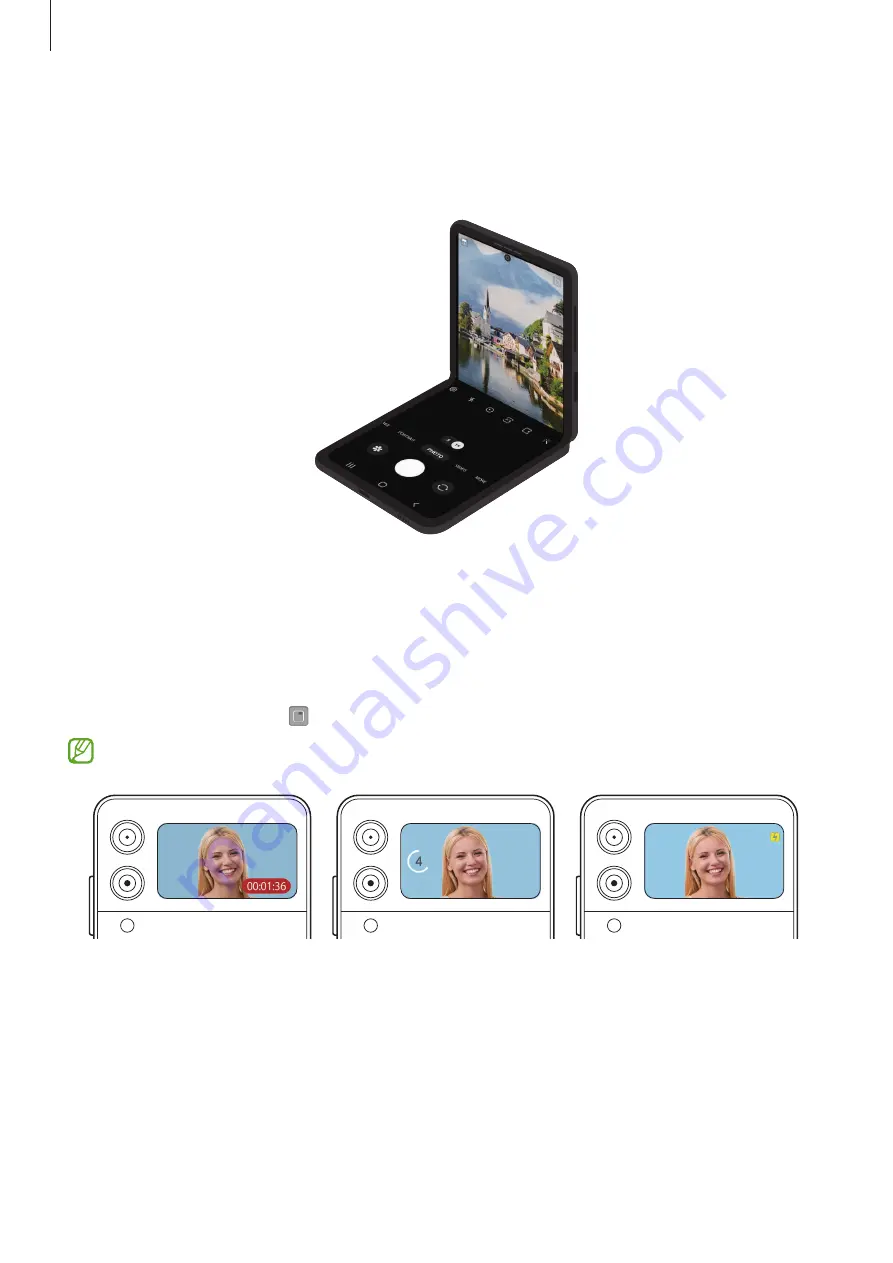
Apps and features
50
Using the camera with the device folded (Flex mode)
You can fold your device and stand it up without using a tripod to use the camera more
conveniently. When you fold the device, the camera layout will automatically change.
Using the Cover screen
You can view the viewfinder through the preview on the Cover screen. You can also view
related information, such as the video recording icon and timer countdown on the Cover
screen.
On the preview screen, tap to turn on the Cover screen.
This feature is only available in some shooting modes.
Video recording
Timer
Flash
















































