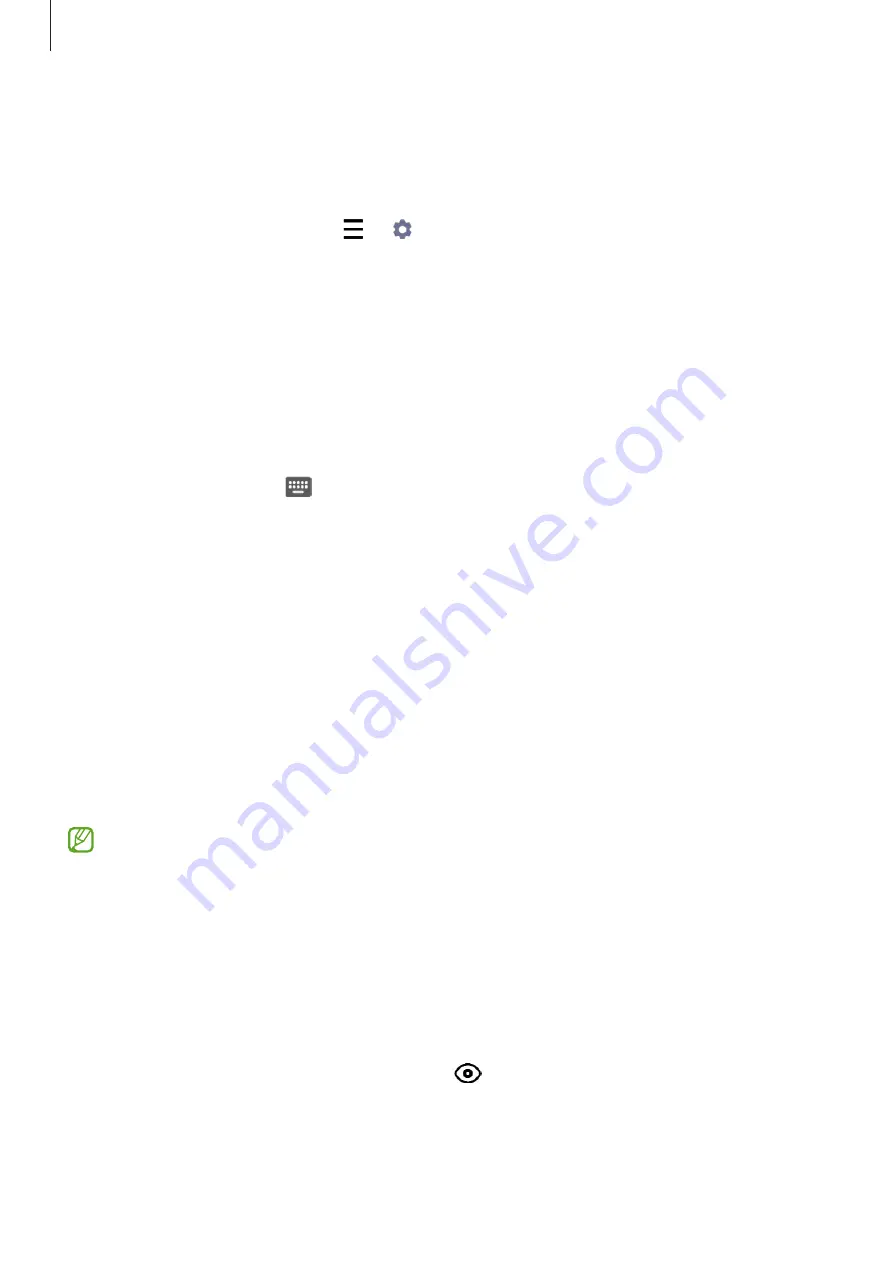
Apps and features
81
Waking up Bixby using your voice
You can start a conversation with Bixby by saying “Hi, Bixby”. Register your voice so that Bixby
will respond to your voice when you say “Hi, Bixby”.
1
Launch the
Bixby
app and tap
→
→
Voice wake-up
.
2
Tap the
Wake with “Hi, Bixby”
switch to activate it.
3
Follow the on-screen instructions to complete the setup.
Now you can say “Hi, Bixby” and start a conversation.
Communicating by typing text
If your voice is not recognized due to noisy environments or if you are in a situation where
speaking is difficult, you can communicate with Bixby via text.
Launch the
Bixby
app, tap
, and then type what you want.
During the communication, Bixby also will answer you through text instead of voice
feedback.
Bixby Vision
Introduction
Bixby Vision is a service that provides various features based on image recognition. You can
use Bixby Vision to quickly search for information by recognizing objects. Use a variety of
useful Bixby Vision features.
•
This feature may not be available or you may not get correct search results
depending on the image size, format, or resolution.
•
Samsung is not responsible for the product information provided by Bixby Vision.
Launching Bixby Vision
Launch Bixby Vision using one of these methods.
•
In the
Camera
app, tap
MORE
on the shooting modes list and tap
BIXBY VISION
.
•
In the
Gallery
app, select an image and tap
.
•
In the
Internet
app, tap and hold an image and tap
Search with Bixby Vision
.
•
If you added the Bixby Vision app icon to the Apps screen, launch the
Bixby Vision
app.






























