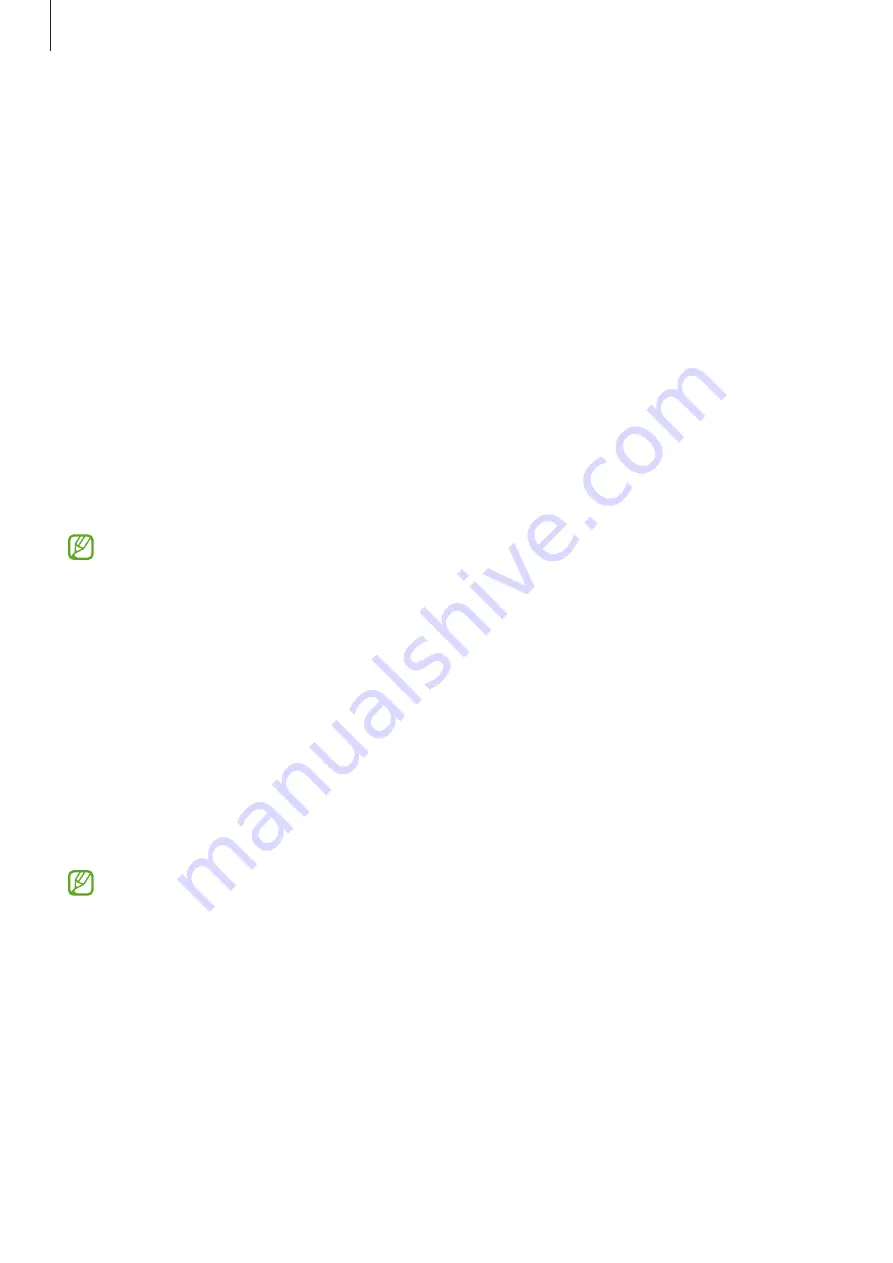
Settings
114
•
Screen timeout
: Set the length of time the device waits before turning off the display
when inactive.
•
Easy mode
: Switch to easy mode to display larger icons and apply a simpler layout to the
Home screen.
•
Edge panels
: Change the settings for the Edge panel.
•
Navigation bar
: Change the navigation bar settings. Refer to
for more information.
•
Accidental touch protection
: Set the device to prevent the screen from detecting touch
input when it is in a dark place, such as a pocket or bag.
•
Touch sensitivity
: Increase the touch sensitivity of the screen for use with screen
protectors.
•
Show charging information
: Set the device to display the charging information, such as
the remaining battery percentage, when the screen is off.
•
Screen saver
: Set the device to launch a screensaver when the device is charging.
Some features may not be available depending on the model.
Changing the screen mode or adjusting the display colour
Change the screen mode or adjust the display colour to your preference.
Changing the screen mode
On the Settings screen, tap
Display
→
Screen mode
and select a mode you want.
•
Vivid
: This optimizes the colour range, saturation, and sharpness of your display. You can
also adjust the display colour balance by colour value.
•
Natural
: This adjusts the screen to a natural tone.
•
You can adjust the display colour only in
Vivid
mode.
•
Vivid
mode may not be compatible with third-party apps.






























