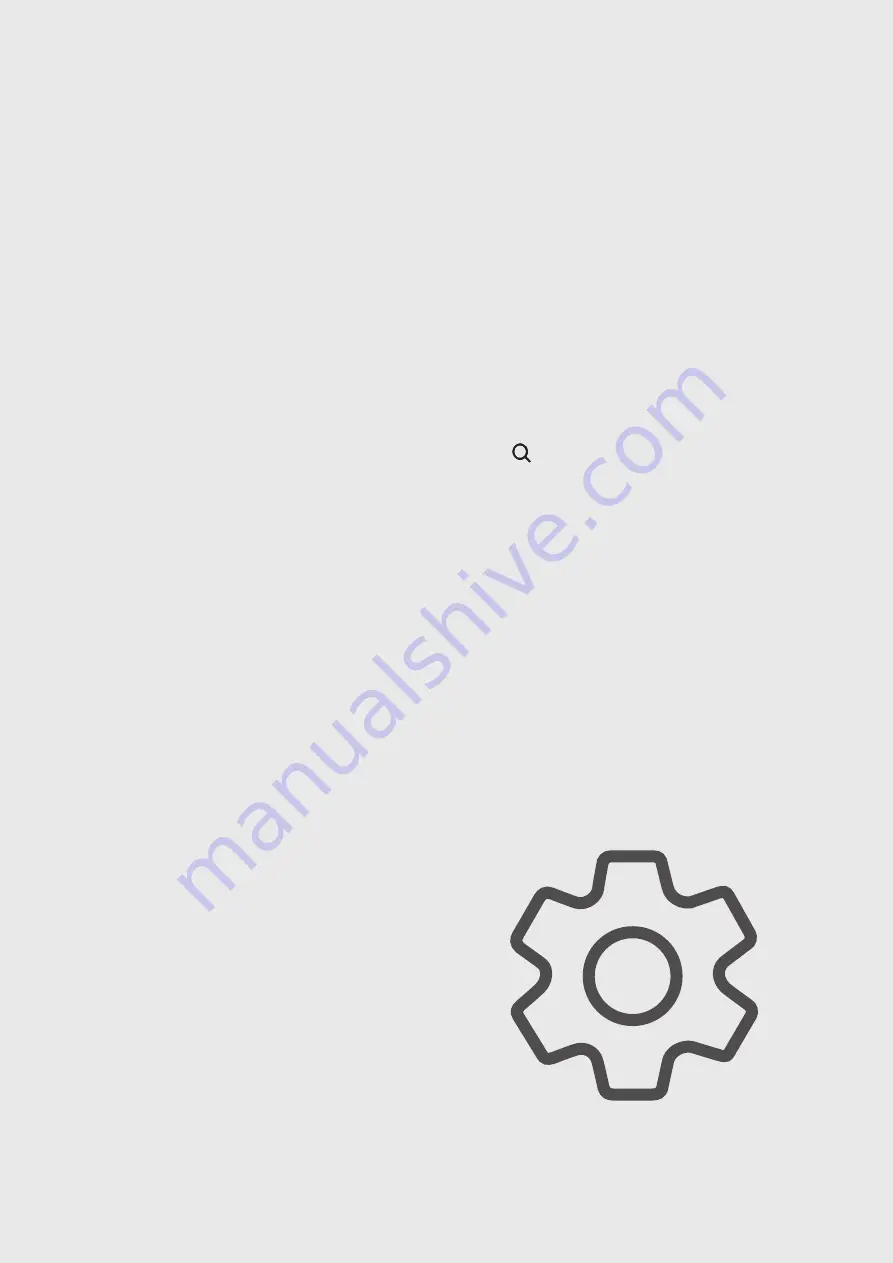
106
Settings
Introduction
Customise device settings.
Launch the Settings app.
To search for settings by entering keywords, tap .
This chapter is a common manual for settings and features provided by Samsung
devices.
Depending on the model, some content may differ, or descriptions of options or
features not available on your device may be included.
Summary of Contents for SM-A707F/DS
Page 4: ...4 Basics ...
Page 139: ...139 Appendix ...






























