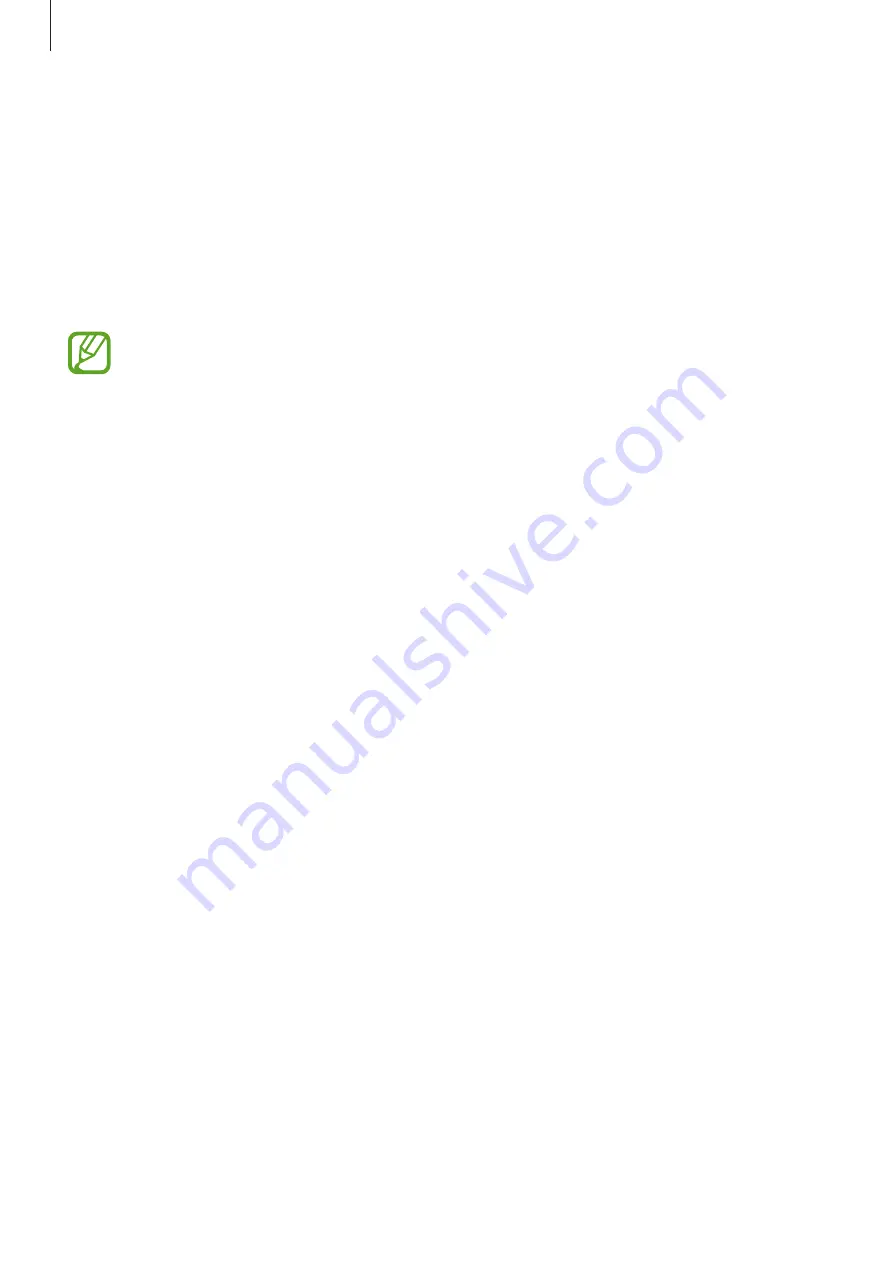
Settings
166
Samsung Pass
Samsung Pass allows you to sign in to your Samsung account, websites, or apps more easily
and securely via your biometric data rather than entering your login information. Also,
Samsung Pass allows you to enter the personal information, such as your address or payment
card information, more easily and quickly via your registered biometric data.
Register your biometric data to Samsung Pass and set to sign in to supported websites or
apps using the data via Samsung Pass.
•
To use this feature, your device must be connected to a Wi-Fi or mobile network.
•
To use this feature, you must sign in to your Samsung account. Refer to
for more information.
•
The website sign-in feature is only available for websites that you access via the
Internet
app. Some websites may not support this feature.
•
Registered biometric data and saved payment card information are only saved to
your device and are not synced with other devices or servers.
Registering Samsung Pass
Before using Samsung Pass, register your biometric data to Samsung Pass.
1
On the Settings screen, tap
Biometrics and security
→
Samsung Pass
.
2
Tap
Sign-in
, enter your Samsung account ID and password, and then tap
Sign in
.
3
Agree to the terms and conditions of Samsung Pass.
4
Tap
Fingerprints
and register your fingerprints.
Refer to
for more information.
5
Scan your fingerprint and tap
Next
to complete the Samsung Pass registration.
•
If the
Add Samsung Pass to Home screen
option is ticked, the Samsung Pass icon will
be added on the Home screen.
•
If the
Use Samsung Pass instead of Samsung account password
option is ticked,
you can use your registered biometric data to verify your identity instead of entering
the Samsung account password.






























