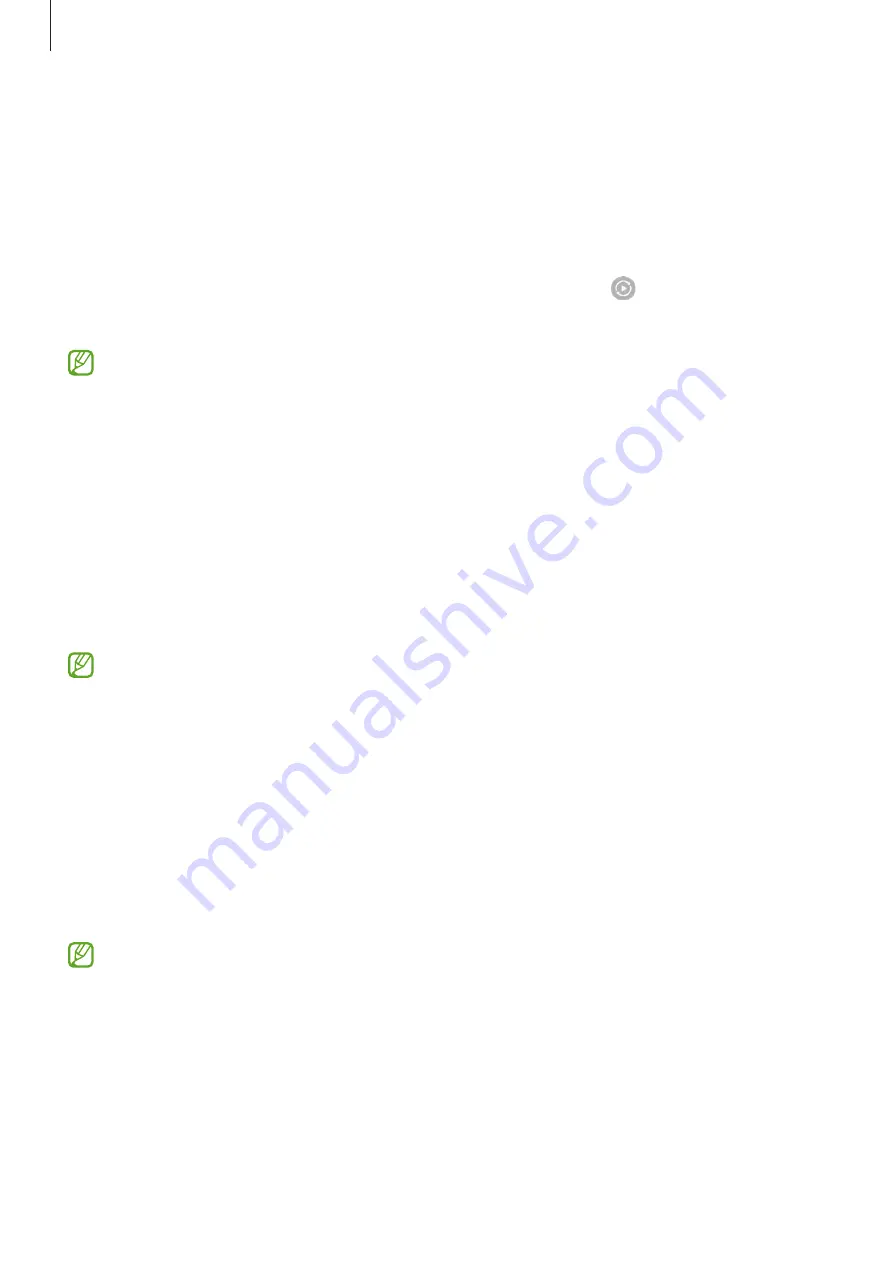
Apps and features
91
Smart View
(Mirroring on a TV screen)
View your phone’s displayed content on a large screen by connecting your phone to a
screen mirroring-enabled TV or monitor.
1
Open the notification panel, swipe downwards, and then tap (
Smart View
).
2
Select a device to mirror your phone’s screen.
When you play a video with Smart View, the resolution may vary depending on the
TV model.
Link to Windows
(Using the device through a computer connection)
You can connect your device to a Windows PC to instantly access your device’s data, such
as pictures or messages, on the computer.
When calls or messages come in, you can receive them on the computer.
•
It is recommended to use the latest version of Windows and the
Phone Link
app
to fully use this feature.
•
A Microsoft account is required to use this feature. When you create a Microsoft
account, you can sign in to all Microsoft devices and services, such as Microsoft
Office apps and Windows 10.
Connecting to a computer
1
Open
Settings
and tap
Connected devices
→
Link to Windows
.
2
Follow the on-screen instructions to complete the connection.
for details.






























