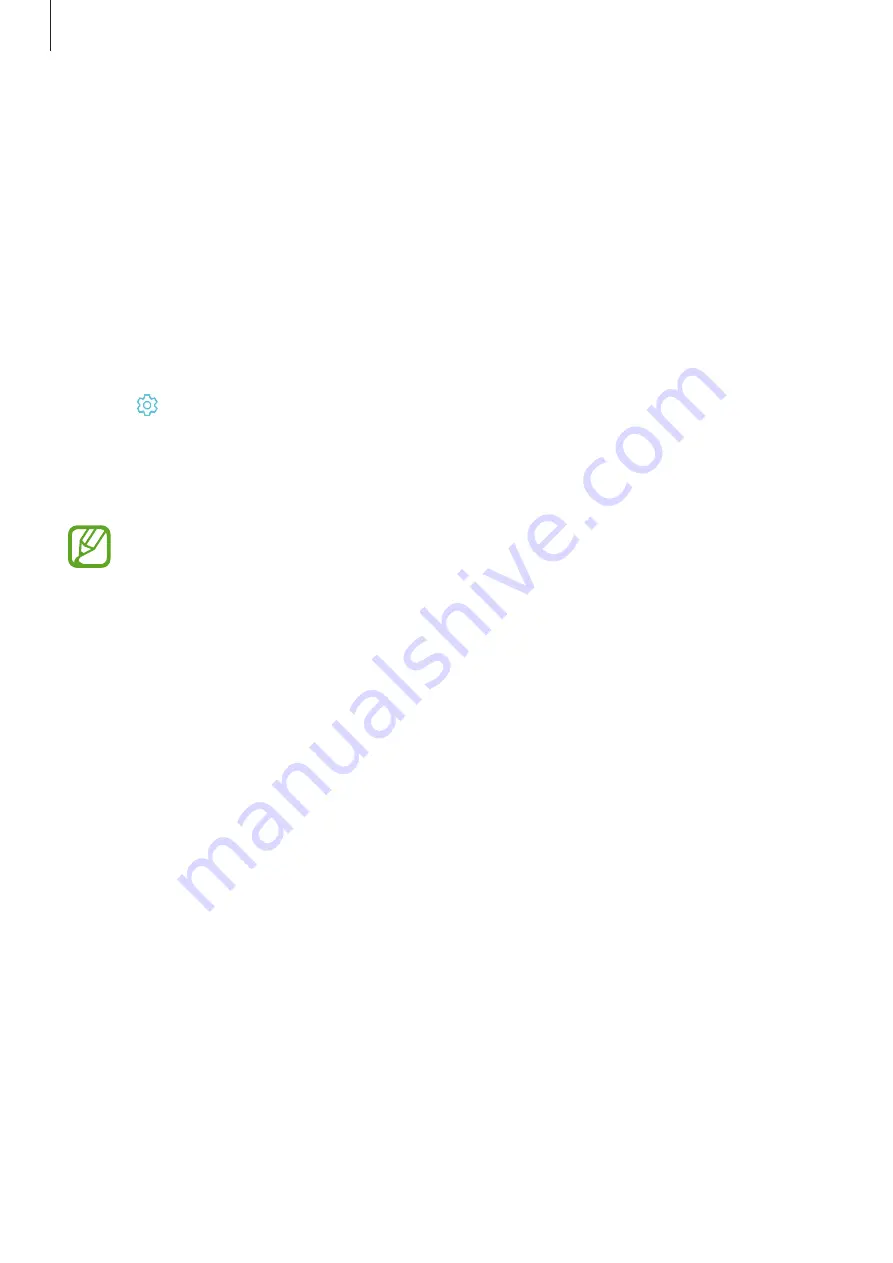
Settings
160
Screensaver
You can set to display images as a screensaver when the screen turns off automatically. The
screensaver will be displayed when the device is charging.
1
On the Settings screen, tap
Display
→
Screensaver
and tap the switch to activate it.
2
Select an option.
If you select
Photo Frame
, a slideshow with selected images will start. If you select
Photo
Table
, selected images will appear as small cards and overlap.
3
Tap to select albums for displaying images.
4
When you are finished, tap the Back button.
To preview the selected option, tap
PREVIEW
.
When you tap the screen while your screensaver is displayed, the screen will turn on.
Wallpapers and themes
Change the wallpaper settings for the Home screen and the locked screen or apply various
themes to the device.
On the Settings screen, tap
Wallpapers and themes
.
•
Wallpapers
: Change the wallpaper settings for the Home screen and the locked screen.
•
Themes
: Change the device’s theme.
•
Icons
: Change the icon style.






























