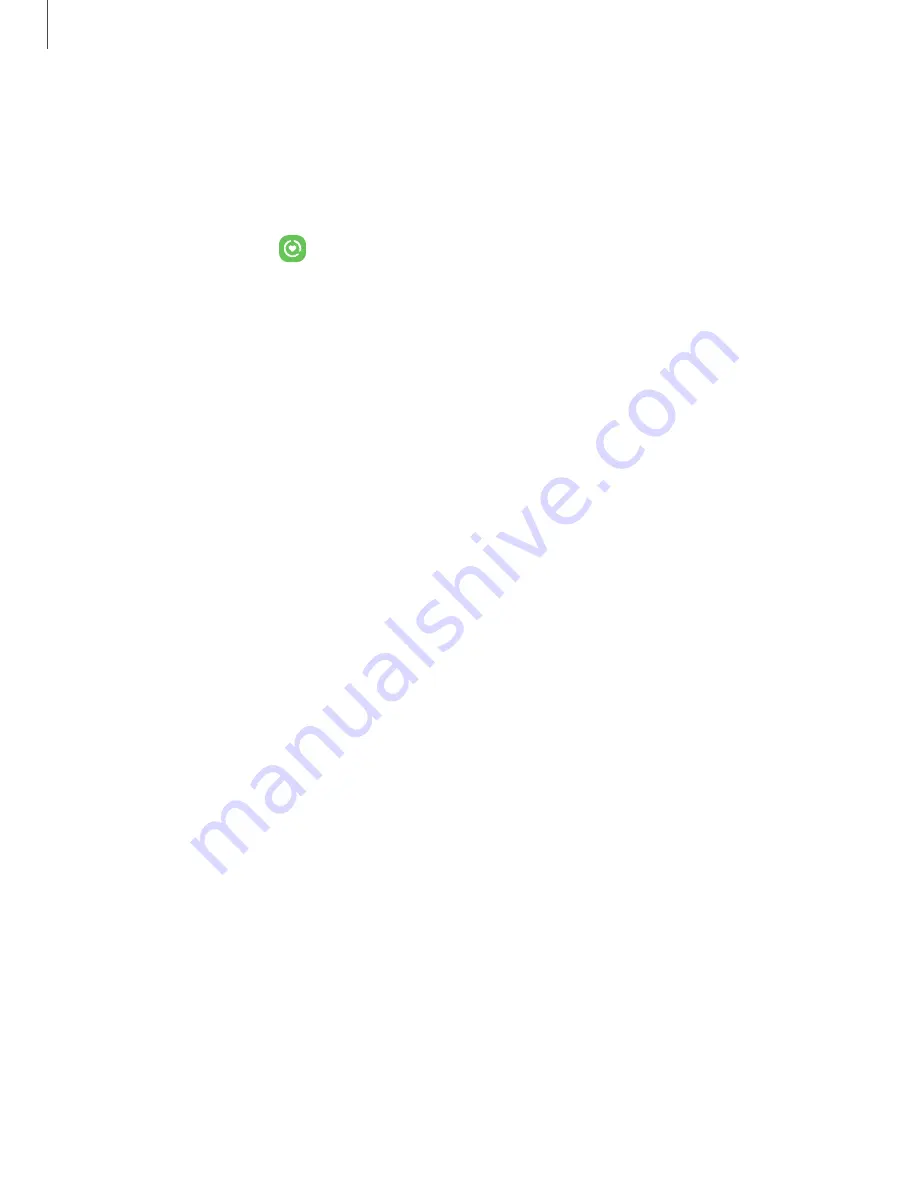
Digital wellbeing and parental controls
You can monitor and manage your digital habits by getting a daily view of how
frequently you use apps, how many notifications you receive, and how often you check
your device. You can also set your device to help you wind down before going to bed.
◌
From Settings, tap
Digital Wellbeing and parental controls
for the following
features:
•
Tap the Dashboard to view the following:
–
Screen time
: View how long an app has been opened and used each day.
–
Notifications received
: View how many notifications have been received
from an app each day.
–
Unlocks
: View how many times an app has been opened each day.
Your goals
•
Screen time
: Set a screen time goal and view your daily average.
•
App timers
: Set a daily limit for how long you use each app.
Ways to disconnect
•
Focus mode
: Limit app usage for set periods of time to avoid distractions from
your device.
•
Bedtime mode
: Schedule when to change the screen to grayscale and mute
calls, alerts, and other sounds.
Check on your kids
•
Parental controls
: Supervise your children’s digital life with Google’s Family
Link app. You can choose apps, set content filters, keep an eye on screen
time, and set screen time limits.
28
Getting started
















































