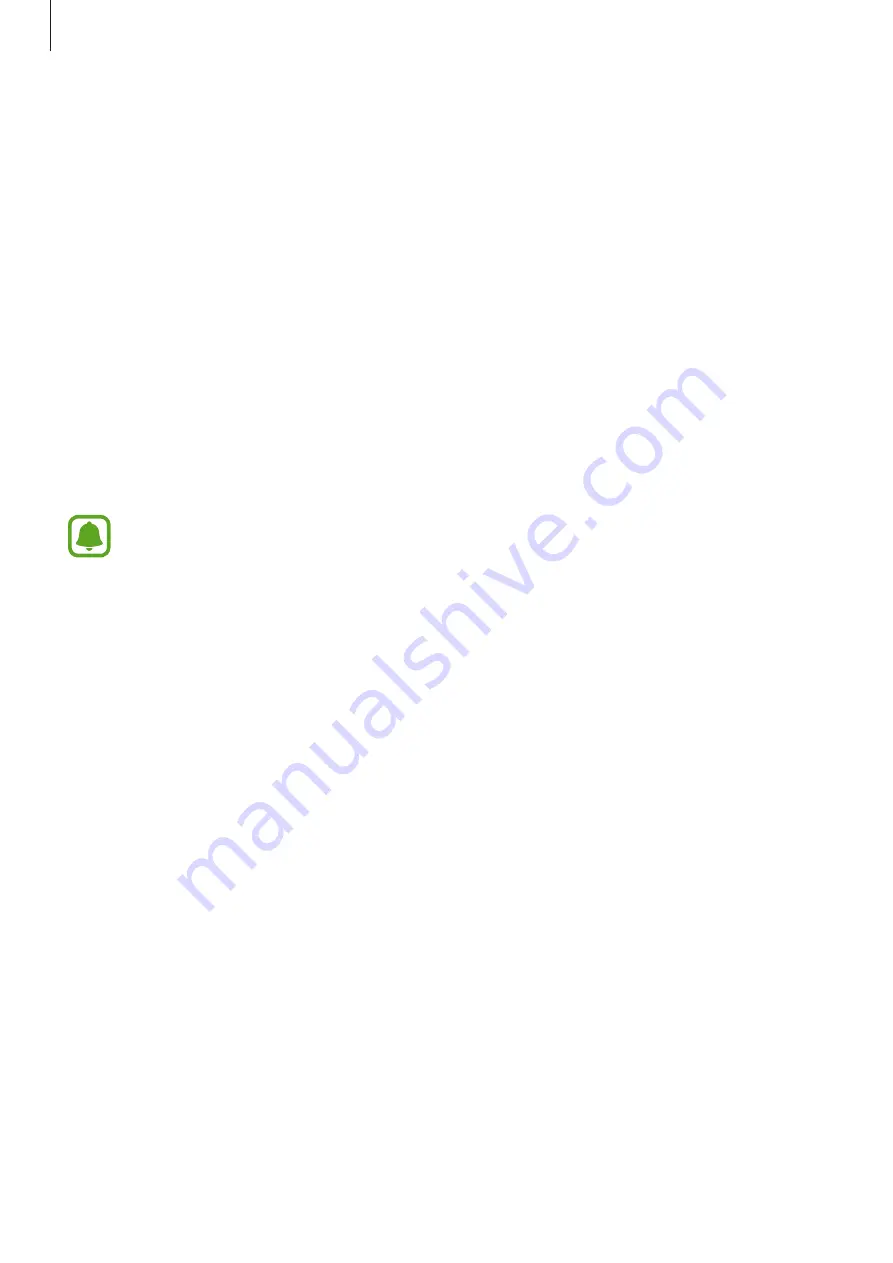
Settings
142
•
Always On Display
: Set the device to display an image or information while the screen is
turned off. Refer to
for more information.
•
Status bar
: Customise the settings for displaying only 3 recent notifications and the
remaining battery life on the status bar.
•
Screen timeout
: Set the length of time the device waits before turning off the display’s
backlight.
•
Keep screen turned off
: Set the device to prevent the screen from turning on when it is
in a dark place, such as a pocket or bag.
•
Screensaver
: Set the device to launch a screensaver when the device is charging or
connected to a dock.
Blue light filter
Reduce eye strain by limiting the amount of blue light emitted by the screen.
While you are watching HDR videos from HDR-exclusive video services, such as
Amazon video, the blue light filter will not be applied.
1
On the Settings screen, tap
Display
→
Blue light filter
, and then tap the
Enable now
switch to activate it.
2
Drag the adjustment bar to adjust the filter’s opacity.
3
To set the schedule to apply the blue light filter to the screen, tap the
Enable as
scheduled
switch to activate it and select an option.
•
Sunset to sunrise
: Set the device to apply the blue light filter at night and turn it off in
the morning, based on your location.
•
Custom schedule
: Set a specific time to apply the blue light filter.
Summary of Contents for SM-A320Y
Page 21: ...Basics 21 Single SIM models Type 1 SM A320F SM A320Y ...
Page 22: ...Basics 22 Type 2 SM A520F SM A720F ...
Page 23: ...Basics 23 Dual SIM models Type 1 SM A320F SM A320Y ...
Page 24: ...Basics 24 Type 2 SM A520F SM A720F ...
Page 30: ...Basics 30 Dual SIM models Type 1 SM A320F SM A320Y Type 2 SM A520F SM A720F ...






























