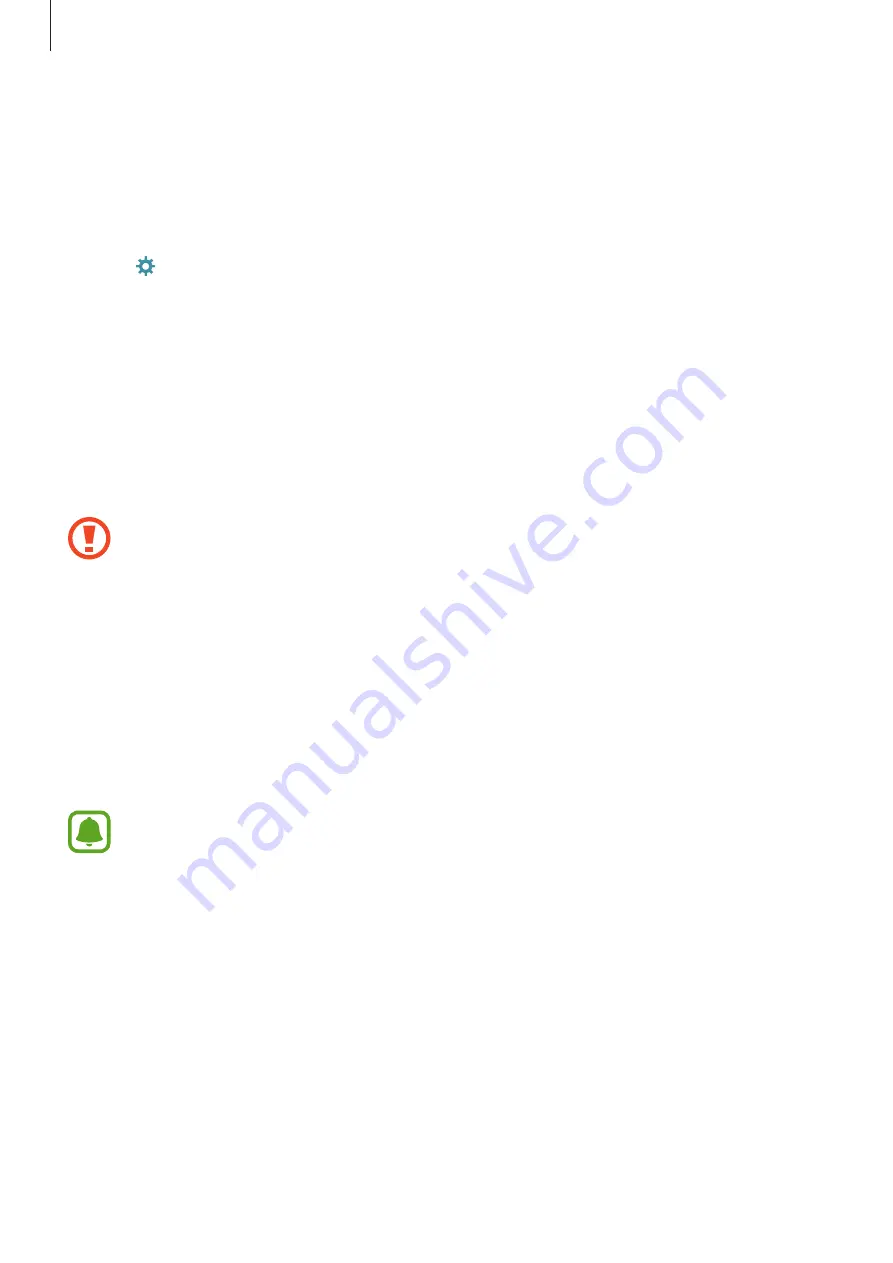
Settings
82
Unpairing Bluetooth devices
1
Tap
Bluetooth
on the Settings screen.
The device displays the paired devices in the list.
2
Tap next to the device name to unpair.
3
Tap
Unpair
.
Airplane mode
This disables all wireless functions on your device. You can use only non-network services.
On the Settings screen, tap
Airplane mode
.
Make sure the device is turned off during takeoff and landing. After takeoff, you can
use the device in flight mode if allowed by aircraft personnel.
Mobile hotspot and tethering
Use the device as a mobile hotspot to share the device’s mobile data connection with other
devices when the network connection is not available. Connections can be made via Wi-Fi,
USB, or Bluetooth.
On the Settings screen, tap
Mobile hotspot and tethering
.
You may incur additional charges when using this feature.
•
Mobile hotspot
: Use the mobile hotspot to share the device’s mobile data connection
with computers or other devices.
•
Bluetooth tethering
: Use Bluetooth tethering to share the device’s mobile data
connection with computers or other devices via Bluetooth.
•
USB tethering
: Use USB tethering to share the device’s mobile data connection with
a computer via USB. When connected to a computer, the device is used as a wireless
modem for the computer.






























