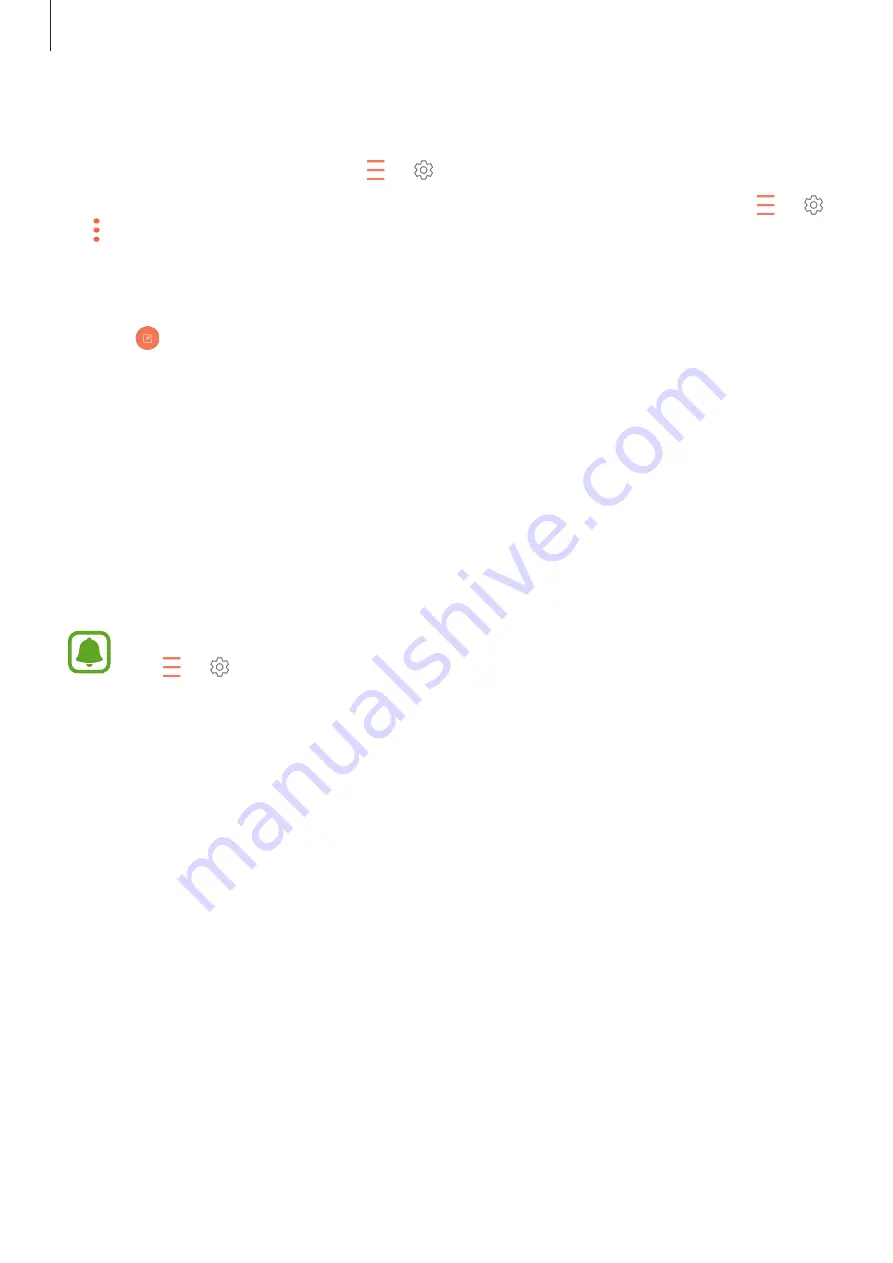
Applications
69
3
Follow the on-screen instructions to complete the setup.
To set up another email account, tap
→
→
Add account
.
If you have more than one email account, you can set one as the default account. Tap
→
→
→
Set default account
.
Sending emails
1
Tap to compose an email.
2
Add recipients and enter an email text.
3
Tap
SEND
to send the mail.
Reading emails
When
is open, the device will automatically retrieve new emails. To manually retrieve
emails, swipe downwards on the screen.
Tap an email on the screen to read it.
If email syncing is disabled, new emails cannot be retrieved. To enable email syncing,
tap
→
→
your account name, and then tap the
Sync account
switch to activate
it.
Camera
Introduction
Take photos and record videos using various modes and settings.
Camera etiquette
•
Do not take photos or record videos of other people without their permission.
•
Do not take photos or record videos where legally prohibited.
•
Do not take photos or record videos in places where you may violate other people’s
privacy.
































