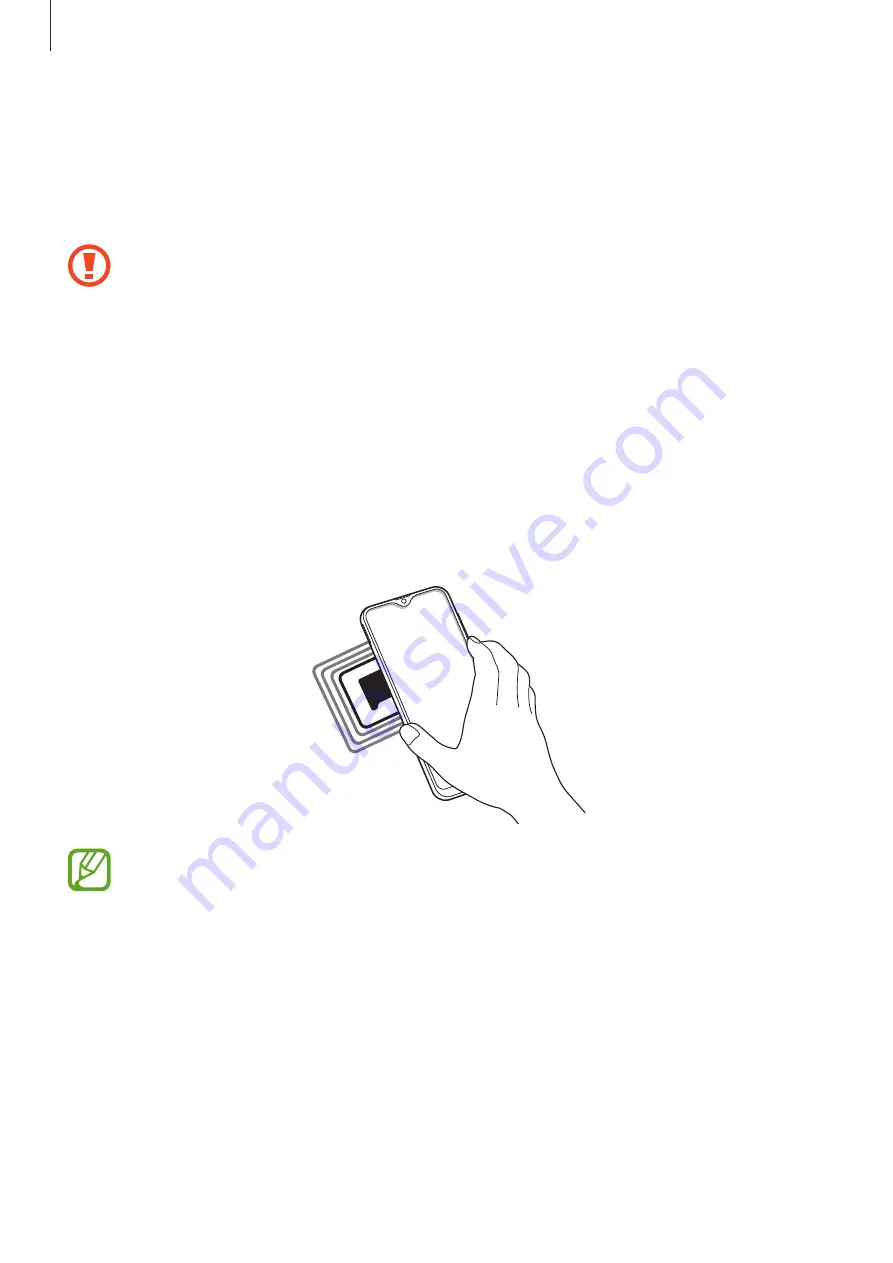
Settings
110
NFC and payment
Your device allows you to read near field communication (NFC) tags that contain information
about products. You can also use this feature to make payments and buy tickets for
transportation or events after downloading the required apps.
The device contains a built-in NFC antenna. Handle the device carefully to avoid
damaging the NFC antenna.
Reading information from NFC tags
Use the NFC feature to read product information from NFC tags.
1
On the Settings screen, tap
Connections
and tap the
NFC and payment
switch to
activate it.
2
Place the NFC antenna area on the back of your device near an NFC tag.
The information from the tag appears.
Ensure that the device’s screen is turned on and unlocked. Otherwise, the device will
not read NFC tags or receive data.
















































