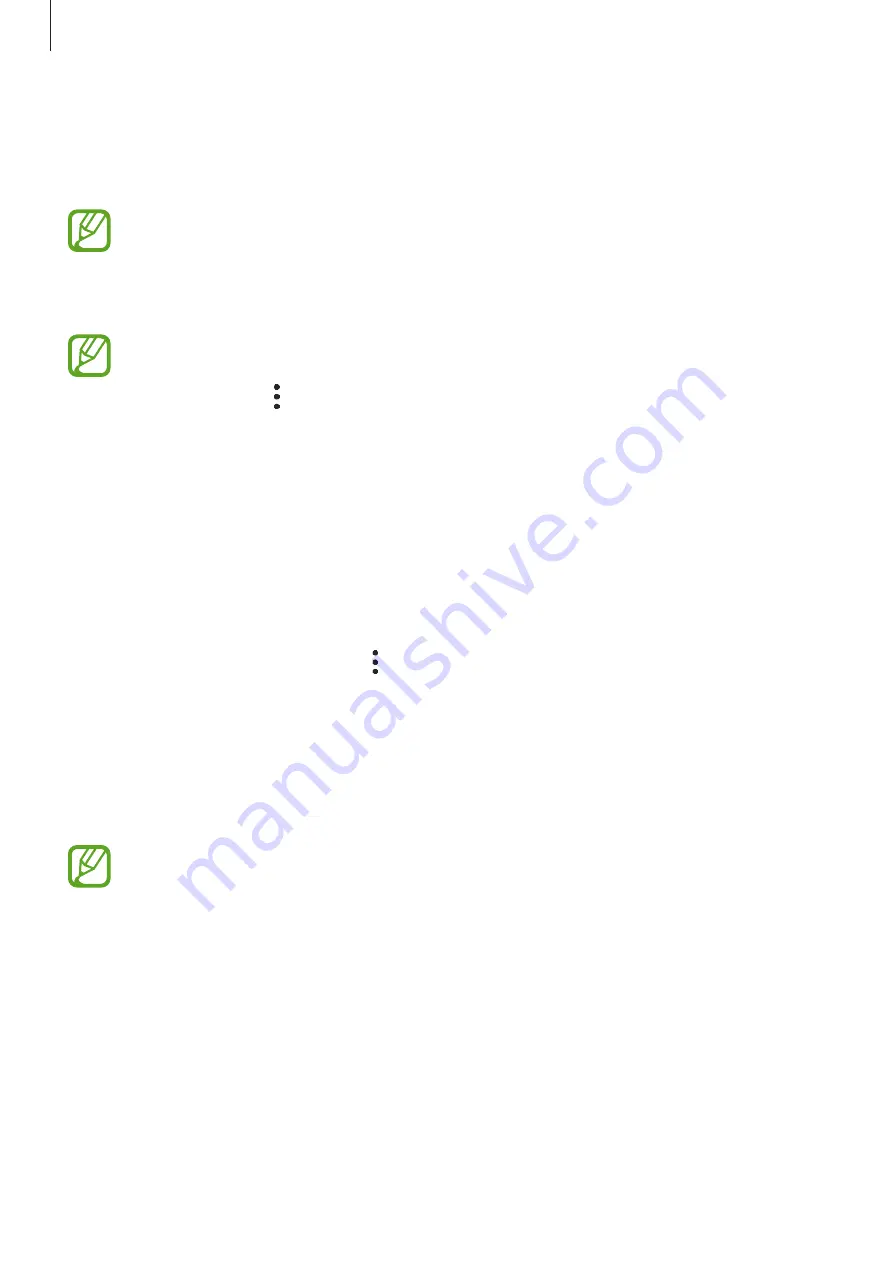
Apps and features
91
Using Game Launcher
1
Launch the
Game Launcher
app.
If
Game Launcher
does not appear, launch the
Settings
app, tap
Advanced features
,
and then tap the
Game Launcher
switch to activate it.
2
Drag the Library panel upwards and tap a game.
Games downloaded from
Play Store
and
Galaxy Store
will be automatically shown
on the Game Launcher screen. If you cannot see your games, drag the Library panel
upwards and tap
→
Add apps
.
Removing a game from Game Launcher
Drag the Library panel upwards, tap and hold a game, and then tap
Remove from Game
Launcher
.
Changing the performance mode
You can change the game performance mode.
Launch the
Game Launcher
app, tap
→
Game performance
→
Game performance
, and
then select the mode you want.
•
Focus on performance
: This focuses on giving you the best possible performance while
playing games.
•
Balanced
: This balances the performance and the battery usage time.
•
Focus on power saving
: This saves battery power while playing games.
Battery power efficiency may vary by game.
Game Booster
Introduction
Game Booster lets you play games in a better environment and provides you with useful
options via the Game Booster panel.
















































