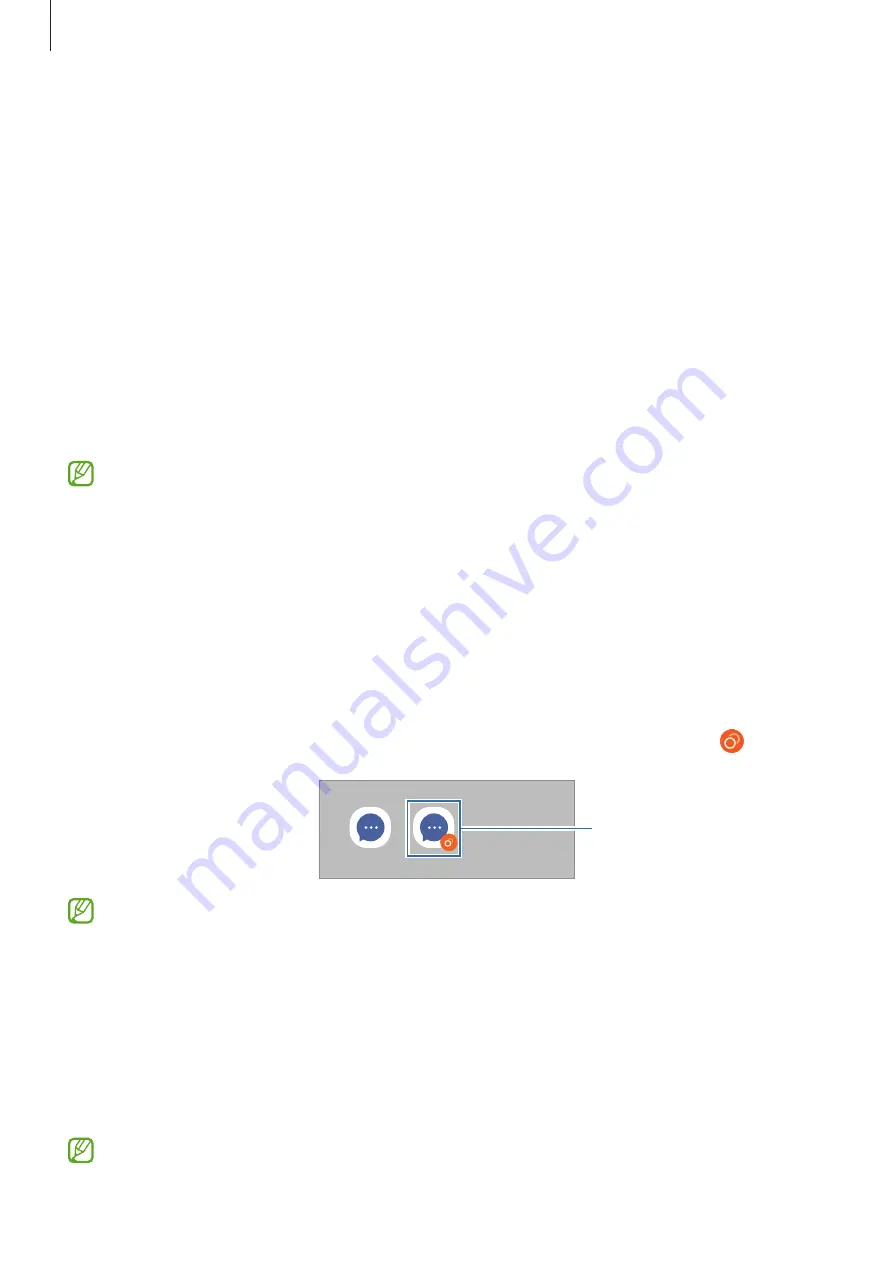
Settings
101
Motions and gestures
Activate the motion feature and configure settings.
On the Settings screen, tap
Advanced features
→
Motions and gestures
.
•
Double tap to turn on screen
: Set the device to turn on the screen by double-tapping
anywhere on the screen while the screen is turned off.
•
Double tap to turn off screen
: Set the device to turn off the screen by double-tapping an
empty area on the Home screen or the locked screen.
•
Turn over to mute
: Set the device to mute certain sounds by using motions or gestures.
•
Finger sensor gestures
: Set the device to open or close the notification panel when you
swipe upwards or downwards on the fingerprint recognition sensor. This feature is not
available when the sensor is detecting your fingerprint.
Excessive shaking or an impact to the device may cause an unintended input for some
features using sensors.
Dual Messenger
Install the second app and use two separate accounts for the same messenger app.
1
On the Settings screen, tap
Advanced features
→
Dual Messenger
.
Supported apps will appear.
2
Tap the switch of an app to install the second app.
The second app will be installed. The second app’s icon will be displayed with .
Second app
•
The Dual Messenger feature may not be available depending on the app.
•
Some features of the app may be limited for the second app.
Uninstalling a second app
1
On the Settings screen, tap
Advanced features
→
Dual Messenger
.
2
Tap the switch of the app you want to uninstall and tap
Uninstall
.
All data related to the second app will be deleted.
If you uninstall the first app, the second app will also be deleted.






























