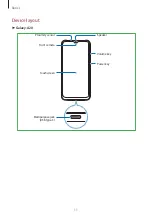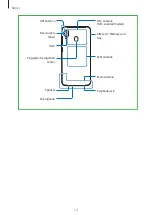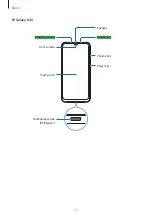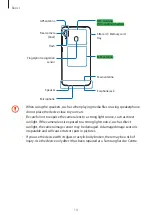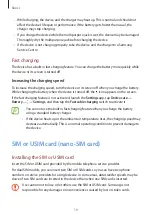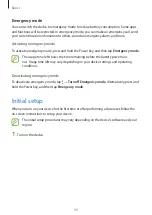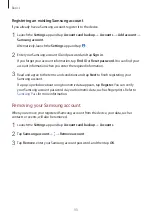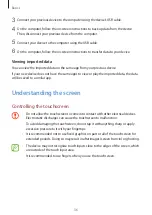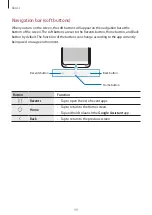Basics
24
Removing the SIM or USIM card
1
Insert the ejection pin into the hole next to the tray to loosen the tray.
2
Pull out the tray gently from the tray slot.
3
Remove the SIM or USIM card.
4
Insert the tray back into the tray slot.
Using dual SIM or USIM cards (dual SIM models)
If you insert two SIM or USIM cards, you can have two phone numbers or service providers for
a single device.
Activating SIM or USIM cards
Launch the
Settings
app and tap
Connections
→
SIM card manager
. Select a SIM or USIM
card and tap the switch to activate it.
Customising SIM or USIM cards
Launch the
Settings
app, tap
Connections
→
SIM card manager
, and then select a SIM or
USIM card to access the following options:
•
Icon
: Change the icon of the SIM or USIM card.
•
Name
: Change the display name of the SIM or USIM card.
•
Network mode
: Select a network type to use with the SIM or USIM card.
Setting preferred SIM or USIM cards
When two cards are activated, you can assign voice calls, messaging, and data services to
specific cards.
Launch the
Settings
app, tap
Connections
→
SIM card manager
, and then set the feature
preferences for your cards in
Preferred SIM card
.