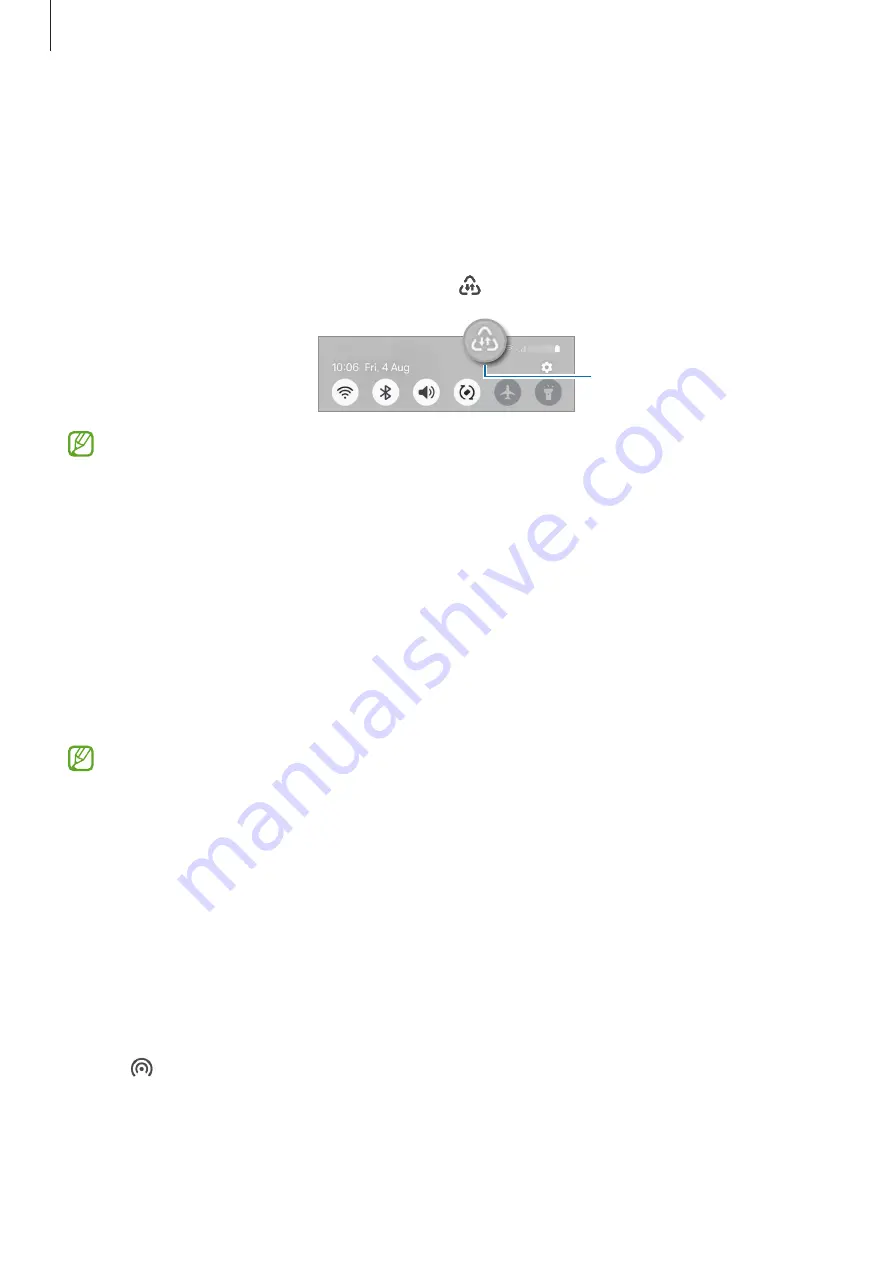
Settings
89
Data saver
Reduce your data usage by preventing some apps running in the background from
sending or receiving data.
On the Settings screen, tap
Connections
→
Data usage
→
Data saver
and tap the switch
to turn it on.
When the data saver feature is turned on, the icon will appear on the status bar.
Data saver feature is turned
on
To select apps to use data without restriction, tap
Apps that can always use data
and select apps.
Allowed networks for apps
Set apps to use only a Wi-Fi or mobile data, or both.
For example, you can set the device to use only mobile data for apps that you want to
keep secure or streaming apps that can be disconnected. Even if you do not turn off the
Wi-Fi feature, the apps will open using the mobile data.
On the Settings screen, tap
Connections
→
Data usage
→
Allowed networks for apps
.
Tap an app you want from the apps list and select a network option.
You may incur additional charges when using this feature.
Mobile Hotspot
Use your phone as a mobile hotspot to share your phone’s mobile data connection with
other devices.
1
On the Settings screen, tap
Connections
→
Mobile Hotspot and Tethering
→
Mobile
Hotspot
.
2
Tap the switch to turn it on.
You can change the network name, password, and more.
The icon appears on the status bar.






























