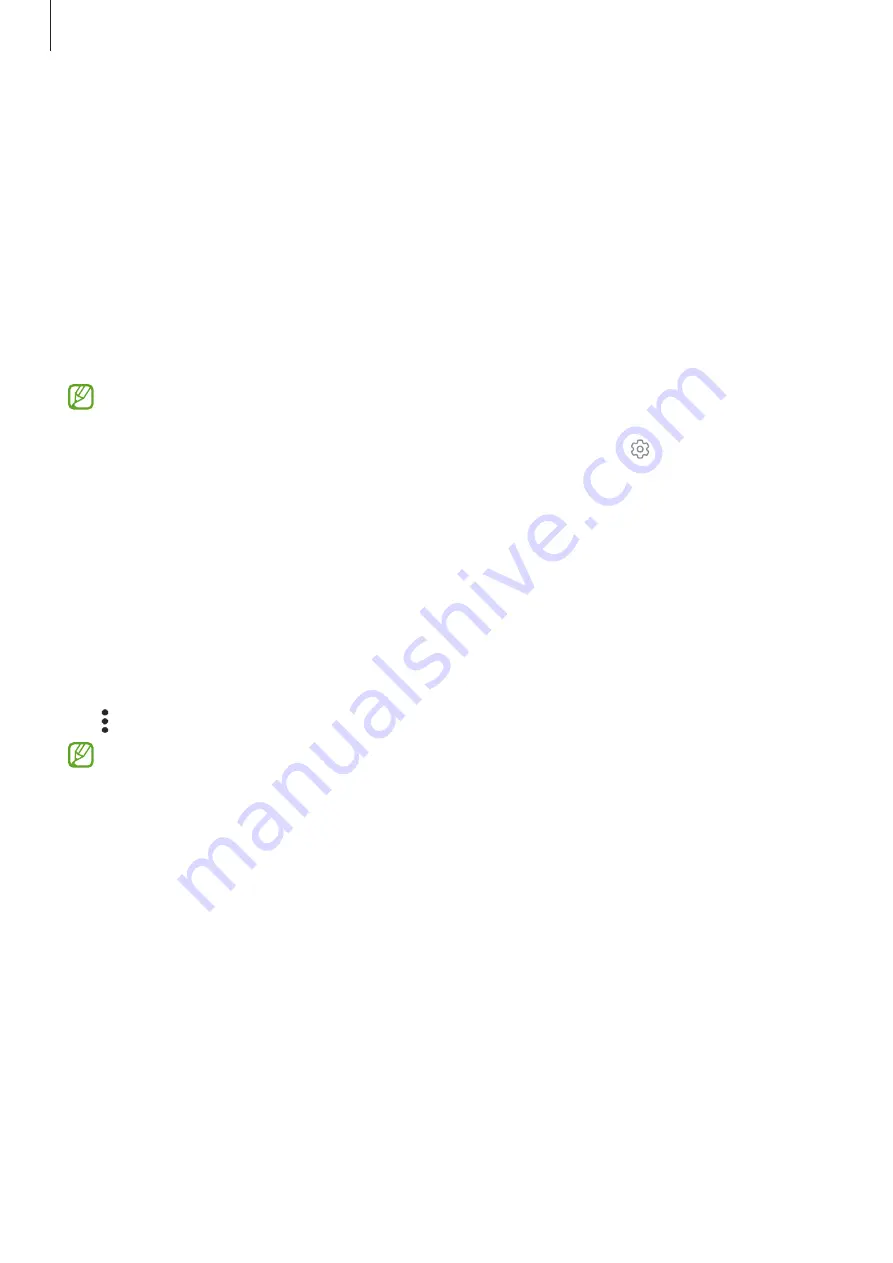
Settings
85
Wi-Fi
Turn on the Wi-Fi feature to connect to a Wi-Fi network and access the internet or other
network devices.
Connecting to a Wi-Fi network
1
On the Settings screen, tap
Connections
→
Wi-Fi
and tap the switch to turn it on.
2
Select a network from the Wi-Fi networks list.
Networks with a lock icon require a password.
•
Once the device connects to a Wi-Fi network, the device will reconnect to that
network each time it is available without requiring a password. To prevent the
device from connecting to the network automatically, tap next to the network
and tap the
Auto reconnect
switch to turn it off.
•
If you cannot connect to a Wi-Fi network properly, restart your device’s Wi-Fi
feature or the wireless router.
Checking out the Wi-Fi network quality information
Check out the Wi-Fi network quality information, such as the speed and stability.
On the Settings screen, tap
Connections
→
Wi-Fi
and tap the switch to turn it on. The
network quality information will appear under the Wi-Fi networks. If it does not appear,
tap
→
Intelligent Wi-Fi
and tap the
Show network quality info
switch to turn it on.
The quality information may not appear depending on the Wi-Fi network.
















































