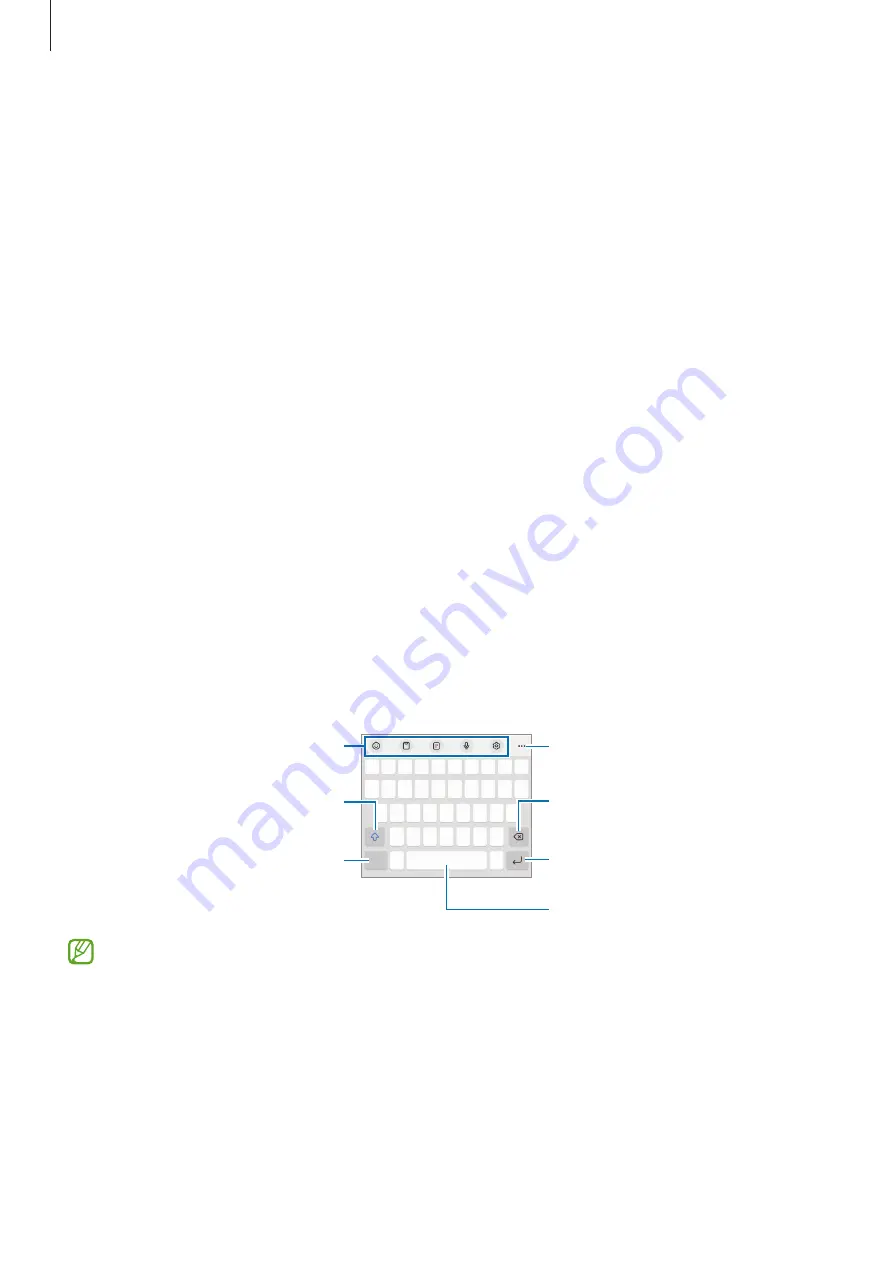
Getting started
31
Controlling media playback
Control media on your phone and connected nearby devices on the notification panel.
1
Open the notification panel and tap
Media output
.
2
Tap the icons on the controller to control the playback.
Controlling nearby devices
Launch and take control of nearby connected devices and frequently used SmartThings
devices and scenes on the notification panel.
1
Open the notification panel and tap
Device control
.
Nearby connected devices and SmartThings devices and scenes will appear.
2
Select a nearby device or a SmartThings device to control it, or select a scene to
launch it.
Entering text
Keyboard layout
A keyboard appears automatically when you enter text.
Break to the next line.
Delete a preceding character.
Enter symbols.
Enter uppercase. For all caps, tap
it twice.
Additional keyboard functions
Enter a space.
Access more keyboard functions.
Text entry is not supported in some languages. To enter text, you must change the
input language to one of the supported languages.






























