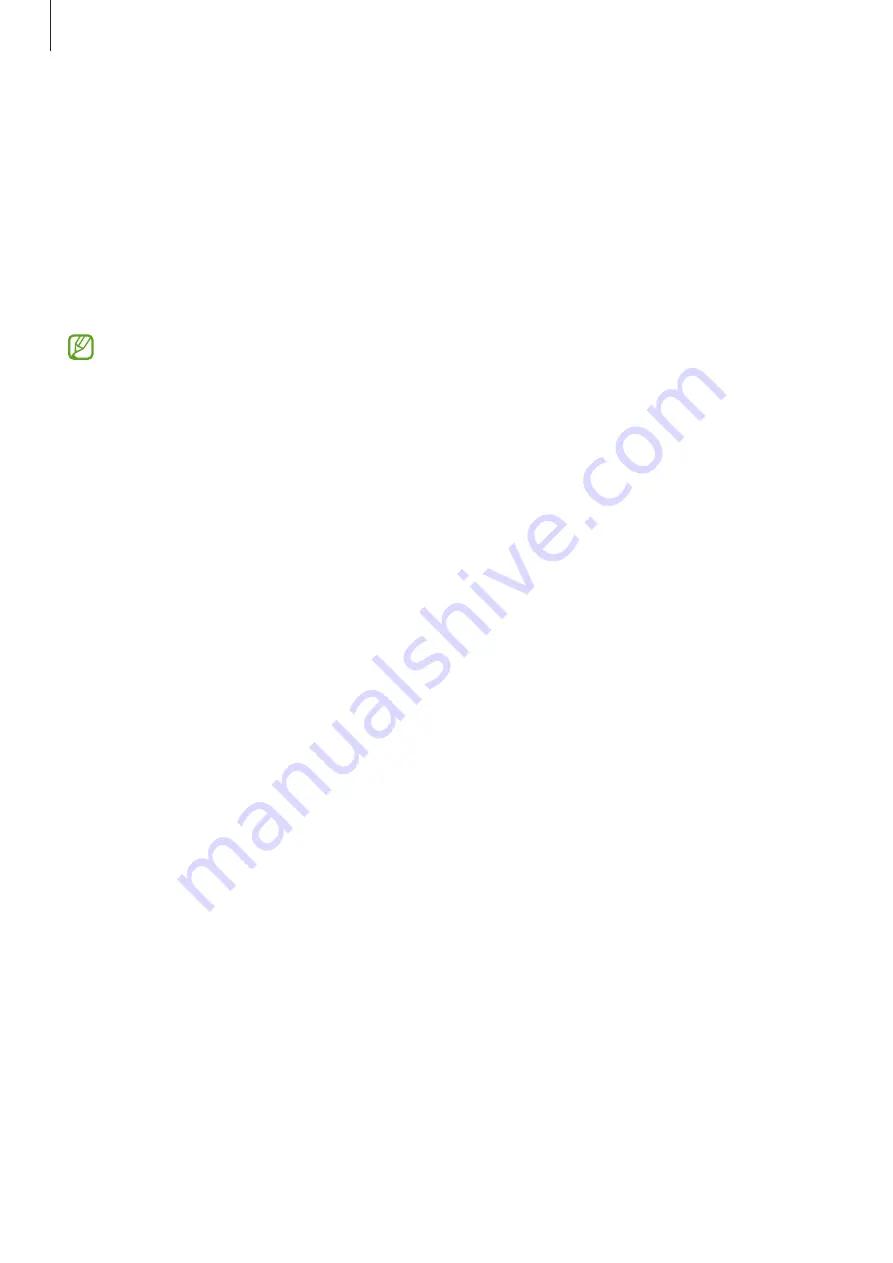
Settings
101
Extend Unlock
You can set the device to unlock itself and remain unlocked when trusted locations or
devices are detected.
For example, if you have set your home as a trusted location, when you get home your
device will detect the location and automatically unlock itself.
On the Settings screen, tap
Lock screen
→
Extend Unlock
and follow the on-screen
instructions to complete the setup.
•
This feature will be available to use after you set a screen lock method.
•
If you do not use your device for four hours or when you turn on the device, you
must unlock the screen using the pattern, PIN, or password you set.
Security and privacy
Options
Check the device’s security and privacy status and change the settings.
On the Settings screen, tap
Security and privacy
.
•
Lock screen
: Change the settings for the locked screen.
•
Account security
: Change the settings for your accounts.
•
Lost device protection
: Turn the Find My Mobile feature on or off. Access
to track and control your lost or stolen phone. You
can also check the location of the wearable devices connected to this phone.
•
App security
: Scan apps and keep your device safe from malicious software.
•
Updates
: Check the version of your device’s software and check for updates.
•
Biometrics
: Change the settings for biometric data. Refer to
and
for more information.
•
Auto Blocker
: Keep your device safe by blocking threats and other suspicious
activity.
•
More security settings
: Configure additional security settings. Refer to






























