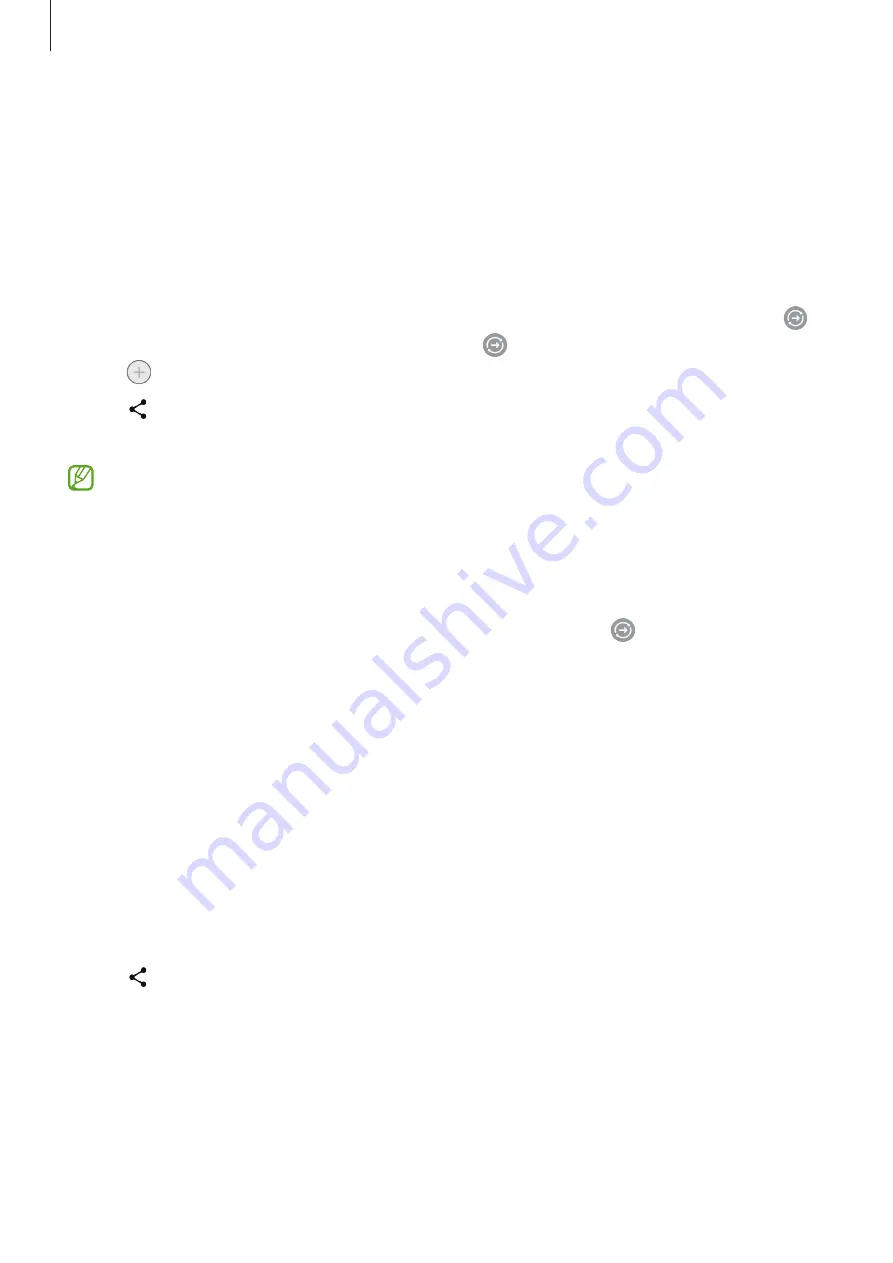
Apps and features
71
Quick Share
Sharing content with nearby devices
Share content with nearby devices via Wi-Fi Direct or Bluetooth, or with some
SmartThings supported devices.
1
Launch the
Gallery
app and select an image.
2
On the other device, open the notification panel, swipe downwards, and then tap
(
Quick Share
) to activate it. If you cannot find (
Quick Share
) on the quick panel,
tap and drag the button over to add it.
3
Tap
→
Quick Share
and select a device to transfer the image to.
4
Accept the file transfer request on the other device.
This feature does not support sharing videos with TVs or SmartThings supported
devices. To watch videos on TV, use the Smart View feature.
Setting who can find your device
Set who is allowed to find and send content to your device.
1
Open the notification panel, swipe downwards, and then tap (
Quick Share
).
2
Select an option.
•
No one
: Do not allow others to find your device.
•
Contacts only
: Only allow Samsung users in your contacts to share with your
device.
•
Anyone nearby
: Allow any nearby devices to share with your device.
Sharing via Web link
Upload large files to the Samsung storage server and share them with others via Web
link.
1
Launch the
Gallery
app and select an image.
2
Tap
→
Quick Share
and select an option you want under
Share link to any person
or device
.
•
Copy link
: Share the link copied to the clipboard.
•
Share link using app
: Share the link by selecting an app.
•
Share using QR code
: Share the link with the created QR code.






























