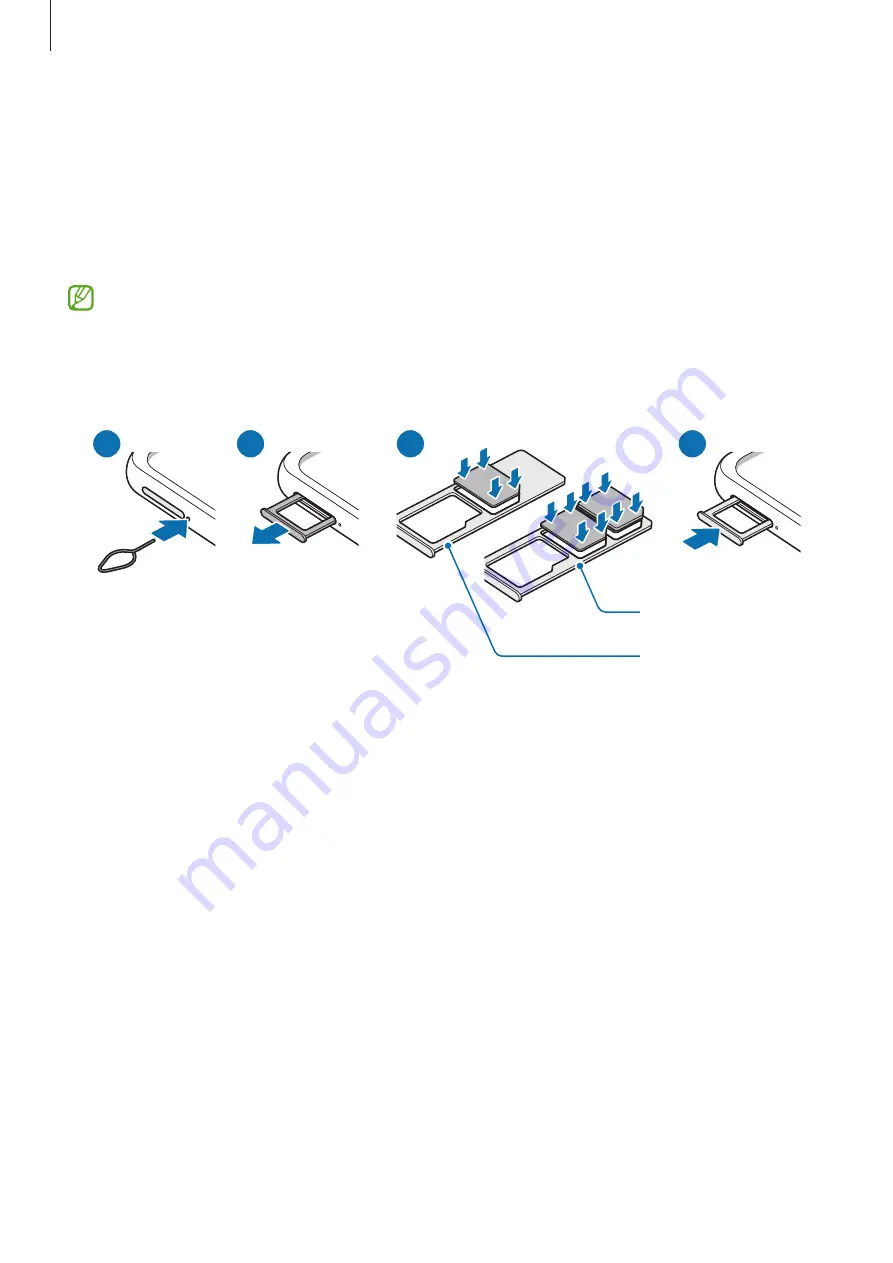
Basics
15
SIM or USIM card (nano-SIM card)
Insert the SIM or USIM card provided by the mobile telephone service provider.
For dual SIM models, you can insert two SIM or USIM cards so you can have two phone
numbers or service providers for a single device. In some areas, data transfer speeds may be
slower if two SIM cards are inserted in the device than when one SIM card is inserted.
Some services that require a network connection may not be available depending on
the service provider.
Installing the SIM or USIM card
2
1
3
4
Single SIM card tray
Dual SIM card tray
1
Insert the ejection pin into the hole next to the tray to loosen the tray.
2
Pull out the tray gently from the tray slot.
3
Place the SIM or USIM card on the tray with the gold-coloured contacts facing downwards
and gently press the SIM or USIM card into the tray to secure it.
















































