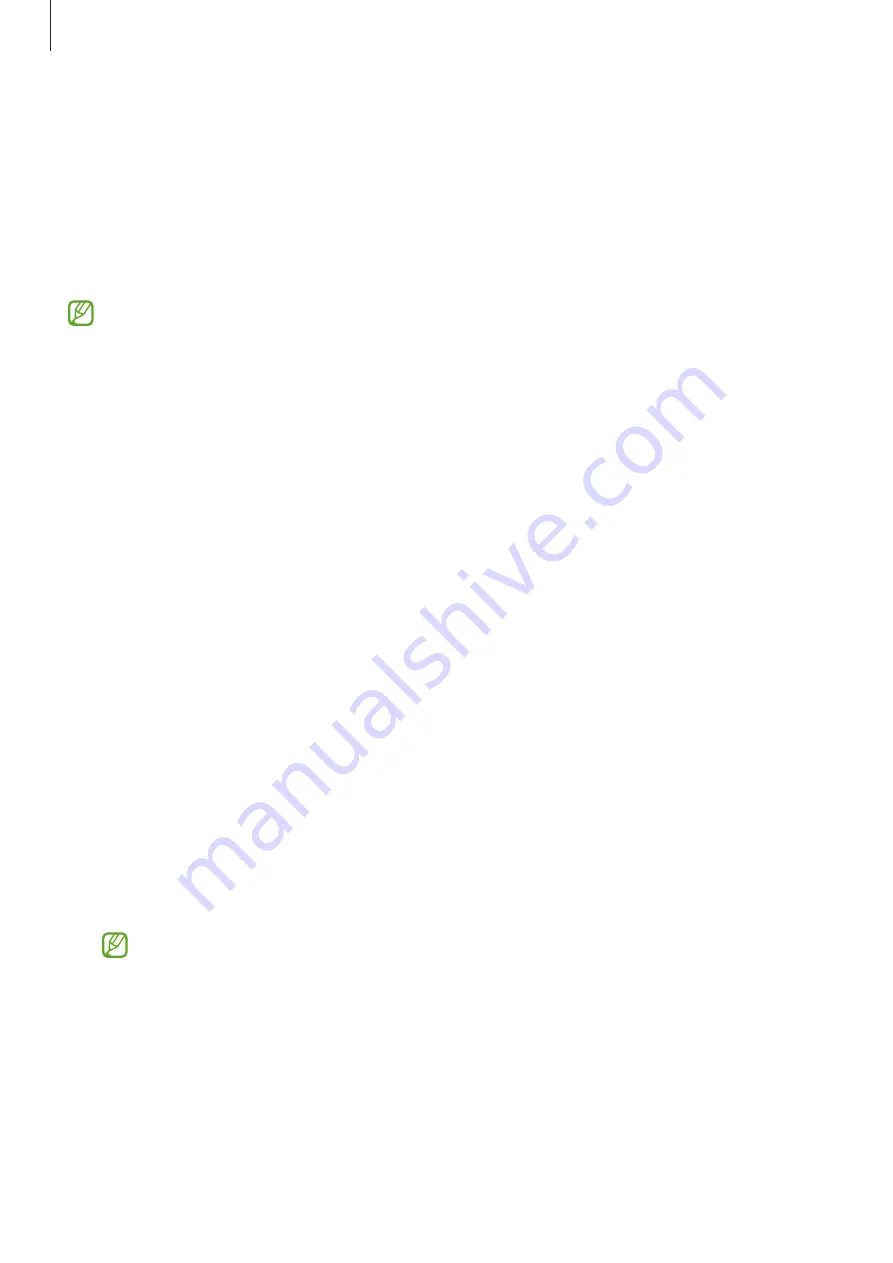
Settings
90
Ultra data saving
Monitor and reduce your mobile data usage by preventing background apps from using the
mobile data connection. You can also use the data compression feature to compress Internet
data, such as images, videos, and webpages, accessed via the mobile network.
On the Settings screen, tap
Device care
→
Ultra data saving
, and then tap the switch to
activate it.
•
This feature may not be available depending on the service provider or model.
•
Some webpages or content may not be available when this feature is activated,
depending on the service provider or the mobile network conditions.
Apps
Manage the device’s apps and change their settings. You can view the apps’ usage
information, change their notification or permission settings, or uninstall or disable
unnecessary apps.
On the Settings screen, tap
Apps
.
General management
Customise your device’s system settings or reset the device.
On the Settings screen, tap
General management
.
•
Language and input
: Select device languages and change settings, such as keyboards
and voice input types. Some options may not be available depending on the selected
language. Refer to
for more information.
•
Date and time
: Access and alter the settings to control how the device displays the time
and date.
If the battery remains fully discharged, the time and date is reset.
•
Contact us
: Ask questions or view frequently asked questions.
•
Reset
: Reset your device’s settings or perform a factory data reset.
























