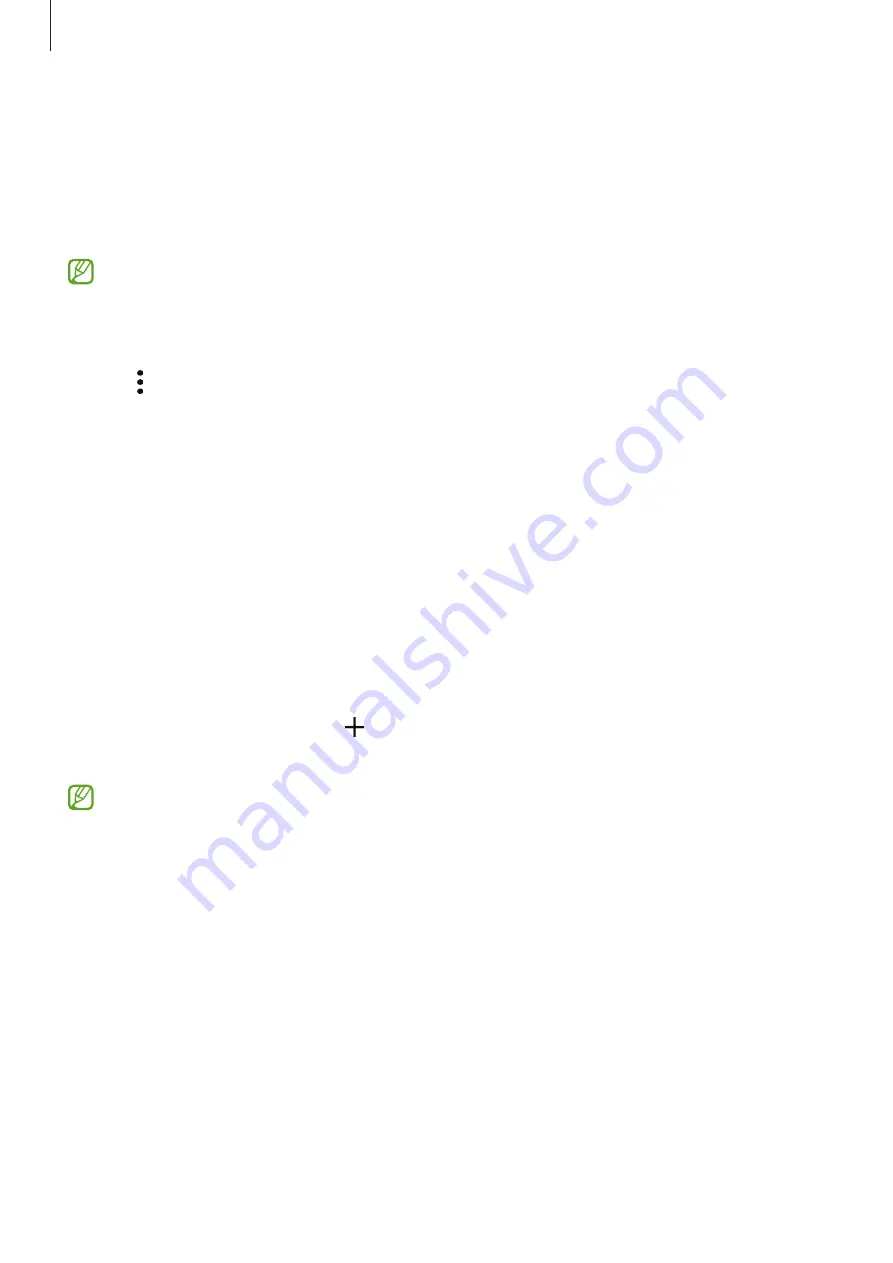
Apps and features
50
Gaming Hub
Gaming Hub gathers your games downloaded from
Play Store
and
Galaxy Store
into one
place.
Open the
Gaming Hub
app and select the game you want.
•
If
Gaming Hub
does not appear, open
Settings
, tap
Advanced features
, and then
tap the
Gaming Hub
switch to turn it on.
•
Games downloaded from
Play Store
and
Galaxy Store
will be automatically
shown on the Gaming Hub screen. If your games are not there, tap
My games
→
→
Add games
.
Removing a game from Gaming Hub
Tap
My games
, touch and hold a game, and then tap
Remove
.
SmartThings
Control and manage smart appliances and Internet of Things (IoT) products.
To access more information, open the
SmartThings
app and tap
Menu
→
How to use
.
1
Open the
SmartThings
app.
2
Tap
Devices
→
Add device
or .
3
Select a device and connect to it by following the on-screen instructions.
•
Connection methods may vary depending on the type of connected devices or
the shared content.
•
The devices you can connect may vary depending on the region. Available
features may differ depending on the connected device.
•
Connected devices’ own problems or defects are not covered by the Samsung
warranty. When problems or defects occur on the connected devices, contact the
device’s manufacturer.






























