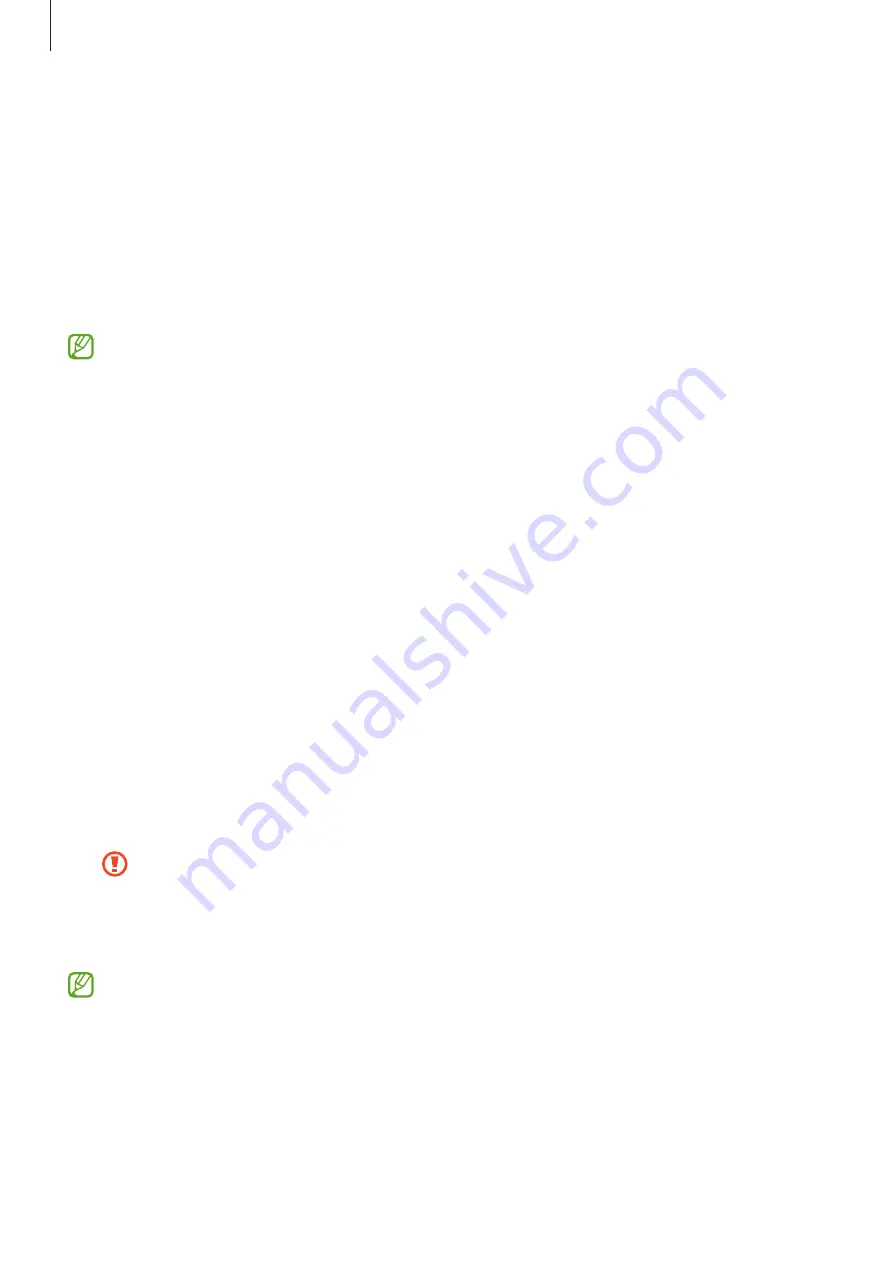
Settings
65
Smart Lock
You can set the device to unlock itself and remain unlocked when trusted locations or devices
are detected.
For example, if you have set your home as a trusted location, when you get home your device
will detect the location and automatically unlock itself.
On the Settings screen, tap
Lock screen
→
Smart Lock
and follow the on-screen instructions
to complete the setup.
•
This feature will be available to use after you set a screen lock method.
•
If you do not use your device for four hours or when you turn on the device, you
must unlock the screen using the pattern, PIN, or password you set.
Security
Change the settings for securing the device.
On the Settings screen, tap
Security
.
•
Google Play Protect
: Set the device to check for harmful apps and behavior and warn
about potential harm and remove them.
•
Security update
: View the version of your device’s software and check for updates.
•
Google Play system update
: View the Google Play system version and check for updates.
•
Find My Device
: Activate or deactivate the Find My Device feature.
•
Install unknown apps
: Set the device to allow the installation of apps from unknown
sources.
•
Encrypt or decrypt SD card
: Set the device to encrypt files on a memory card.
If you reset your device to the factory defaults with this setting enabled, the device
will not be able to read your encrypted files. Disable this setting before resetting
the device.
•
Other security settings
: Configure additional security settings.
Some features may not be available depending on the service provider or model.






























