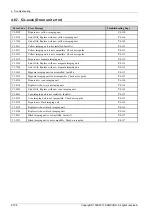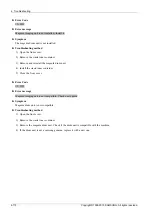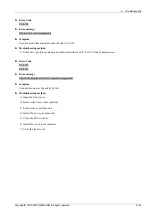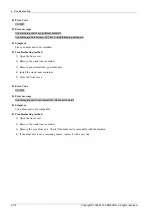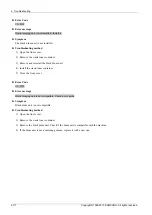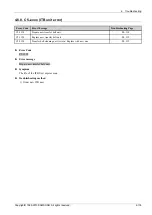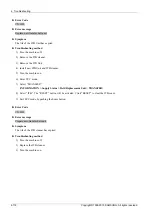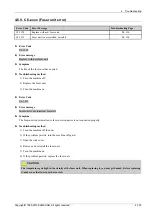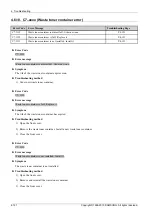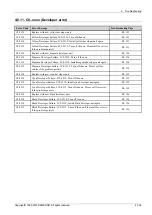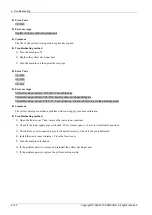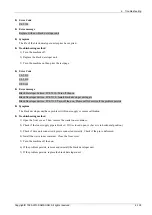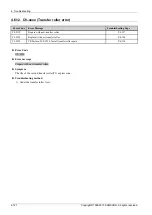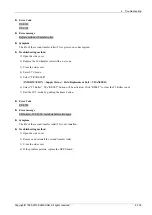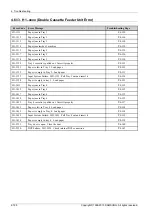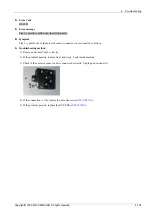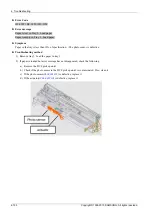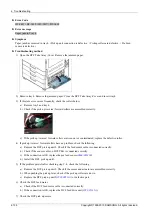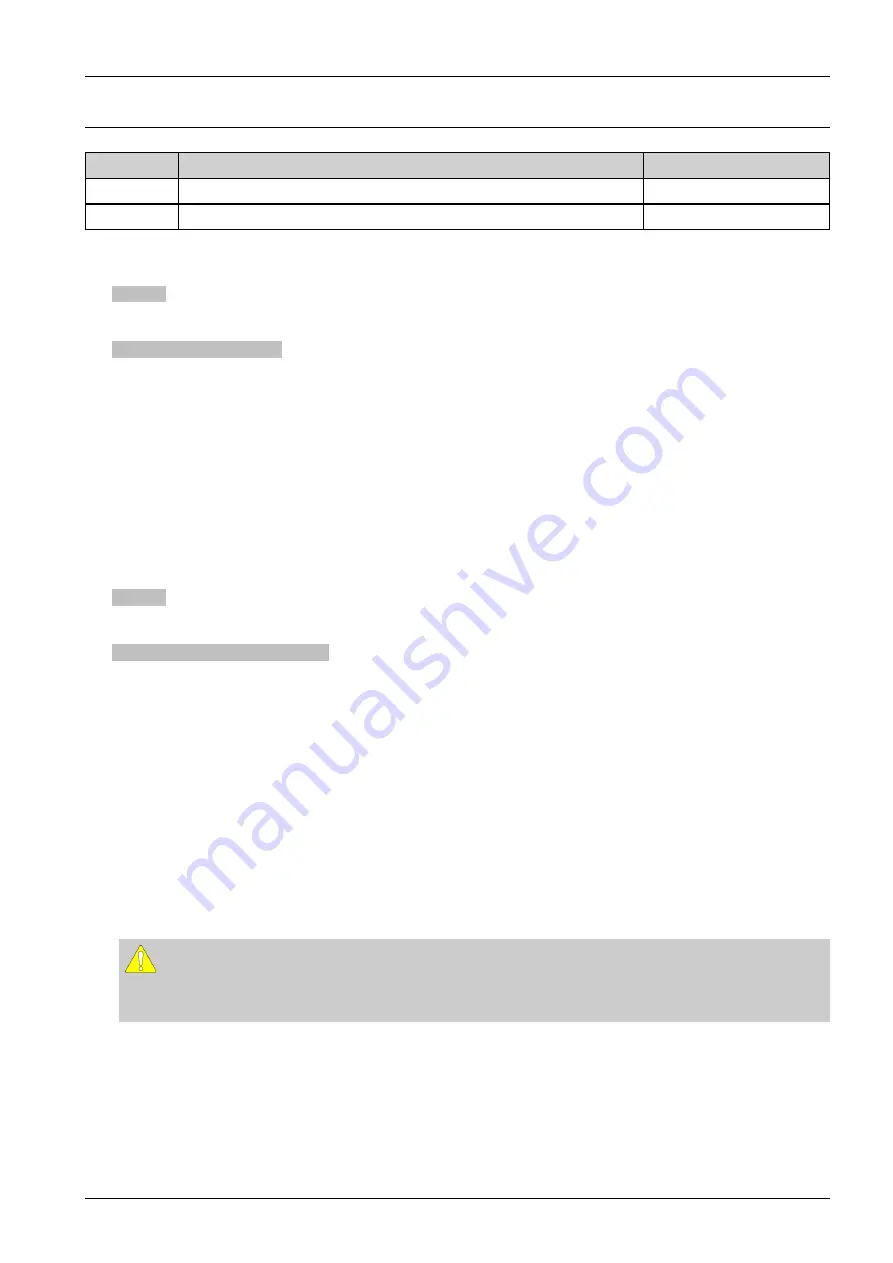
4. Troubleshooting
4.6.9. C6–xxxx (Fuser unit error)
Error Code
Error Message
Troubleshooting Page
C6-1120
Replace with new fuser unit
P.4–120
C6-1310
Fuser unit is not installed. Install it
P.4–120
► Error Code
C6–1120
► Error message
Replace with new fuser unit
► Symptom
The life of the fuser unit has expired.
► Troubleshooting method
1) Turn the machine off.
2) Replace the fuser unit.
3) Turn the machine on.
► Error Code
C6–1310
► Error message
Fuser unit is not installed. Install it.
► Symptom
The fuser unit is not installed or fuser unit connector is not connected properly.
► Troubleshooting method
1) Turn the machine off then on.
2) If the problem persists, turn the machine off again.
3) Open the side cover.
4) Remove and reinstall the fuser unit.
5) Turn the machine on.
6) If the problem persists, replace the fuser unit.
CAUTION
The temperature gets high in the vicinity of the fuser unit. When replacing it, you may get burned. Before replacing
it, make sure that fuser unit has cooled.
Copyright© 1995-2013 SAMSUNG. All rights reserved.
4-120