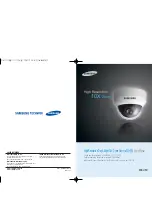COLOR CCD CAMERA
User’s Manual
27
COLOR CCD CAMERA
User’s Manual
26
Operating Your Camera
FOCUS
1. Press the SET button to access the main setup manu and then position the
indicator over FOCUS using the UP or DOWN button.
2. Press the SET button.
MODE:
You can select the most suitable zoom mode. Move the arrow indicator to
‘MODE’ using UP or DOWN button.
•AUTO :
Select AUTO and press the SET button to confirm. Increase or decrease
optical zoom (ZOOM) or digital zoom (D-
ZOOM) positions using the UP or DOWN
button while verifying the changes on
screen. Enabling D-ZOOM (ON) means that
digital zoom will activate once optical zoom
ends. Focus is automatically adjusted with
moving zoom.
MAIN SETUP
CAM TITLE
OFF
WHIET BAL
ATW
BACKLIGHT
OFF
MOTION DET
OFF
FOCUS
EXPOSURE
SPECIAL
FOCUS SETUP
MODE
AUTO
ZOOM TRK
ON
ZOOM SPEED
FAST
D-ZOOM
OFF
DISP ZOOM MAG OFF
MOTION DETECTION
This product has a feature that allows you to observe movements of objects in
4 different areas on the screen, and the words ‘MOTION DETECTED’ appear on
the screen when movement is detected; hence a single individual can conduct
supervision efficiently. The camera detects an object’s movement by sensing
disparity of outline, and level of brightness and color.
•Please press the SETUP button.
-OFF: MOTION DETECTION mode is cancelled.
-ON: Any motion in the selected areas is observed.
•Please press the SETUP button.
-OFF: MOTION DETECTION mode is cancelled.
-ON: Any motion in the selected areas is observed.
•Please select the area you wish to observe from the 4 areas in AREA SEL mode.
•Please select ON mode for the chosen area.
•Please adjust the size of the area to be observed by using the UP, DOWN, LEFT
or RIGHT button.
•Please press the SETUP button to save changes and complete the setting.
Tips on Using the Motion Detection Feature
• The feature may not function properly under flickering light conditions.
• The camera interprets sudden changes in lighting and subsequent change in
brightness of an object as motion.
• With the feature enabled, other algorithms may require additional time to operate
than usual.
• This system does not guarantee prevention of fire or theft. The manufacturer
shall not be held responsible for any accident or damage incurred.
Notes